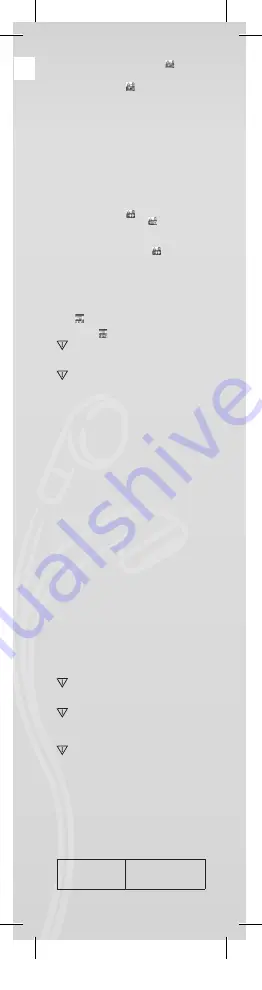
J
OY
Repeat mode: Press the repeat icon “
” “A” to set
starting point “A”.
5. Press “NEXT” to confirm starting point “A”.
Press the repeat icon “
” “B” to set ending point
“B”.
6. Press “NEXT” to confirm ending point “B”.
Repeat icon “A-B” fixed. This starts repeat playback
between A and B, and it will exit after reaching the
set repeat time.
Press “PRE” to re-confirm starting point “A”. (For
repeat times please refer to “Repeat times”).
In Repeat mode, press “VOL+” or “VOL-” to set the
“Playback speed”.
Playback-after-recording function (does not work with
pre-recorded files)
1. Enter the “A-B” repeat function.
2. Press “NEXT” to enter the playback-after-recording
mode.
3. When the repeat icon “
” changes to the
playback-after-recording icon “
”, it begins to
record the user’s voice. The time length is same as
the “A-B” repeat time.
4. When the repeat time is over, it begins to play the
recording. The icon changes to “
”; then you
can press the “Next” button to enter the contrast
function.
Pressing the “PRE” button while in this function will
take you back to the “A-B” repeat mode.
Contrast function (does not work with pre-recorded
files)
1. Enter the contrast mode. The repeat icon is shown
as “
”, and the original recording is played.
2. After the original track/song is finished, the icon
changes to “
”, and the user’s recording is played.
In this function, pressing the “PRE” button takes
you back to the “Playback-after-recording” func-
tion.
In any of the three previous functions, pressing
the “M” button will exit the repeat mode.
• Repeat times (in the play
submenu)
For operation please refer to the “Backlight intensity
setting”.
The A-B repeat time determines how many times
the music is repeated before exit.
• Repeat interval (in the play
submenu)
For operation please refer to the “Backlight intensity
setting”.
The pause time (in seconds) between the first play
and second play in repeat mode.
Playing movies
To play movies, you must convert the video to AMV
format. For additional instructions, please see “Playing
music”.
Button functions
“PLAY”: Play/Pause.
“M”: Hold to return to the main menu.
“PRE/NEXT”: Select Previous/Next files.
Hold for fast forward or reverse.
Record
Prior to recording please make sure that the PMP200
has enough power.
This player supports up to 99 recorded files in each
folder.
• Recording in the “Record mode”
1. There are two ways to enter the “Record mode”:
In the main menu select “Record” and press the “M”
button to enter repeat mode.
2. Press the “Play” button to start and pause recording;
hold the “Play” button to save the recording.
The recorded file is saved in the currently
selected content: “Recording stopped submenu /
Main disk content”.
If it shows “Capacity is full” it means no space is
left for saving the recorded files.
In this situation you must remove files to make
some free storage space.
If it shows “Content is full” means there are 99
files in this folder, please store your files in a
different folder.
• Recording type selection
1. Enter the recording interface.
2. Press the “M” button to enter the Record submenu.
3. Press “NEXT” to choose the “record style”
submenu, and press “M” to enter the menu.
4. Press the “M” button to choose the desired
recording format, and press the “M” button again to
confirm the choice.
The available recording formats are as follows:
Fine Record
WAV format. Good
sound quality.
•
Power Indicator
When the device is fully charged the power
indicator is full.
When the power indicator is empty, the battery is
discharged and must be charged before the next
use.
During charging, the player must be turned on.
Otherwise it can not be charged nor can it be
detected by your computer. Turn the player off
when not in use.
During charging, do not disconnect the USB
cable. The player may remain in USB mode.
When finished charging, exit USB mode by
disconnecting the USB cable.
Basic functions
Turning the player ON and OFF
You can turn the player ON and OFF by holding the
“play/pause” button.
Button functions
1. “PLAY” button: Play, Pause/ Stop
(press button)
2. “M” button: Selection, Enter menu
(press button)
3 “NEXT” button: Next in menu/file, Track,
Fast forward (press button)
4. “PRE” button: Previous in menu/file, Track, Fast
reverse (press button)
5. “O” button: Increase or reduce volume
(press button)
Enter menu
Enter all menus by pressing “M” on the keypad. The
menu includes a main menu and sub-menus.
Main menu: Hold “M” to enter.
Sub-menu: Press “M” to enter.
Explanation of button operation
Buttons can be operated in two ways:
“Press” means press and release immediately.
“Hold” means press and continue pressing until the
desired action occurs.
Playing music
• Brief operation
1. Plug earphones into the earphone jack of the
PMP200.
2. Turn on the player, enter “MUSIC” mode, and press
“PLAY” to start playback.
3. “PRE” button: To select the previous track/song.
“NEXT” button: To select the next track/song.
4. Volume adjustment:
Press “VOL” button.
Press “PRE” button to decrease volume.
Press “NEXT” button to increase volume.
5. Repeat play setting: Durng playback, pressing the
“M” button will enter the submenu for repeat play;
it includes seven selections: Normal, Repeat one,
Folder, Repeat folder, Repeat all, Random, Intro.
Selection mode, which includes seven modes:
Natural, Rock, Pop, Classic, Soft, Jazz, DBB.
• Playing speed (Play submenu)
When playing music (only applies to MP3 files), you
can choose different play speeds (such as fast or
slow), but the voice will not change:
In play mode:
1. Press “M” to enter the play sub-menu.
2. Press “Next” to enter the “Display speed” menu.
3. Press “M” to enter the “Display speed” menu.
4. Press “Next” to increase the playback speed; press
“PRE” to reduce the playback speed.
Attention:
Once the playback speed is set, this will affect every
song until it is changed again.
• Repeat mode (Play submenu)
1. Please refer to the following descriptions.
2. Enter through the play submenu.
• Synchronised lyrics display
The PMP200 supports the use of “*.Irc” lyric files for
synchronised lyrics display when playing music.
How to use the lyrics file:
The song and lyric file must have the same name.
For example:
The song file name is xxx.MP3
The lyric file name should be xxx.LRC
If the song file has a matching lyric file, the lyrics will be
shown automatically when
the song is played.
What happens when an .LRC file is played back?
1. The matching lyrics file is found. The red dot at the
bottom of the screen turns green.
2. Press “M” button enter into the lyric interface.
3. Lyrics are shown on the screen.
4. Press the “M” button to return to music playback
mode.
A-B repeat
1. Enter the music playback or recording playback
mode.
2. Press “M” to enter the play submenu.
3. Press “NEXT” to select the “Repeat mode” menu.
4. Press “M” button enter “Repeat mode”.
English
PMP200V2_QSG_v1 2.indd 9
14-06-13 09:10
Summary of Contents for PMP201V2
Page 2: ...P200V2_QSG_v1 2 indd 2 14 06 13 09 ...
Page 3: ...JOY 1x 1x 1x 1x P200V2_QSG_v1 2 indd 3 14 06 13 09 ...
Page 5: ...JOY 100 4 Hours 10 3 USB port P200V2_QSG_v1 2 indd 5 14 06 13 09 ...
Page 6: ...2 USB port 100 2 5 Hours 10 1 P200V2_QSG_v1 2 indd 6 14 06 13 09 ...
Page 7: ...JOY OFF ON P200V2_QSG_v1 2 indd 7 14 06 13 09 ...
























