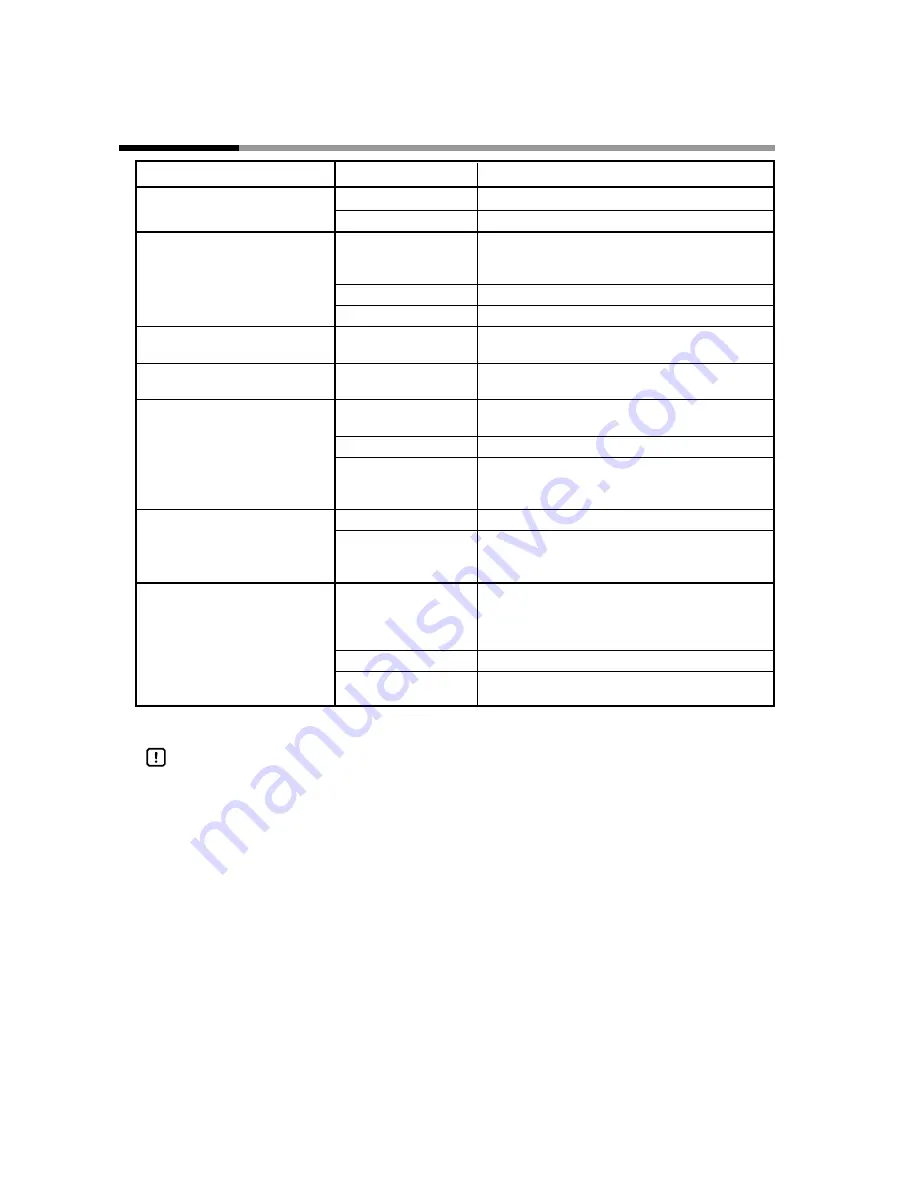
7 - 2 Checks to be Performed in the Event of a Problem
7-2
* For more detailed information, please refer to the following manual:
EST-Z Series User's Manual Application Preparation, Manual No.CP-SP-1088E
Handling Precautions
• When the instrument is powered up after having been left in a cold
location, the display will remain dark for about 10 minutes. When the
instrument is used in a cold environment, the display change takes time
and an after image remains. These are only characteristics of the LCD
and not a malfunction.
• Visibility and color of LCD differ according to the view angle, this is not a
malfunction.
• There may be some permanently lit/unlit pixels, this is not a fault.
• When displaying straight line, for example, on LCD display, a linear like a
shadow may appear on its extension. This is not a malfunction. (This is
called a cross-talk, and occurs depending on the displayed objects.)
• Interference fringes like a rainbow may appear on the touch switch
surface, but this is not a malfunction. (This is called a Newton-ring, and
appears according to the little change of the gaps between touch
switches.)
• The areas around the perimeter of the screen may be whitish, but this is
not a malfunction. (This is due to the backlight.)
Chapter 7. TROUBLESHOOTING
Symptoms
Check points
Checks
The backlight does not go on.
Power supply
Is the correct voltage being supplied?
Application data
Is the backlight set to OFF?
No data is displayed.
Download
1. Has the system been downloaded?
2. Has the application been downloaded?
3. Was the download correctly completed?
Temperature
Is the ambient temperature too low?
Power supply
Is the correct voltage being supplied?
Display is faded.
Panel protective sheet
Has the thin protective film on the panel protective
sheet been taken off completely?
Download cannot be performed.
Cables
Are the cables connected to the correct
communication ports on the PC?
EST and PLC communications
PLC
Are the node no., baud rate and checksum of
not possible.
the communication module correctly set?
EST240Z
Are the communications settings correct?
Application data
Are the device settings of the smart objects,
communications port and node no. settings
correct?
Switches do not respond.
Damage
Are the touch switches damaged?
Application data
Are the device settings of the smart objects,
communications port and node no. settings
correct?
Communication is impossible
Environment
Is the distance between the EST and the personal
by IrDA
computer appropriate?
(Proper distance: 40 to 100 cm) Is there any
disturbing light coming in?
PC
Is the IrDA effective?*
Version
Is the version of the EST system screen coping
with IrDA? *























