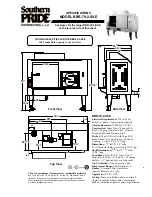E-
5
English
Make the following settings on your computer after the installation of the driver is finished.
Setting of Audio and Audio CD
[Windows 98/98SE only]
• Terminate all the activated applications.
• When using Windows 98SE, restart Windows,
first.
1. Click the Windows “Start” button and select
“Settings”, and then “Control Panel”.
2. Double-click the “Multimedia” icon.
3. Click the “Audio” tab and select “USB Audio
Device” at “Preferred device” of “Playback”.
* Usually, this setting is automatically made.
* If “USB Audio Device” does not appear, restart
Windows.
4. Click the “CD Music” tab and select the CD-
ROM drive for playing audio CDs.
5. Click the check box of “Enable digital CD audio
for this CD-ROM device” to enter the check
mark.
* It may happen that the check box cannot be
clicked because some CD-ROM drives cannot
be used for playing audio CDs.
6. Click “OK” and close the “Multimedia” setting
panel.
7. Restart Windows.
Note:
When using two or more drives, you must make
the above setting for each drive.
Checking the Audio setting
[Windows Me only]
1. Click the Windows Me “Start” button and
select “Settings”, and then “Control Panel”.
2. Double-click the “Sounds and Multimedia”
icon.
3. Click the “Audio” tab and select “USB Audio
Device” at “Preferred device” of “Sound Play-
back”.
* Usually, this setting is automatically made.
* If “USB Audio Device” does not appear, restart
Windows.
Checking sound output and adjusting volume
[Windows 98/98SE and Windows Me]
1. Make the following operations on the front
panel of this unit.
a) Press
button to turn on this unit.
b) Use the volume control to adjust the volume.
2. Adjust the volume on the computer as follows.
a) Double-click the speaker icon on the task tray,
or select “Start”, “Programs”, “Accessories”,
“Entertainment” in this order and click “Vol-
ume Control”.
(The volume adjustment window appears.)
b) Adjust the volume by dragging the “Volume”
slider. Set the slider between the center and
max. positions.
* Do not enter the check mark in the “Mute”
check box. If entered, sound output will stop.
3. Click the Windows “Start” button and select
“Settings”, and then “Control Panel”.
4. Double-click the “Sounds” (or “Sounds and
Multimedia”) icon.
5. Click the “Sounds” tab.
6. Check that the sound is output normally by out-
putting “Default sound”, etc. from “Events” (or
“Sound Events”).
* If no sound is heard, restart Windows and check
again.