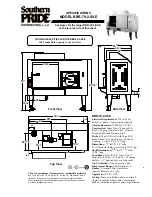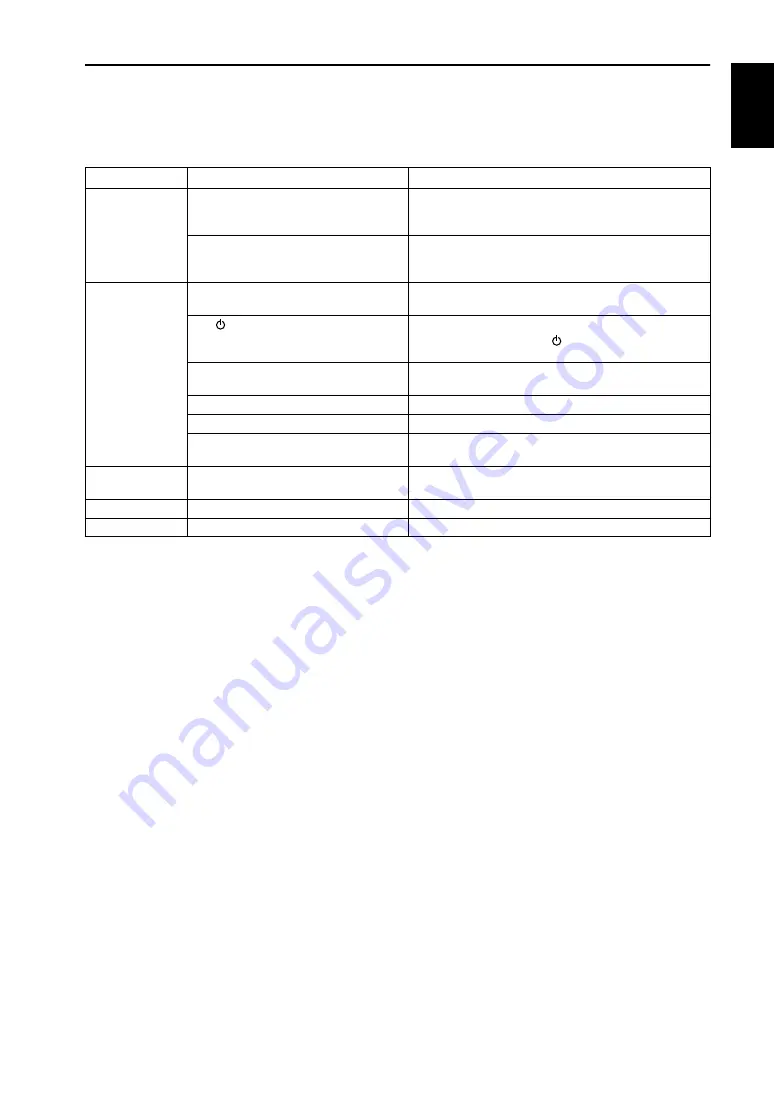
E-
9
English
Troubleshooting
Refer to the chart below if this system does not function properly. If the problem you are experiencing is not listed
below or if the instructions given below do not help, disconnect the AC adaptor and contact your authorized
YAMAHA dealer or service center.
Note 1: USB ports are delicate. Handle them with care. Do not insert USB plugs forcefully or you may damage the
port.
Note 2: For more information on issues related to OS, consult the your computer manual or your computer dealer.
PROBLEM
CAUSE
REMEDY
The speakers are
recognized as an
“unknown device”
by the computer.
The USB cable is not connected securely.
Remove the USB cable from the speaker and computer,
then re-connect it securely. Also, turn off and on the power
to the speakers.
You did not complete the USB Driver
Install procedure correctly.
Turn off the power to the speakers, remove the USB cable,
then turn on the power to the speaker again. If the USB
Driver is still not recognized, re-install it.
No sound comes
from the speakers.
The AC adaptor is not properly plugged
into the AC outlet.
Insert the AC adaptor firmly into the AC outlet.
The
(standby/on) button is turned off or
the AC adaptor is not plugged into the AC
outlet and the DC connector completely.
Plug the AC adaptor completely into the AC outlet and DC
connector, then turn on the
(standby/on) button.
The volume is set to minimum.
Turn the speaker VOLUME control to the right to increase
the volume.
The level of the input signal is too low.
Turn up the volume on the connected device.
Connections are faulty or incomplete.
Make the connections again, firmly, or use a different cable.
You are using a slow-speed USB cable.
Make sure you use the USB cable included in the package
or an equivalent high-speed USB cable.
Playback sound is
interrupted.
Playback is affected by other open applica-
tions.
Close other open applications.
Sound is distorted. The level of the input signal is too high.
Turn down the volume on the connected device.
Noise.
Connections are faulty or incomplete.
Make the connections again, firmly, or use a different cable.