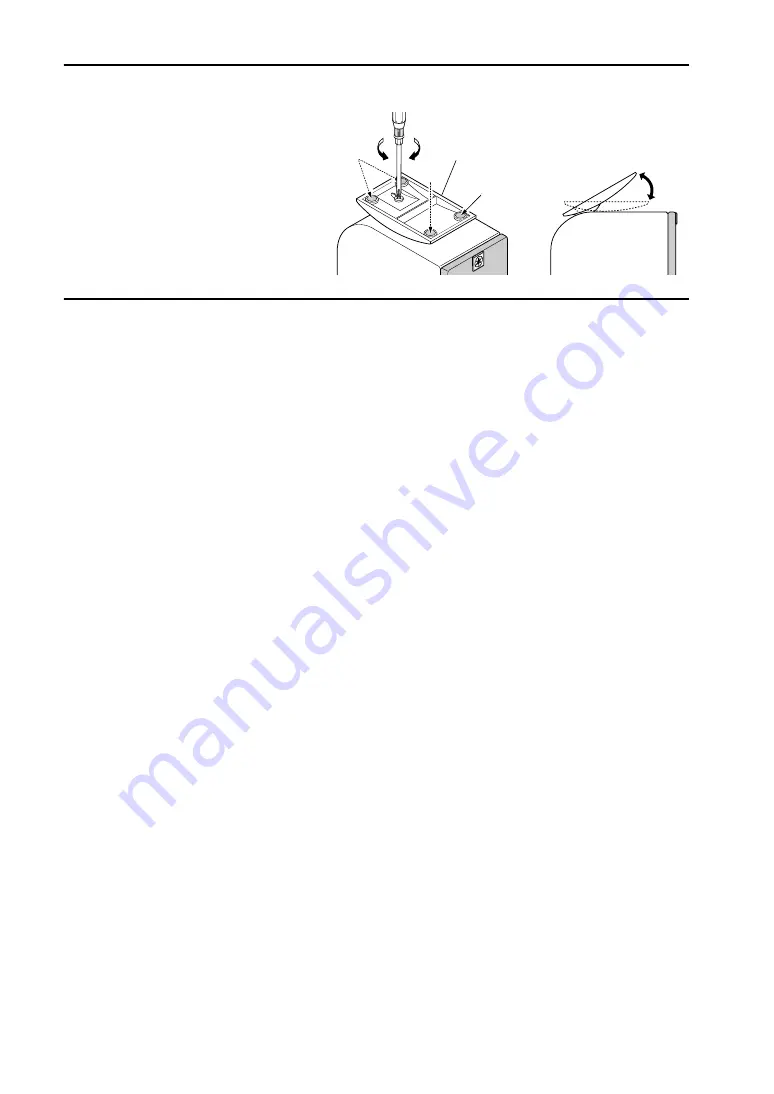
E-
10
Speaker angle and Non skid pad
You can adjust the speaker angle. Loosen the
screw on the bottom of the speaker stand as
shown in the figure, adjust the angle of the
stand, and tighten the screw to fix the stand.
To prevent the speakers from sliding around,
attach the supplied pads to the four points on the
bottom of each satellite speaker. Place the
speaker on a stable, flat surface.
Specifications
Type
Advanced Yamaha Active Servo Technology
Driver
Satellite .................................... 5 cm (2") cone, magnetic shielding
Subwoofer ................................ 12 cm (5") cone, magnetic shielding
Output power
Satellite .................................... 6 W + 6 W (1 kHz, 4
Ω
at T.H.D.=10%)
Subwoofer ................................ 18 W (100 Hz, 4
Ω
at T.H.D.=10%)
Input sensitivity
200 mV (1 kHz, 4
Ω
at 6 W)
Input impedance
20 k
Ω
Frequency response
45 Hz to 20 kHz (Sat Subwoofer)
Crossover Frequency
Satellite/Subwoofer 180 Hz
Input jack
3.5 mm stereo mini jack for audio-signal
×
2
USB digital
×
1
Power supply
U.S.A. and Canada models ...... AC 120 V, 60 Hz
(AC adaptor)
Australia model........................ AC 240 V, 50 Hz
U.K. and Europe models.......... AC 230 V, 50 Hz
Dimensions (W
×
H
×
D) Satellite speakers...................... 65 (2.6")
×
75 (3")
×
119 (4.7") mm
Subwoofer ................................ 183 (7.2")
×
196 (7.7")
×
183 (7.2") mm
Weight
Satellite speakers...................... Right: 0.45 kg (1 lb.), Left: 0.36 kg (13 oz.)
Subwoofer ................................ 2.3 kg (5 lbs. 1 oz.)
Accessories
AC adaptor (PA-M30)
×
1
3.5 mm stereo mini plug cable
×
1 (1.8 m)
USB cable
×
1 (2 m)
8 pcs of non skid pads
×
1 set
* Specifications subject to change without notice.
Please contact an authorized Yamaha dealer for more information on this product or connections to your computer.
* Non skid
pad
*
*
Speaker stand
Loosen
Tighten

































