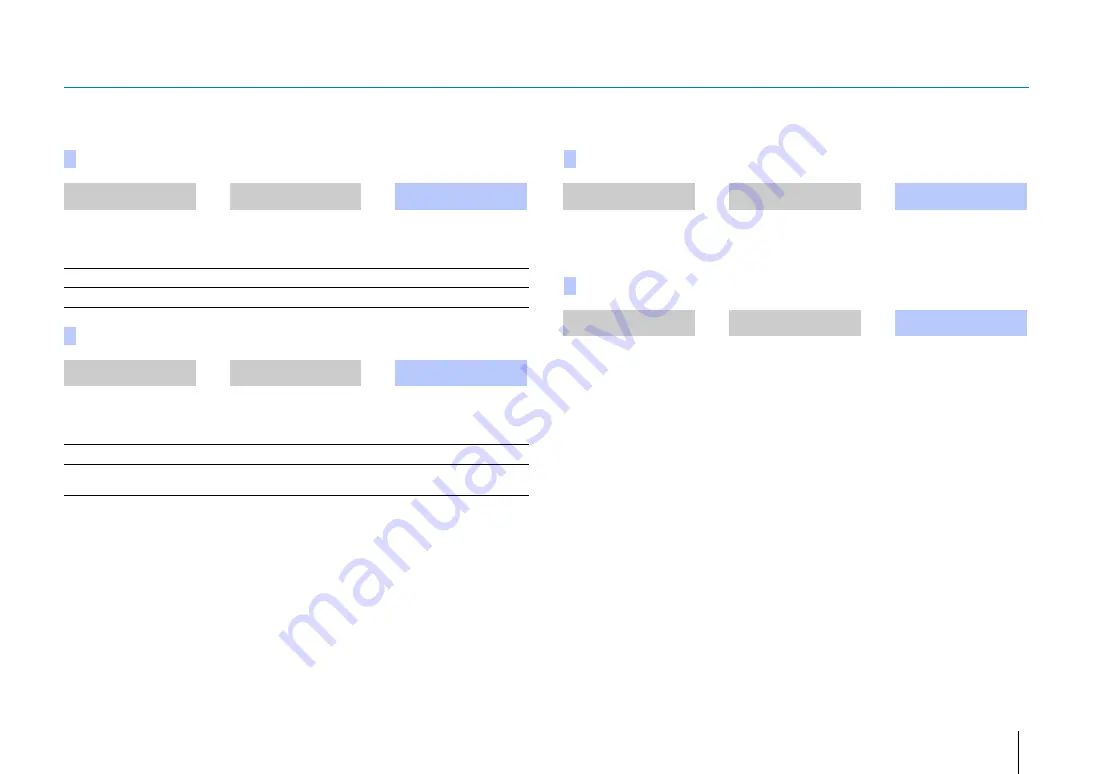
SETTINGS
➤
Setup menu
En
83
Bluetooth
Configures the
Bluetooth
settings.
Enables/disables the
Bluetooth
function.
Settings
Transmit audio from the unit to
Bluetooth
speakers or headphones.
Settings
Select the
Bluetooth
speakers or headphones to which audio will be transmitted, and
connect the unit to the speakers or headphones wirelessly.
Display the MAC address for the
Bluetooth
connection.
Bluetooth
Setup Menu
➜
Bluetooth
➜
Bluetooth
Off
Disable the
Bluetooth
function.
On (default)
Enable the
Bluetooth
function.
Transmission
Setup Menu
➜
Bluetooth
➜
Transmission
Off (default)
Audio can not be transmitted.
On
Audio input to the unit can be transmitted to
Bluetooth
speakers or
headphones.
Device Search
Setup Menu
➜
Bluetooth
➜
Device Search
MAC Address
Setup Menu
➜
Bluetooth
➜
MAC Address
















































