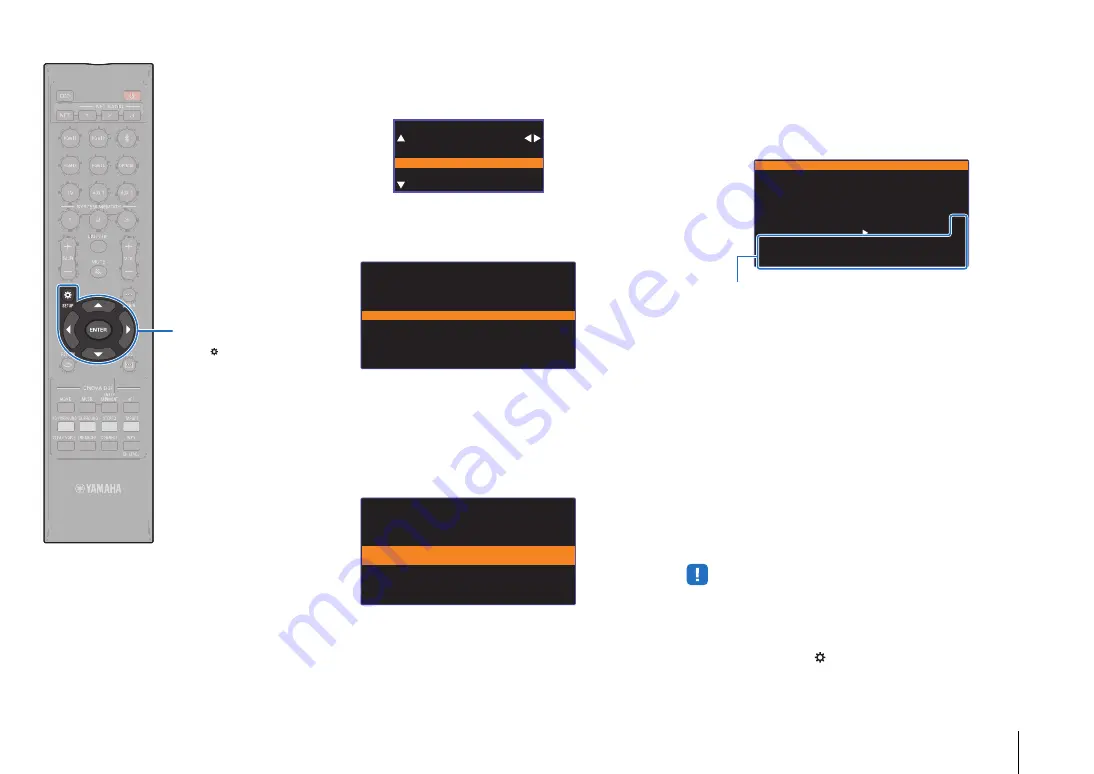
NETWORKS
➤
Connecting to a network
En
55
6
Use the
S
/
T
keys to select “Wireless (Wi-Fi)”, and
then press the ENTER key.
7
Use the
S
/
T
keys to select “Access Point Scan”,
and then press the ENTER key.
The list of available access points appears on the TV
screen.
8
Use the
S
/
T
keys to select the desired access point
and press the ENTER key.
The wireless connection setting screen appears on the TV.
9
Press the ENTER key.
10
Use the
W
/
X
/
S
/
T
and ENTER keys to enter the
security key.
Once the security key been entered, select “OK”, and then
press the ENTER key. The screen will return to that
displayed in step 8.
11
Use the
S
/
T
keys to select “Connect” and press the
ENTER key to start the connection process.
When a connection has been established, “Completed” will
be displayed on the TV screen.
If “Not connected” is displayed press the ENTER key to
repeat the process beginning with step 6, or see the
information below to try another connection method.
• “Access Point Scan” cannot be used to establish a wireless connection if
your wireless router (access point) is configured so that it does not
broadcast its SSID. See “Setting up the wireless connection manually”
(p. 56) to establish a connection.
12
Press the SETUP (
) key to exit the setup menu.
N e t w o r k C o n n e c t i o n
W i r e d
W i r e l e s s ( W i - F i )
W i r e l e s s D i r e c t
W i r e l e s s ( W i - F i )
S e l e c t a s e t u p m e t h o d .
· W P S B u t t o n
· S h a r e W i - F i S e t t i n g s ( i O S )
· A c c e s s P o i n t S c a n
· M a n u a l S e t t i n g
· P I N C o d e
[ E N T E R ] : O K
[ R E T U R N ] : C a n c e l
A c c e s s P o i n t S c a n
▲
S S I D : A c c e s s P o i n t 1
S e c u r i t y : W P A 2 - P S K ( A E S )
S e c u r i t y K e y
:
C o n n e c t
▼
[ E N T E R ] : C o n f i r m
[ R E T U R N ] : C a n c e l
* * * * * _
( ) [ ] { } < > * ! ? # % &
. , : ; _ | / \ $ ~ ^ ' " `
0 1 2 3 4 5 6 7 8 9 @ + - =
A B C D E F G H I J K L M
N O P Q R S T U V W X Y Z
a b c d e f g h i j k l m ←
n o p q r s t u v w x y z →
S p a c e B K S P D E L E T E C L E A R
O K
C A N C E L
[
]/[
]: Move the cursor left and right.
[Space]: Enter a space.
[BKSP]: Delete the character to the left of the selected one.
[DELETE]: Delete the selected character.
[CLEAR]: Delete all characters entered.
[CANCEL]: Cancel character entry, and return to the previous screen.
/
/
/
ENTER
S
ETUP ( )
















































