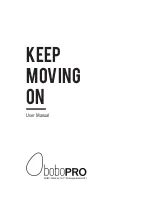Recording Your Performance
PSR-E343/YPT-340 Owner’s Manual
31
1
Make the desired settings, such as
those of Voice or Style.
If you want to record the melody performance,
turn ACMP off (page 17). If you want to record
Style playback, turn ACMP on (page 17).
2
While holding down the [REC] button,
press the desired Track button 1 or 2 to
engage the Record mode.
If you want to record Style playback, make sure to
select the Track 2. If you want to record melody
performance, select either Track 1 or Track 2 as
desired. The illustration below is the example
when selecting Track 2.
3
Press the [+], [-] buttons to select the
User Song you want to record.
If Track 2 is selected as Recording target for
example and Track 1 contains already recorded
data, L flashes and R lights in the display. Turning
on or off R via the [TRACK 1] button will deter-
mine whether you listen to a previously recorded
Track or not while recording a new Track.
4
Same as in Steps 3 to 5 (page 30) in
“Quick Recording.”
1
Press the [SONG] button then select the
desired User Song by using the Number
buttons.
2
Press and hold the [REC] button for lon-
ger than a second.
A confirmation message appears.
To cancel the operation, press the [-/NO] button.
3
Press the [+/YES] button.
A confirmation message appears again.
To cancel the operation, press the [-/NO] button.
4
Press the [+/YES] button to clear the
Song.
A “Writing!” message appears while the track is
being cleared.
Recording to a Specified Track
Limitations while Recording
• You cannot record the Reverb Level, metronome
click, or the Transpose and Tuning settings.
• The following settings and buttons are not available,
or if operated, the new settings cannot be recorded:
ACMP ON/OFF, Split Point, Reverb Type, Chorus
Type, Harmony Type, [FUNCTION] button, [POR-
TABLE GRAND] button.
User 1
rEC
001
Clearing a User Song
ClrUser1
YES
Hold for longer
than a second.
Sure?
YES









































![ADS AKX-FO(RS)-FO1A-[AKX-FO1]-EN Install Manual preview](http://thumbs.mh-extra.com/thumbs/ads/akx-fo-rs-fo1a-akx-fo1-en/akx-fo-rs-fo1a-akx-fo1-en_install-manual_2853544-01.webp)