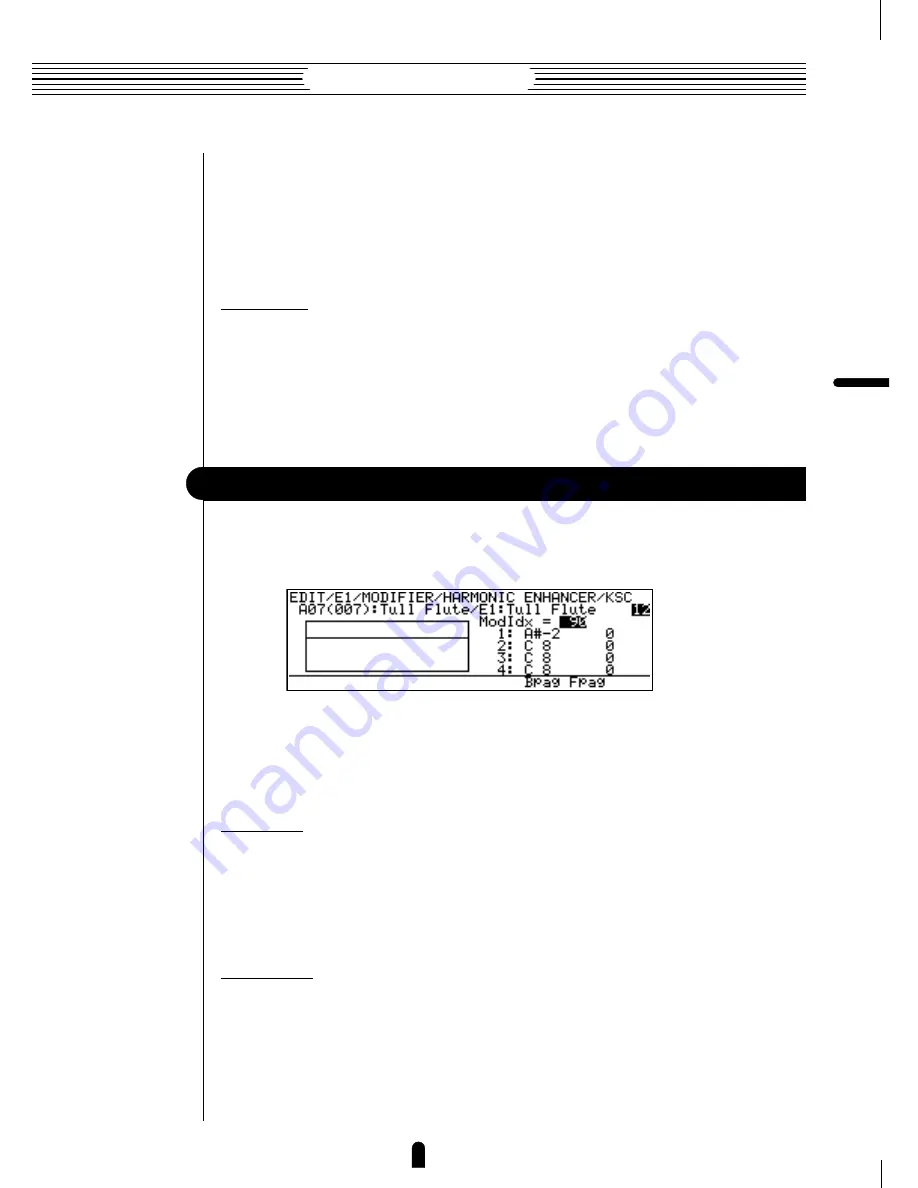
113
Feature Reference
●
Edit Mode
of the normal data entry procedures, or use the keyboard. To use the keyboard for break-
point entry, position the cursor at the appropriate breakpoint key parameter, press the
•
button (“
Kbd
”), and then press the key at which you want to set the breakpoint while
“
Kbd
” appears in inverse characters.
No breakpoint can be set to a key lower than the breakpoint to its left.
●
Breakpoint 1 … 4 Offset
≤
-64 … 63.
Set the amount of level offset for each of the breakpoints defined by the breakpoint
key parameters, above. Negative values reduce the carrier level, and positive values
increase the carie level at the corresponding breakpoint. No matter what offset value is
chosen, the actual carrier level will never exceed its minimum or maximum absolute
value. When different offset values are applied to adjacent breakpoints, the carrier level
varies smoothly between the breakpoints.
Element Modifier
1-4: Harmonic Enhancer Modulator Index Key Scaling
Harmonic Enhancer modulator index key scaling produces natural timbral variations
across the range of the keyboard by allowing different modulator index offset values to
be applied to each of four breakpoints set at appropriate keys.
•
The
§
and
¶
buttons (“
Bpag
” and “
Fpag
”) can be used to go directly
backward or forward to the next harmonic enhancer key scaling page without
having to return to the main parameter page.
●
ModIdx
≤
0 … 127.
The “
ModIdx
” parameter is linked to the main harmonic enhancer modulator
“
Index
” parameter, and sets the amount of modulation applied to the carrier. This value
also determines the main modulator index on which all key-scaled variations are based
(indicated by a dotted line on the graph).
●
Breakpoint 1 … 4 Key
≤
C-2 … G8.
Allows four separate key scaling breakpoints to be set at any notes between C-2 and
G8. You can position the cursor at the appropriate breakpoint key parameter and use any
of the normal data entry procedures, or use the keyboard. To use the keyboard for break-
point entry, position the cursor at the appropriate breakpoint key parameter, press the
•
button (“
Kbd
”), and then press the key at which you want to set the breakpoint while
“
Kbd
” appears in inverse characters.
No breakpoint can be set to a key lower than the breakpoint to its left.
Summary of Contents for VL-1
Page 1: ......
Page 2: ......
Page 3: ......
Page 4: ......
Page 5: ...Owner s Manual 2 Feature Reference ...
Page 10: ......
Page 24: ......
Page 180: ...2nd Layout 11 22 VL1 Feature Reference p84 150 ...
Page 181: ...Appendix Troubleshooting 178 Error Messages 180 Specifications 184 Index 186 ...
Page 185: ...181 Feature Reference Appendix Troubleshooting ...
Page 193: ...189 Feature Reference Appendix Index ...
Page 195: ......
















































