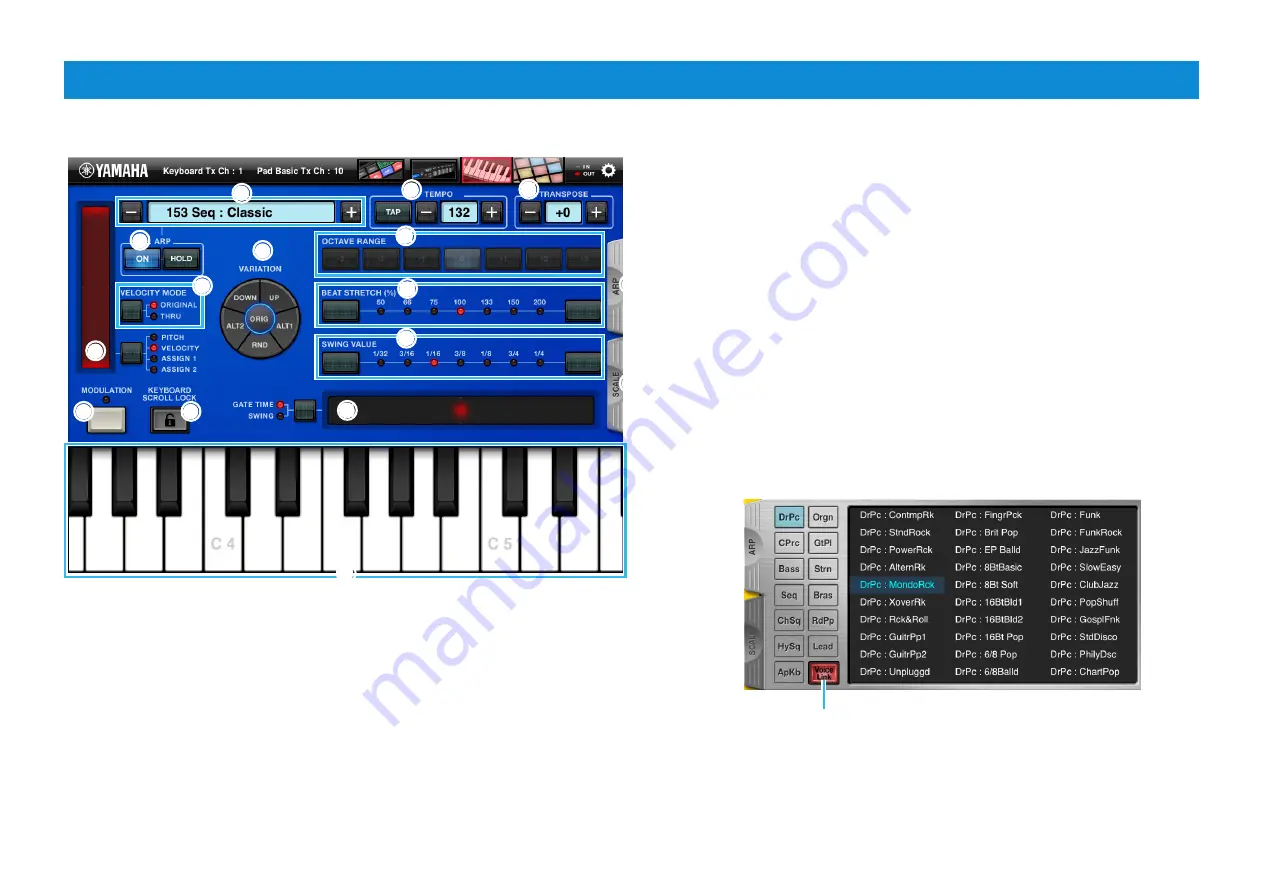
Synth Arp & Drum Pad Owner’s Manual
7
Keyboard display
This display lets you control Arpeggio playback of the synthesizer. Select the desired Arpeggio Type (
5
) then tap the keyboard at the bottom.
1
2
3
#
$
6
4
1
2
3
!
!
@
@
#
$
$
%
6
-1
6
6
-3
7
7
8
8
9
9
)
)
4
5
5
1
Keyboard
Tapping or touching a key will transmit the corresponding MIDI note message.
Dragging this area leftward or rightward will scroll through the entire keyboard.
2
KEYBOARD SCROLL LOCK
Tapping here locks or unlocks keyboard scrolling. The red color indicates the locked
condition.
3
MODULATION
Tapping this transmits Modulation Wheel messages via MIDI.
4
Slider and PITCH/VELOCITY/ASSIGN1/ASSIGN2
When “PITCH” is selected, the Slider can be used as a Pitch Bend wheel.
When “VELOCITY” is selected, dragging the Slider sets the velocity range,
and tapping any key transmits the corresponding MIDI note message at the
velocity range specified on the Slider.
When “ASSIGN1” or “ASSIGN2” is selected, tapping the Slider transmits the
Controller MIDI message specified in the Utility window.
5
Arpeggio type
Indicates the current Arpeggio type. Tapping [+]/[-] changes the Arpeggio
type in single steps. Or to change the Arpeggio type, tap the Arpeggio type
indicator to call up the Arpeggio Type list, then tap the desired type.
6
-1, -2 LIST
Tapping [LIST] calls up the Arpeggio Type list as shown at right. To select a
Type, tap the desired Category at left then tap the desired Type.
6
6
-2
Arpeggio Type list
When this is set to On, selecting an Arpeggio Type calls up the
appropriate Voice.
































