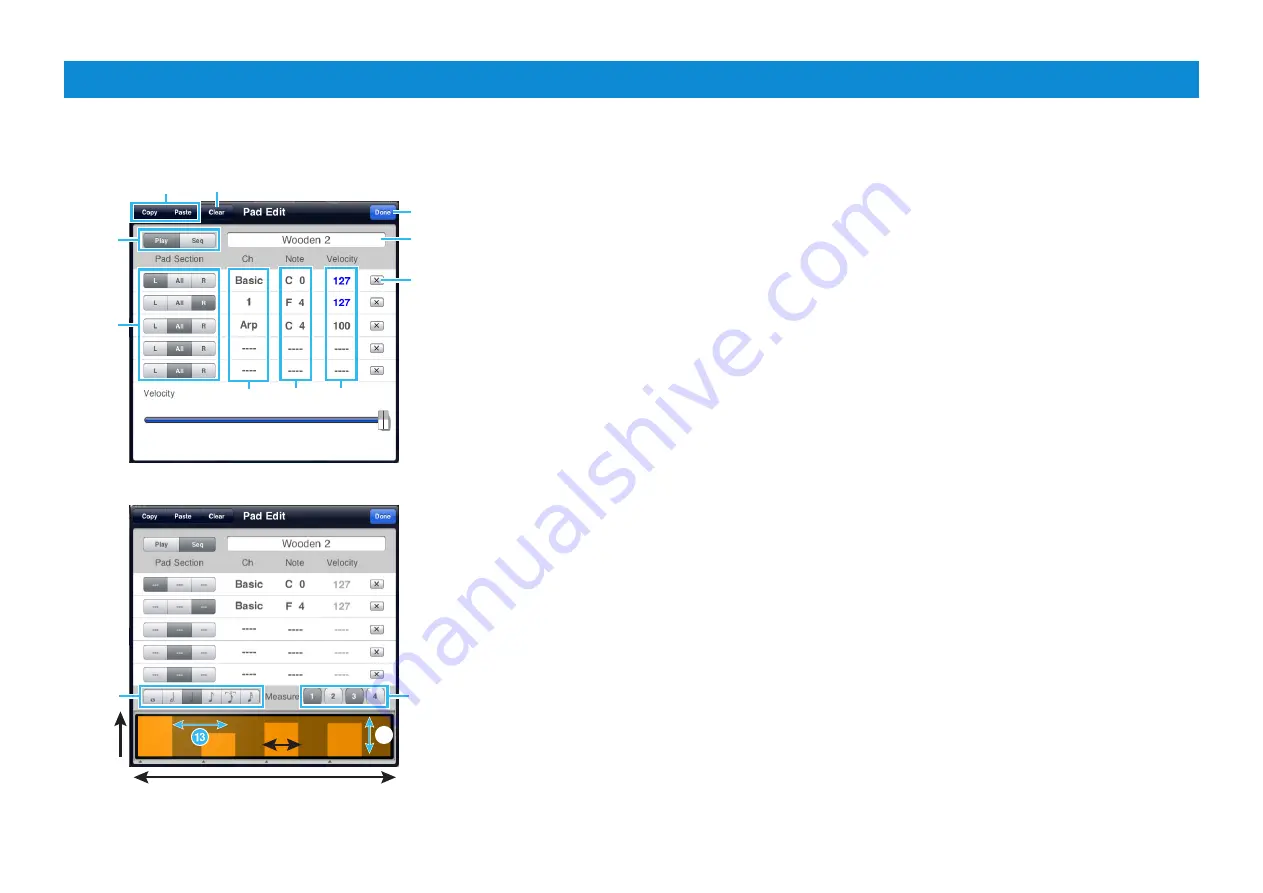
Synth Arp & Drum Pad Owner’s Manual
11
Velocity
A measure length
Gate time
1
2
3
4
5
6
7
8
9
)
!
@
$
1
Lets you copy all the Pad data from Pad to Pad.
Open the Pad Edit window of the copy source,
then tap [COPY]. Next, open the Pad Edit window
of the copy destination, then tap [PASTE] to
execute the Copy operation.
2
Clears all note assignments.
3
Play:
Tapping the Pad transmits the assigned
MIDI note messages once.
Seq:
Tapping the Pad starts playback of the Step
Sequencer, which transmits the assigned MIDI
note messages.
4
L:
The Note message is transmitted only when
you tap the left half section of the Pad.
All:
The Note message is transmitted when you
tap any location of the Pad.
R:
The Note message is transmitted only when
you tap the right half section of the Pad.
5
Determines the MIDI Transmit Channel.
To set the MIDI Transmit Channel, tap the Ch
value to call up the “Pad Individual Channel”
switch in the window.
When the switch is turned to OFF, the Ch is set to
Basic automatically and the value specified via
the Pad Basic Tx Ch of Utility is set as the MIDI
Transmit Channel.
When the switch is turned to ON, the channel
selector is called up and you can select the
channel from “1” to “16” and “Arp.”
When the Arp is selected, Arpeggio playback
is transmitted when ARP ON/OFF is turned ON
in the Keyboard display. In this case, the value
specified via the Keyboard Tx Ch of Utility is set
as the MIDI Transmit Channel.
6
To set the Note, tap the desired key in the on-
screen keyboard.
7
To set the Velocity, tap the Velocity value or
values to call up the slider then adjust the slider.
8
Clears the note assignment.
9
Tapping here calls up the on-screen keyboard
which lets you edit the Pad name.
)
Finalizes the settings then closes the window.
!
Determines the Note length of the Step
Sequencer.
@
Turns on and off each measure (1 – 4) of the Step
Sequencer.
#
Pinching in and out horizontally adjusts the Gate
Time of all the notes.
$
Dragging each bar vertically adjusts the Velocity.
Pad Edit window
From this window, you can set the MIDI notes assigned to the Pad. Select “Play” or “Seq” (
3
), then make the settings.
Pad Edit window with “Play”
Pad Edit window with “Seq”
































