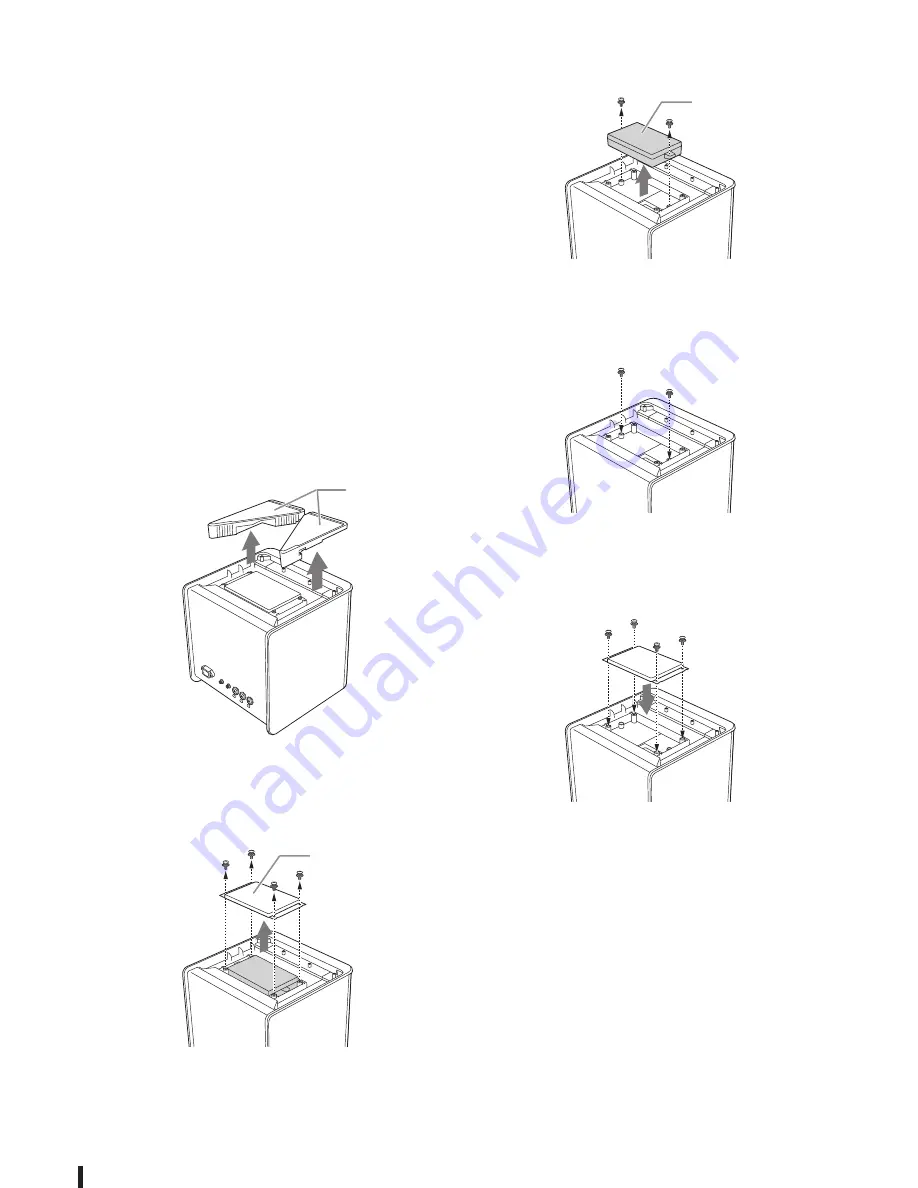
STAGEPAS 200BTR STAGEPAS 200 Owner’s Manual
14
7
Attach the rubber feet on the bottom
panel, and then flip the unit back so that
the bottom of the unit faces down.
8
Connect the power cord to the unit, and
then insert the power plug into an AC
outlet.
The battery starts to charge.
Removing the battery
1
Disconnect the power cord from the AC
outlet or from the unit.
NOTICE
Installing or removing the battery while the power cord is
connected to the unit might cause the battery to
malfunction.
2
Place the unit upside down with the top
panel facing down, and then remove the
rubber feet.
3
Use a Phillips screwdriver to loosen the
four screws, and then remove the battery
compartment cover from the unit.
Tool required for installation: Phillips screwdriver
4
Remove the two screws that affix the
battery, and then remove the battery.
5
Replace and tighten the two screws tightly
that were just removed.
NOTE
Tightening torque for the screws should be 1.2 Nm.
6
Replace the battery compartment cover
and affix it securely with the four screws.
NOTE
Tightening torque for the screws should be 1.2 Nm.
7
Attach the rubber feet on the bottom
panel, and then flip the unit back so that
the bottom of the unit faces down.
Rubber feet
Battery compartment
cover
Battery














































