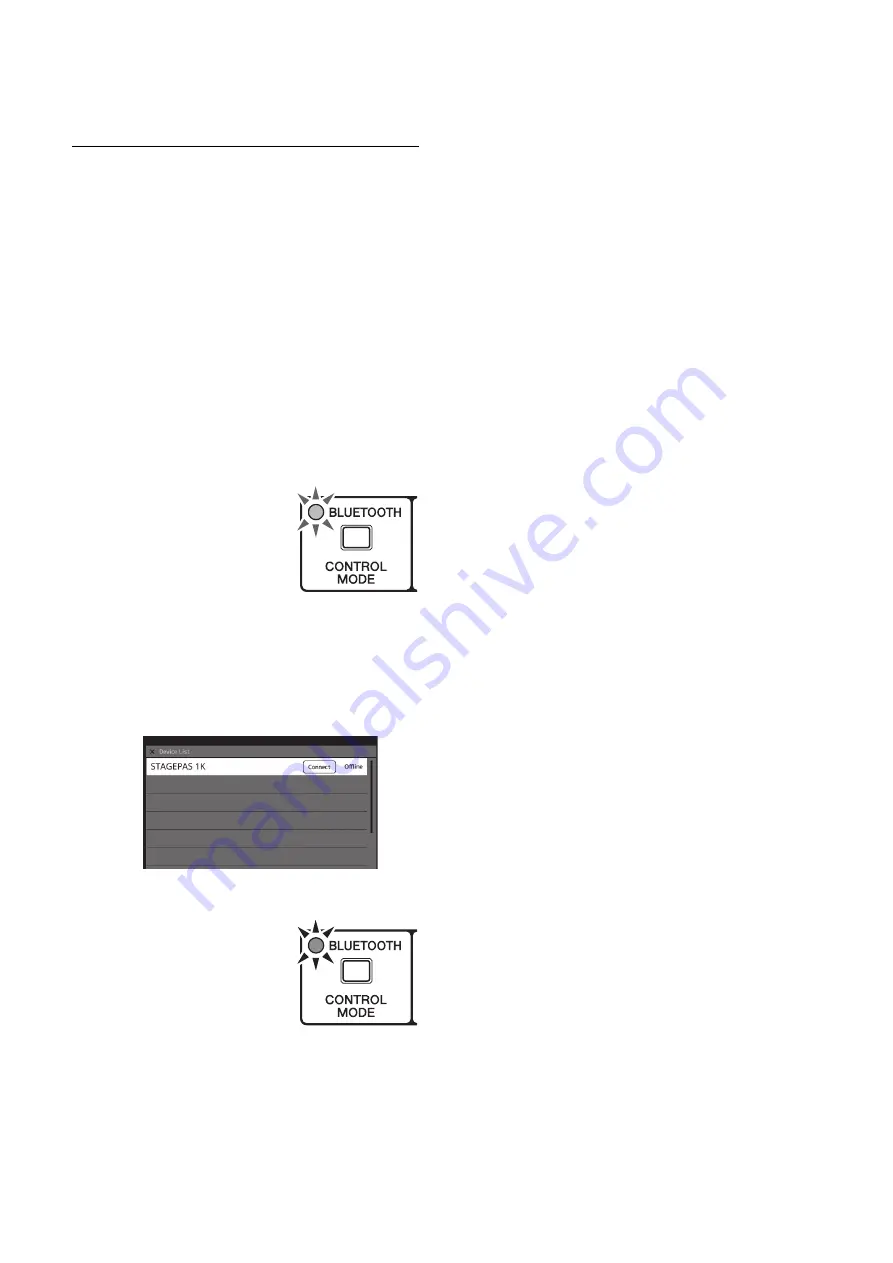
Controlling the unit from STAGEPAS Editor
16
STAGEPAS 1K Owner’s Manual
Controlling the unit
from STAGEPAS Editor
You can control the parameters and view the meters and
clipping information of the STAGEPAS 1K from your
Bluetooth device, such as a mobile device.
To view information on how to use STAGEPAS Editor, tap
the [Manual] button on SETTINGS screen in STAGEPAS
Editor.
Connecting STAGEPAS Editor
To control the STAGEPAS 1K in this way, you first need to
connect a device on which STAGEPAS Editor has been
installed. (Alternatively, you can control the unit from a
device that is different than the one connected for
Bluetooth audio.)
1.
Press and hold down the [BLUETOOTH/
CONTROL MODE] switch for one second.
The [BLUETOOTH/CONTROL
MODE] LED will flash slowly,
indicating that the unit is
ready for connection.
2.
Start STAGEPAS Editor.
3.
On the Device List screen, tap the name of
the STAGEPAS unit that you want to control
from STAGEPAS Editor.
The name of the target STAGEPAS unit will be
highlighted.
4.
Tap “Connect.”
When the connection is
complete, the Bluetooth
connection will be established
and the [BLUETOOTH/
CONTROL MODE] LED will
light up.
NOTE
When you reconnect your Bluetooth device, you do not need to
follow steps 3 and 4 above.
Disconnecting STAGEPAS Editor
Disconnecting from the unit
1.
Press and hold down the [BLUETOOTH/
CONTROL MODE] switch for three seconds
or longer.
The [BLUETOOTH/CONTROL MODE] LED will turn
off, indicating that the control is disabled.
NOTE
• The mixer parameters will restore the values set by the
control knobs on the unit.
• Parameters that can be controlled from STAGEPAS
Editor will be initialized to the default values.
Disconnecting from STAGEPAS Editor
1.
Open the Device List screen in
STAGEPAS Editor.
The name of the target STAGEPAS unit will be
highlighted.
2.
Tap “Disconnect.”
The [BLUETOOTH/CONTROL MODE] LED will flash,
indicating that STAGEPAS Editor is ready for
connection.
STAGEPAS 1K will maintain the mixer parameter
values that were set in the application.













































