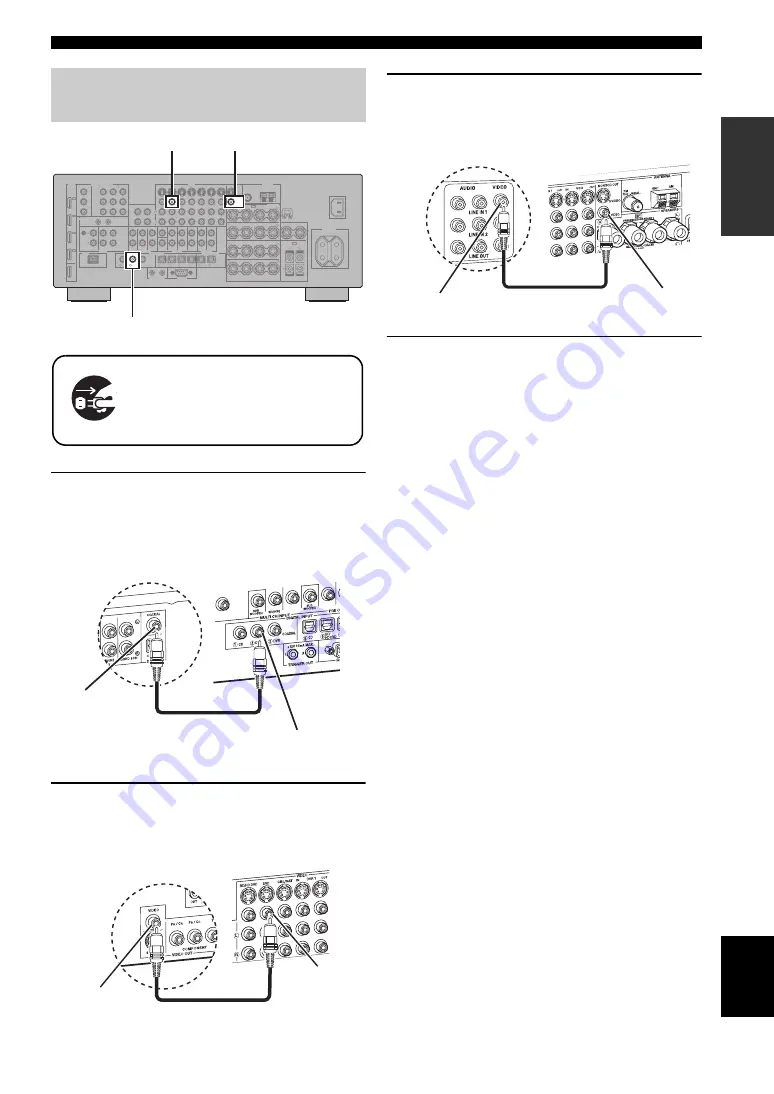
Quick start guide
7
En
INTR
ODUCTION
English
1
Connect the digital coaxial audio cable to the
digital coaxial audio output jack of your DVD
player and the DVD DIGITAL INPUT COAXIAL
jack of this unit.
2
Connect the video cable to the composite
video output jack of your DVD player and
DVD VIDEO jack of this unit.
3
Connect the video cable to the VIDEO
MONITOR OUT jack of this unit and the video
input jack of your video monitor.
4
Connect the supplied power cable to this unit
and then plug of the power cable and other
components into the AC wall outlet.
y
For details about connecting the power cable, see page 24.
■
For other connections
• Other speaker combinations
• Information on jacks and cable plugs
• Information on HDMI™
• TV monitor or projector
• Other components
• External amplifier
• Multi-format player or external
decoder
• Yamaha iPod universal dock or
Bluetooth wireless audio receiver
• FM/AM antennas
• USB memory device or
USB portable audio player
Step 2: Connect your DVD player
and other components
AC IN
AC OUTLETS
SWITCHED
HOLDER
WRENCH
SPEAKERS
CENTER
BI-AMP
SURROUND BACK/
PRESENCE/ZONE 2/ZONE 3
SP1
FRONT
SURROUND
ZONE 2/ZONE 3
SIN
G
LE
SP2
ANTENNA
FM
G
ND
AM
75
Ω
UNBAL.
VIDEO
S VIDEO
MONITOR OUT
VIDEO
REMOTE
PHONO
G
ND
CD
TV
HDMI
COMPONENT VIDEO
AUDIO
DOCK
DI
G
ITAL INPUT
MULTI CH INPUT
PRE OUT
TRI
GG
ER OUT
RS-232C
DI
G
ITAL OUTPUT
ZONE OUT
SUB
WOOFER
SUB
WOOFER
CENTER
CENTER
FRONT(6CH)
FRONT
SURROUND
SURROUND
PRESENCE
SUR.BACK/
SIN
G
LE(SB)
ZONE 2
ZONE 3
CD
DVD
DVR
COAXIAL
1
2
TV
BD/
HD DVD
CBL/
SAT
MD/
CD-R
DVD
DVR
OPTICAL
9
8
7
6
5
4
3
2
1
SB(8CH)
DVD
(REC)
(PLAY)
IN
OUT
CD-R
MD/
BD/HD DVD
VCR
DVR
CBL/SAT
OUT
OUT
IN
IN
BD/HD DVD
DVD
CBL/SAT
MONITOR OUT
Y
P
R
Y
P
R
P
B
P
B
IN
OUT
DVR
CBL/
SAT
DVD
BD/
HD DVD
OUT
+
+
+
A
B
C
R
L
R
R
L
R
L
+
+
+
R
L
+
+
R
L
+
+
R
L
L
IN2
IN3
IN4
IN1
Make sure that this unit and the DVD
player are unplugged from the AC
wall outlets.
VIDEO MONITOR OUT
DVD VIDEO
DVD DIGITAL INPUT
COAXIAL
Digital coaxial
audio output
jack
Digital coaxial audio
cable
DVD DIGITAL INPUT
COAXIAL jack
DVD player
AV receiver
Composite video
output jack
Video cable
DVD VIDEO jack
DVD player
AV receiver
Video monitor
AV receiver
Video cable
VIDEO MONITOR
OUT jack
Video input jack












































