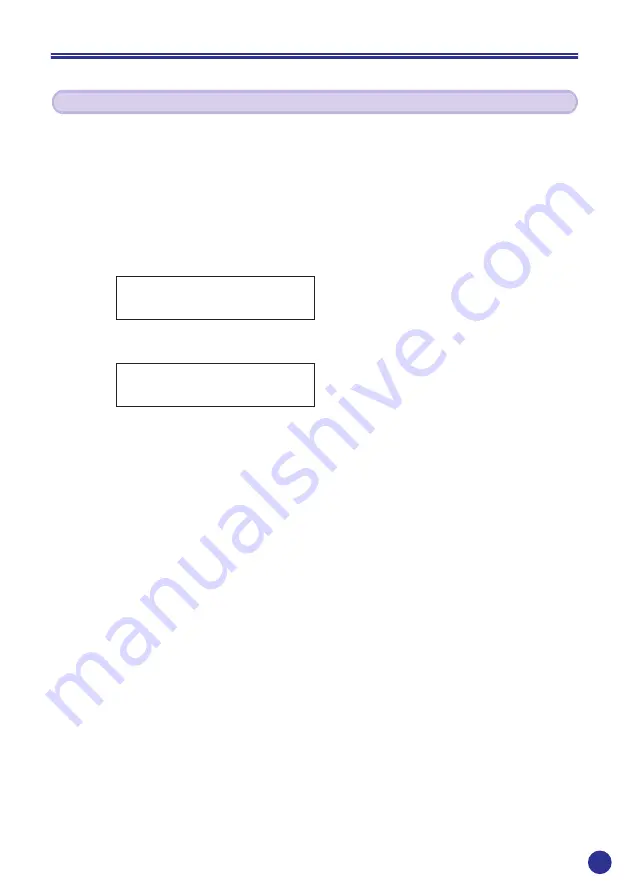
39
System Setup
This operation is used to adjust the display’s contrast (the difference between
dark and light).
1
Press and hold the
[DISPLAY/MENU]
button to display the system setup menu (“MENU”
appears on the top half of the display).
2
Use the
[–]
/
[+]
buttons to display “CONTRAST” on the bottom half of the display, then press
the
[ENTER]
button.
3
The contrast adjustment display appears.
4
Use the
[–]
/
[+]
buttons to adjust the contrast.
Contrast can be adjusted in 10 steps and the amount of adjustment is indicated with the
block display (
~
) on the bottom half of the display.
5
Press the
[ENTER]
button to set the setting and return to the main display.
Adjusting the Contrast
MENU
CONTRAST -/+,ENT
CONTRAST:
~~~~~----- -/+,ENT
Summary of Contents for SH-01
Page 1: ......
Page 48: ...48 Memo ...
Page 49: ...49 Memo ...
Page 50: ... 2002 Yamaha Corporation ...


























