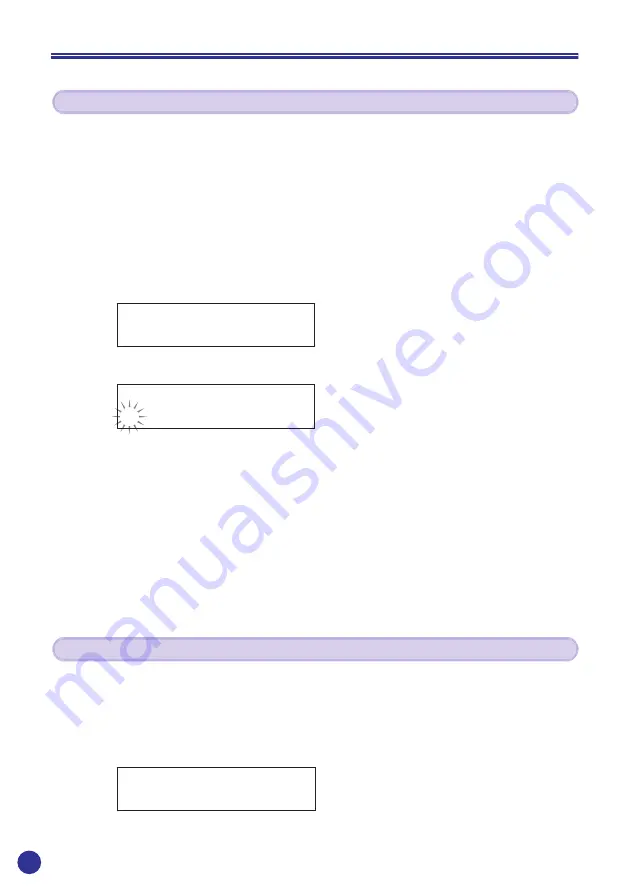
32
File Management
You can change the names of files in the memory card.
1
First, select the file for which you want to change the name.
2
Press and hold the
[DISPLAY/MENU]
button to display the system setup menu (“MENU”
appears on the top half of the display).
3
Use the
[–]
/
[+]
buttons to display “SONG RENAME” on the bottom half of the display, then
press the
[ENTER]
button.
* If there is no data present in the memory card, “SONG RENAME” will not appear on the display.
4
The following display appears.
5
Use the
[–]
/
[+]
buttons to flash the character you want to change.
6
Use the INPUT slider and PLAY slider to select the characters you want to use in the name.
• INPUT slider : A B C D E F G H I J K L M N O P Q R S T U V W X Y Z
• PLAY slider : space 0 1 2 3 4 5 6 7 8 9 ! # $ % & ( ) + , - = @ [ ] ^ _ { }
* Do not use the name “TRACK000” since this is the name of the SH-01’s system. (This file is deleted
when the power is switch OFF.)
7
Repeat steps
5
and
6
above to change the file name. When you are finished, press the
[ENTER]
button.
Changing a File Name (Rename)
This operation is used to delete the currently selected audio file (.MP3, .WAV).
1
First, select the file you want to delete.
2
Press and hold the
[UNDO/DELETE]
button. The following display appears.
3
Press the
[+]
button to delete the selected audio file.
Press the
[–]
button to cancel the file delete operation and return to the main display.
Delete an Unneeded File
RENAME
SONG_001 -/+,ENT
MENU
SONG RENAME -/+,ENT
DELETE SONG_001
OK? NO(-) YES(+)
Summary of Contents for SH-01
Page 1: ......
Page 48: ...48 Memo ...
Page 49: ...49 Memo ...
Page 50: ... 2002 Yamaha Corporation ...






























