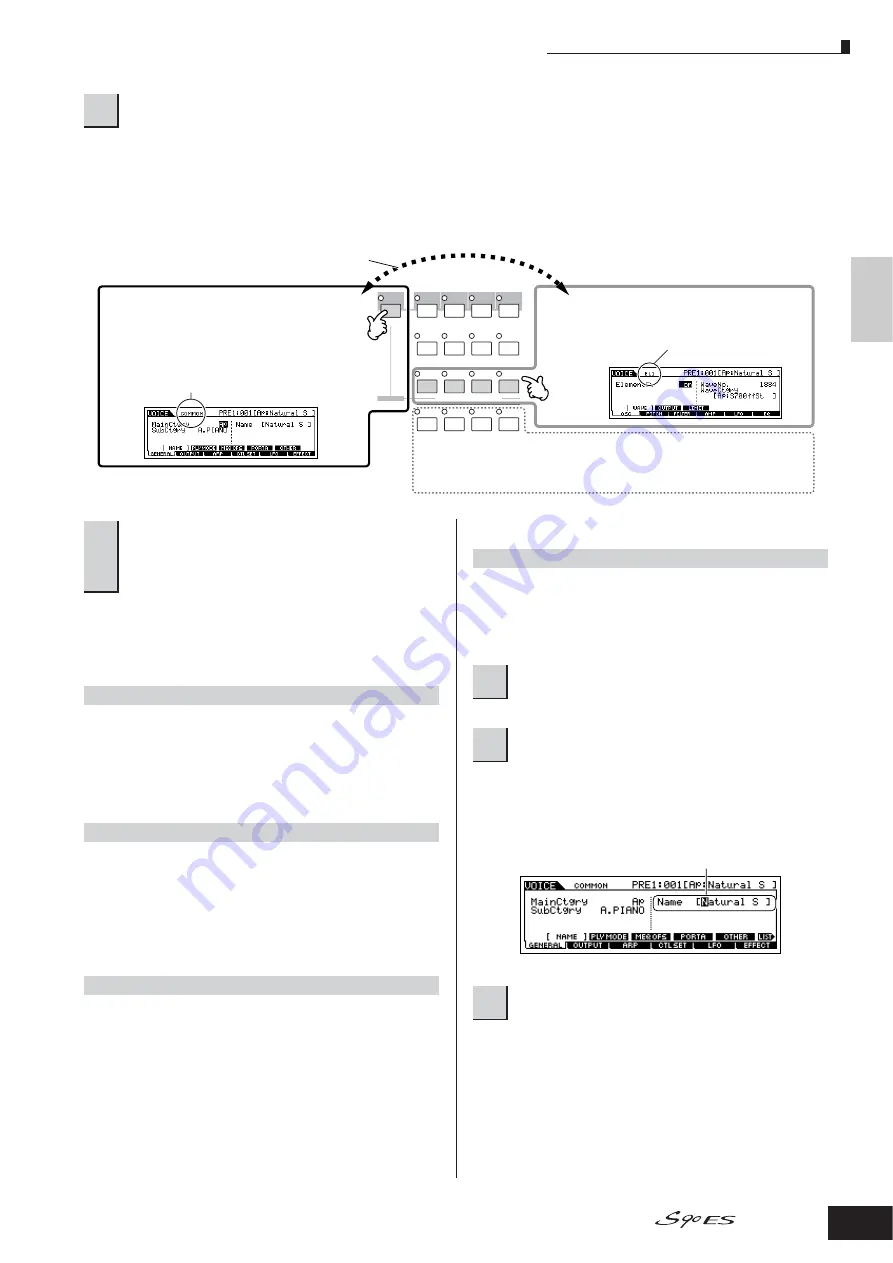
Editing a Voice
45
Quic
k Guide
Editing a Pr
ogram
Owner’s Manual
If you wish to edit the sounds that make up a Voice and the basic parameters that determine the sound—such as Oscillator,
Pitch, Filter, Amplitude, and EG (Envelope Generator)—call up the Element Edit display.
If you wish to edit more global parameters related to the overall Voice and how it’s processed—such as Arpeggio, Controller,
and Effects—call up the Common Edit display.
The following briefly describes the main Voice parameters.
●
Basic parameters for creating a sound
If you wish to edit the basic sound-generating and sound-
shaping parameters for the Voice—such as Oscillator,
Pitch, Filter, Amplitude, and EG (Envelope Generator)—use
the Common Edit display.
●
Effect related parameters
The Effects use DSP (Digital Signal Processing) to alter and
enhance the sound of a Voice. Effects are applied in the
final stages of editing, letting you change the sound of the
created Voice as desired. The Common Edit display lets
you edit the Effect related parameters.
●
Controller related parameters
For each Voice, you can assign various functions to built-in
controllers such as Pitch Bend Wheel, Modulation Wheel,
Control sliders (ASSIGN1 and 2), Keyboard Aftertouch and
optionally connected controllers such as Footswitch, Foot
Controller, Breath Controller. These settings can be edited
in the Common Edit display.
●
Arpeggio related parameters
For each Voice, you can set the Arpeggio related
parameters such as Arpeggio type and playback tempo.
These settings can be edited in the Common Edit display.
Enter a name for the Voice from the NAME display
([COMMON]
→
[F1] GENERAL
→
[SF1] NAME).
For detailed instructions on naming a voice, refer to Page
27.
The edited Voice can be stored in the Voice Store mode.
For details, see page 50.
3
Call up the Common Edit display or Element Edit display.
COMMON
ELEMENT/PERF. PART/ZONE
FAVORITES
DRUM
KITS
A. PIANO
KEYBOARD
ORGAN
PRE 1
PRE 2
PRE 3
PRE 4
GUITAR/
PLUCKED
SYN LEAD
A
B
C
D
4
3
2
1
12
11
10
9
SYN PAD/
CHOIR
SYN COMP CHROMATIC
PERCUSSION
COMMON
ELEMENT/PERF. PART/ZONE
FAVORITES
DRUM
KITS
A. PIANO
KEYBOARD
ORGAN
PRE 1
PRE 2
PRE 3
PRE 4
GUITAR/
PLUCKED
SYN LEAD
A
B
C
D
4
3
2
1
12
11
10
9
SYN PAD/
CHOIR
SYN COMP CHROMATIC
PERCUSSION
Calling up the Common Edit display
Press the [COMMON] button to call up the
Common Edit display.
In the Edit mode, the [DRUM KITS] button
functions as the [COMMON] button.
While in the Voice Edit mode, you can switch
between the Common Edit display and the
Element Edit display as shown below.
Indicates a Common Edit display.
Calling up the Element Edit display
Press the desired element number from the ELEMENT
[1] - [4] buttons to call up the Element Edit display.
Indicates the display for
editing Element 1.
To turn each Element on or off (to hear how each affects the overall sound), use
buttons [9] - [12]. You can also isolate or solo an Element by holding down the
[MUTE] button and pressing the desired number button ([9] - [12]). To cancel the
solo, press the [MUTE] button again.
4
Select the menu you wish to edit by pressing
the [F1] - [F5] buttons and [SF1] - [SF5]
buttons, then edit the parameters in each
display.
Element selection
→
[F1] - [F6]
[COMMON]
→
[F6] EFFECT
[COMMON]
→
[F4] CTL SET (Controller Set)
[COMMON]
→
[F3] ARP (Arpeggio)
5
Repeat steps 3 - 4 as desired.
6
Name the edited Normal Voice.
7
Store the settings as a User Voice.
Enter the desired Voice name






























