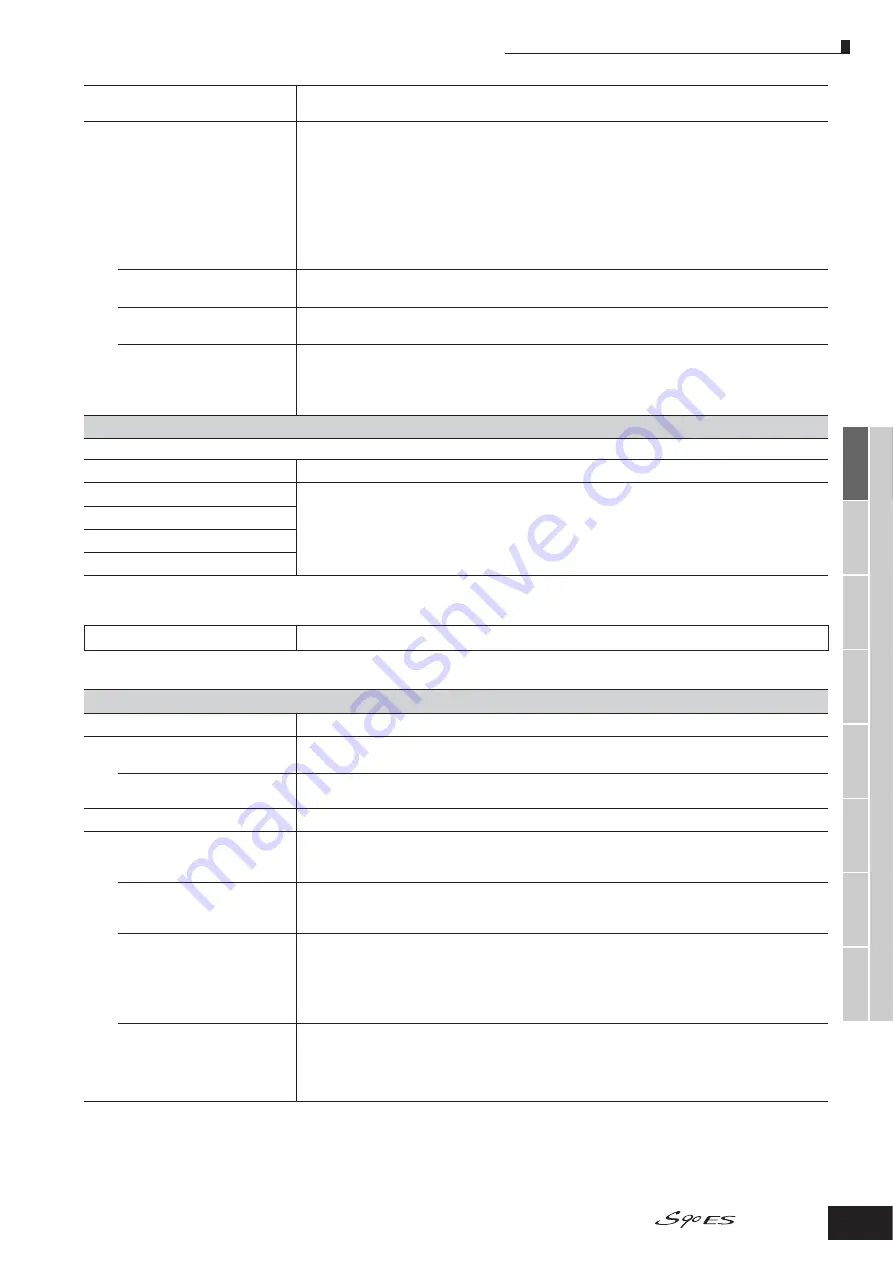
V
oice mode
Performance
mode
Multi mode
Utility mode
File mode
Master mode
Multi V
oice
mode
Sequence Play
mode
Refer
ence
Voice Edit mode
Normal Voice Edit Element Edit
133
Owner’s Manual
These parameters are for editing the individual Elements that make up a Normal Voice.
[SF5] USER
This menu is available only when the User LFO wave is selected. You can create a custom LFO wave
consisting of up to sixteen steps.
Template
You can select a pre-programmed template for the LFO wave. The selected template’s wave graph appears on
the display and you can create the LFO wave by viewing it. Each time pressing the [SF1] random button,
different LFO wave is appears on the display randomly.
Settings:
all0 ................... Values of all the steps are set to 0.
all64 ................. Values of all the steps are set to 64.
all127 ............... Values of all the steps are set to 127.
saw up ............. Creates a saw shaped upward wave.
saw down ........ Creates a saw shaped downward wave.
even step......... Values of all even steps are set to 0, and values of all odd steps are set to 127.
odd step .......... Values of all odd steps are set to 0, and values of all even steps are set to 127.
Slope
Determines the slope or ramp characteristics of the LFO wave.
Settings:
OFF (no slope), up, down, up&down
Value
Determines the value for the particular step selected in the Step parameter below.
Settings:
0 ~ 127
Step
Numerator: Selects the desired step.
Settings:
1-16
Denominator: Determines the maximum number of steps.
Settings:
2, 3, 4, 6, 8, 12, 16
[F6] EFFECT
n
For details on the Effect connections in the Voice mode, see page 121. For details on the Effect Types, refer to the Effect Type list in the separate Data List booklet.
[SF1] CONNECT
This display gives you comprehensive control over the effects. For details on the parameters, see page 121.
[SF2] INS A (Insertion A)
These are for adjusting the various parameters of the Effect blocks.
The number of parameters and values available differs depending on the currently selected effect type. For
more information, see the Effect Type List in the separate Data List booklet.
Note that the menu of the corresponding Effect block disappears when the “thru” type is selected.
[SF3] INS B (Insertion A)
[SF4] REVERB
[SF5] CHORUS
Element Edit
[VOICE]
→
Normal Voice selection
→
[EDIT]
→
Element selection
[F1] OSC (Oscillator)
[SF1] WAVE
From this display you can select the desired waveform or sound used for the Element.
ElementSw (Element Switch)
Determines whether the currently selected Element is on or off.
Settings:
off (inactive), on (active)
Wave No. (Waveform Number),
WaveCtgry (Waveform Category)
Determines the Waveform for the selected Element. See the Waveform list in the separate Data List.
[SF2] OUTPUT
From this display you can set certain output parameters for the selected Element.
KeyOnDelay
Determines the time (delay) between the moment you press a note on the keyboard and the point at which the
sound is played. You can set different delay times for each Element.
Settings:
0 ~ 127
DelayTempoSync
Determines whether or not the KeyOnDelay is synchronized to the tempo of the Arpeggio or Sequence Play
mode.
Settings:
off (not synchronized), on (synchronized)
DelayTempo
Determines the timing of the KeyOnDelay when the DelayTempoSync is set to on.
Settings:
16th, 8th/3 (eighth-note triplets), 16th. (dotted sixteenth notes), 8th, 4th/3 (quarter-note triplets), 8th. (dotted eighth
notes), 4th (quarter notes), 2nd/3 (half-note triplets), 4th. (dotted quarter notes), 2nd (half notes), whole/3 (whole-note
triplets), 2nd. (dotted half notes), 4th x 4 (quarter-note quadruplets; four quarter notes to the beat), 4th x 5 (quarter-note
quintuplets; five quarter notes to the beat), 4th x 6 (quarter-note sextuplets; six quarter notes to the beat), 4th x 7
(quarter-note septuplets; seven quarter notes to the beat), 4th x 8 (quarter-note octuplets; eight quarter notes to the
beat)
InsEffectOut
(Insertion Effect Output)
Determines which Insertion effect (1 or 2) is used to process each individual Element. The “thru” setting lets
you bypass the Insertion effects for the specific Element. (This parameter is the same as “EL: OUT” on the [F6]
EFFECT
→
[SF1] CONNECT display in Normal Common Edit. Making a setting here automatically changes the
setting of that parameter as well.)
Settings:
thru, insA (Insertion Effect A), insB (Insertion Effect B)







































