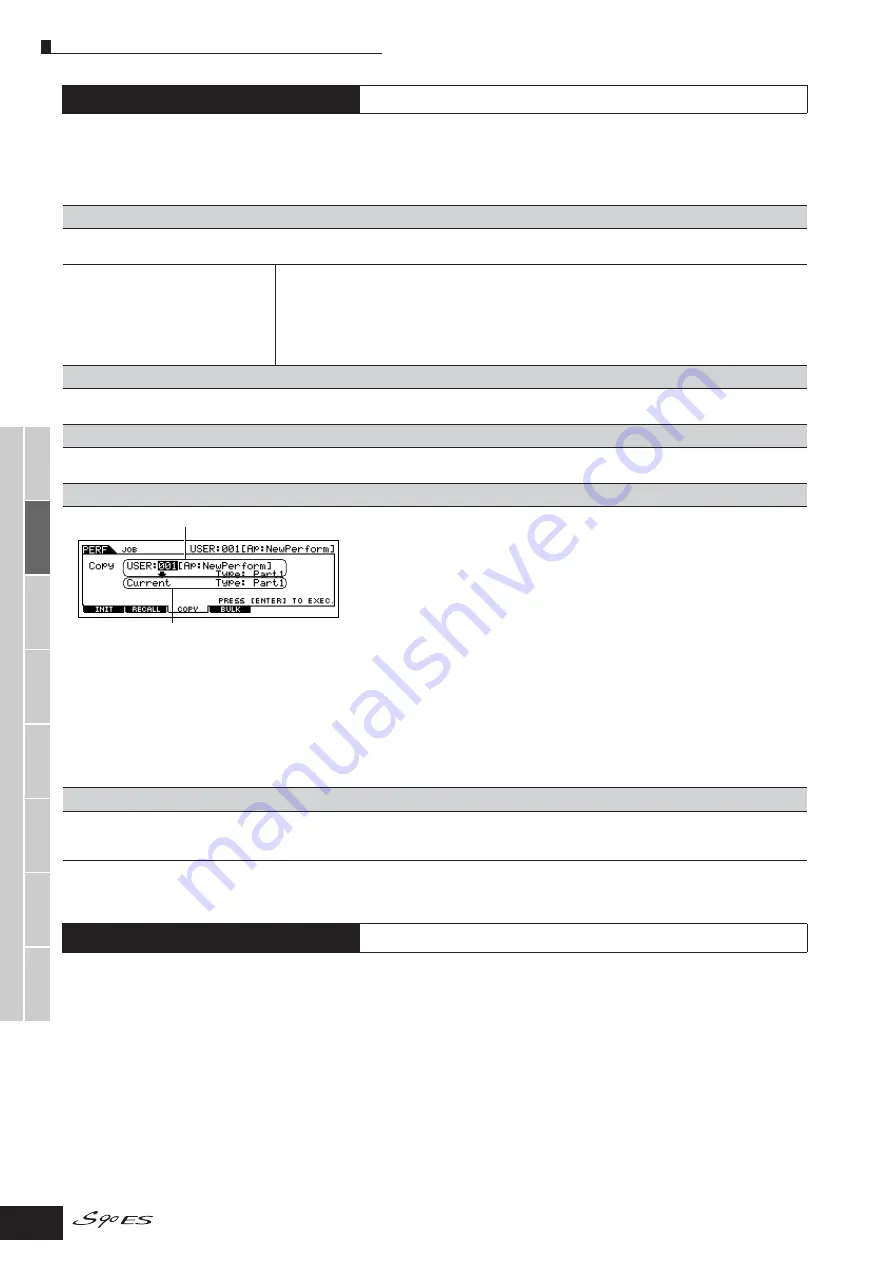
V
oice mode
Performance
mode
Multi mode
Utility mode
File mode
Master mode
Multi V
oice
mode
Sequence Play
mode
Refer
ence
Performance Job mode
156
Owner’s Manual
The Performance Job mode features several basic operations, such as Initialize and Copy. After setting parameters as required from the
selected display, press the [ENTER] button to execute the Job.
n
Among the Audio Parts shown in the Job display, Audio 1 indicates the A/D Input Part. When the optional mLAN16E has been installed, Audio 2, 3, 4,
and 5 indicate the mLAN Input Parts.
This function lets you store your edited Performance to User memory. For details, refer to page 56 in the Quick Guide section.
Performance Job mode
[PERFORM]
→
Performance selection
→
[JOB]
[F1] INIT (Initialize)
This function lets you reset (initialize) all Performance parameters to their default settings. It also allows you to selectively initialize certain parameters, such
as Common settings, settings for each Part, and so on — very useful when creating a completely new Performance from scratch.
Type of parameter to be initialized
All: All data in the Performance
Common: Data in the Common Edit mode
Part 1-4: Data of the Part Edit parameters of the corresponding internal Part
PLG 1-3: Data of the Part Edit parameters of the corresponding Plug-in Part
Audio 1-5: Data of the Part Edit parameters of the corresponding Audio Part
n
In order to select “Common,” “Part,” or “Audio,” the “ALL” box must be unchecked.
[F2] RECALL (Edit Recall)
If you are editing a Performance and select a different Performance without storing your edited one, all the edits you’ve made will be erased. If this happens,
you can use Edit Recall to restore the Performance with your latest edits intact.
[F2] RECALL (Edit Recall)
If you are editing a Performance and select a different Performance without storing your edited one, all the edits you’ve made will be erased. If this happens,
you can use Edit Recall to restore the Performance with your latest edits intact.
[F3] COPY
ou can copy Part parameter settings from any Performance to a particular Part of the
Performance you are editing. This is useful if you are creating a Performance and wish to use
some parameter settings from another Performance.
Data type to be copied (Type)
Part 1-4: Data of the Part Edit parameters of the corresponding internal Part
Part P1-P3: Data of the Part Edit parameters of the corresponding Plug-in Part
Part A1-A5: Data of the Part Edit parameters of the corresponding Audio Part
Copy procedure
1.
Select the Source Performance
When “Current” is selected in the Source Performance, the Source Performance will be same
as Destination Performance. If you wish to copy one Part to another Part in same Performance,
select “Current.”
2.
Select the type of Source Performance (data that you want to copy).
3.
Select which Parts will be replaced by the copied Part in the Destination Performance
parameter.
If you choose Arp (Arpeggio) or Effect, the Arpeggio data or Effect settings for the Voice
assigned to the Source Part will be copied.
4.
Press the [ENTER] button.
[F4] BULK (Bulk Dump)
This function lets you send all your edited parameter settings for the currently selected Performance to a computer or another MIDI instrument for data
archiving. For details, see page 126.
In order to execute Bulk Dump, you’ll need to set the correct MIDI Device Number, with the following operation: [UTILITY]
→
[F5] MIDI
→
[SF1] CH
→
DeviceNo.
Performance Store mode
[PERFORM]
→
Performance selection
→
[STORE]
Source Performance
Destination Performance (currently selected Performance)






























