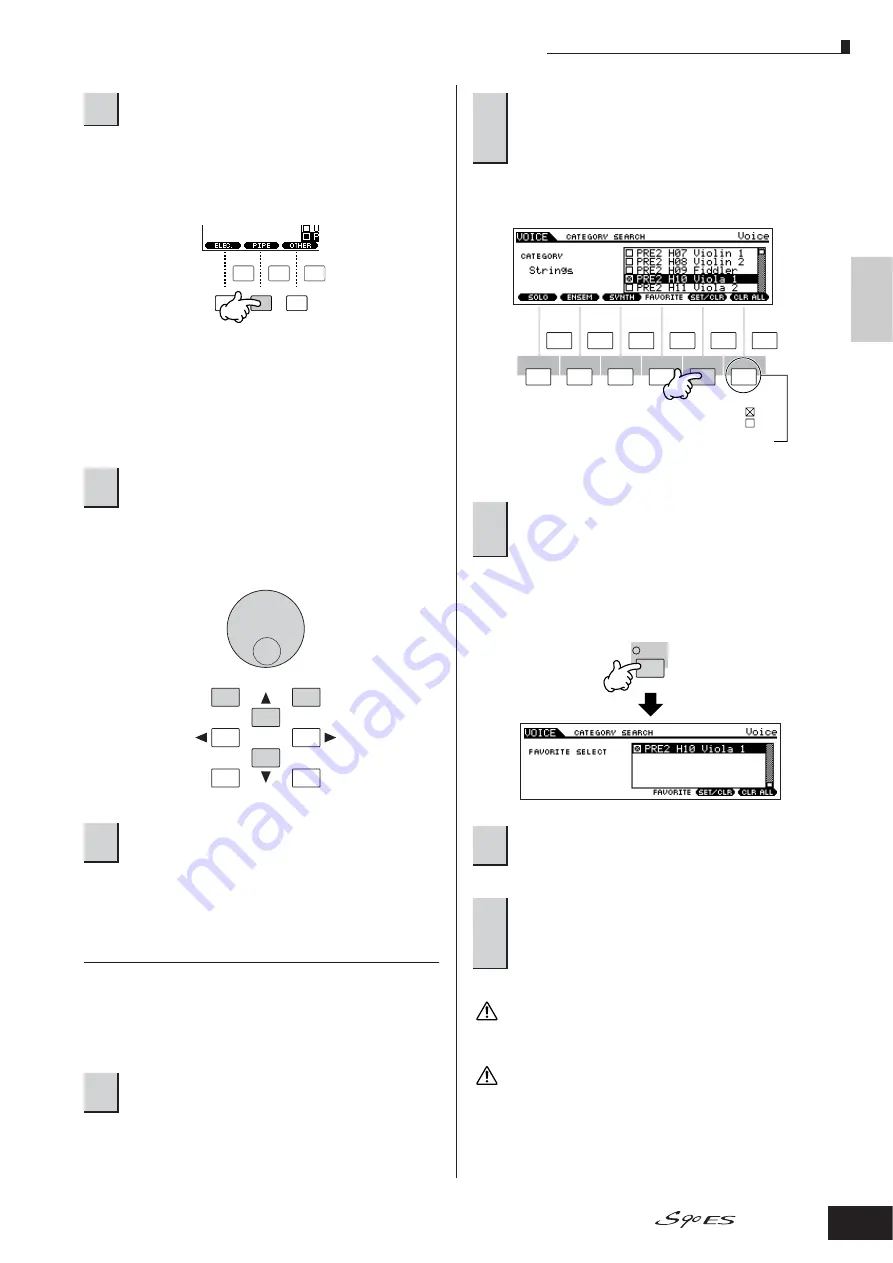
Voice Play mode
33
Owner’s Manual
Quic
k Guide
Pla
ying the S90 ES
The Sub Category names are shown at the bottom of the
Category Search display. All Categories are divided into
two or three Sub Categories for further ease in selection.
Here, press the [F2] PIPE button.
n
An alternate way of selecting categories is to use the Cursor
buttons to select and highlight the Category name in the display,
then use the [INC/YES] and [DEC/NO] buttons or the data dial to
select the Category.
n
Some Voices such as User Voices may not be registered to any
Category. You can search for these Voices by setting the Category
to “--------.”
Step through the available Voices by using the data dial.
You can also use the [INC/YES] and [DEC/NO] buttons, or
use the Cursor [
▲
][
▼
] buttons.
n
You can also use the [CATEGORY SEARCH] button and [EXIT]
button to select the Voice.
Favorite Category
The S90 ES also lets you collect and store your favorite
Voices to create your personal “Favorite” Category. By
putting your most often-used Voices in the Favorite
Category, you can select your favorite Voices quickly and
easily.
You can un-checkmark the selection by pressing the [F5]
button again.
You also can use the [F5] SET/CLR and [F6] CLR ALL
buttons in this display to register/remove the voices to/from
the Favorite Category.
The settings made in steps 2 - 3 will be lost if you turn the power off
without executing step 5.
step 5.
Never attempt to turn off the power while an “Executing...” or “Please
keep power on” message is shown. Turning the power off in this state
may cause the system to freeze and prevent normal startup the next
time the power is turned on, as well as resulting in the loss of all user
data.
3
Select the Sub Category of pipe organ.
4
Select the desired Voice from the Voice list of
pipe organ.
5
Press the [ENTER] button to actually select
the Voice.
1
Select the Voice using the Category Search
function.
SF 1
SF 2
SF 3
F1
F2
F3
SF 1
SF 2
SF 3
F1
F2
F3
DEC/NO
INC/ YES
EXIT
ENTER
EXECUTE
2
Register the Voice selected in step 1 to the
Favorite Category by pressing the [F5] SET/
CLR button, checkmarking the box next to the
Voice name.
3
Press the [FAVORITES] button to see the
Voices you’ve set to the Favorite Category in
step 2.
4
Press the [FAVORITES] button again to return
to the Category Search display.
5
Pressing the [CATEGORY SEARCH] button to
exit from the Category Search display will
store the Favorite Category settings to
internal memory automatically.
SF1
F1
SF
2
F
2
F
3
F
4
F
5
F
6
SF
3
SF
4
SF
5
INFORMATION
Checkmark on
Checkmark off
Pressing [F5]
toggles between
the two settings:
To remove all the marked Voices from the Favorite
Category, simply press the [F6] CLR ALL button.
FAVORITES
DRUM
KITS
CAUTION
CAUTION






























