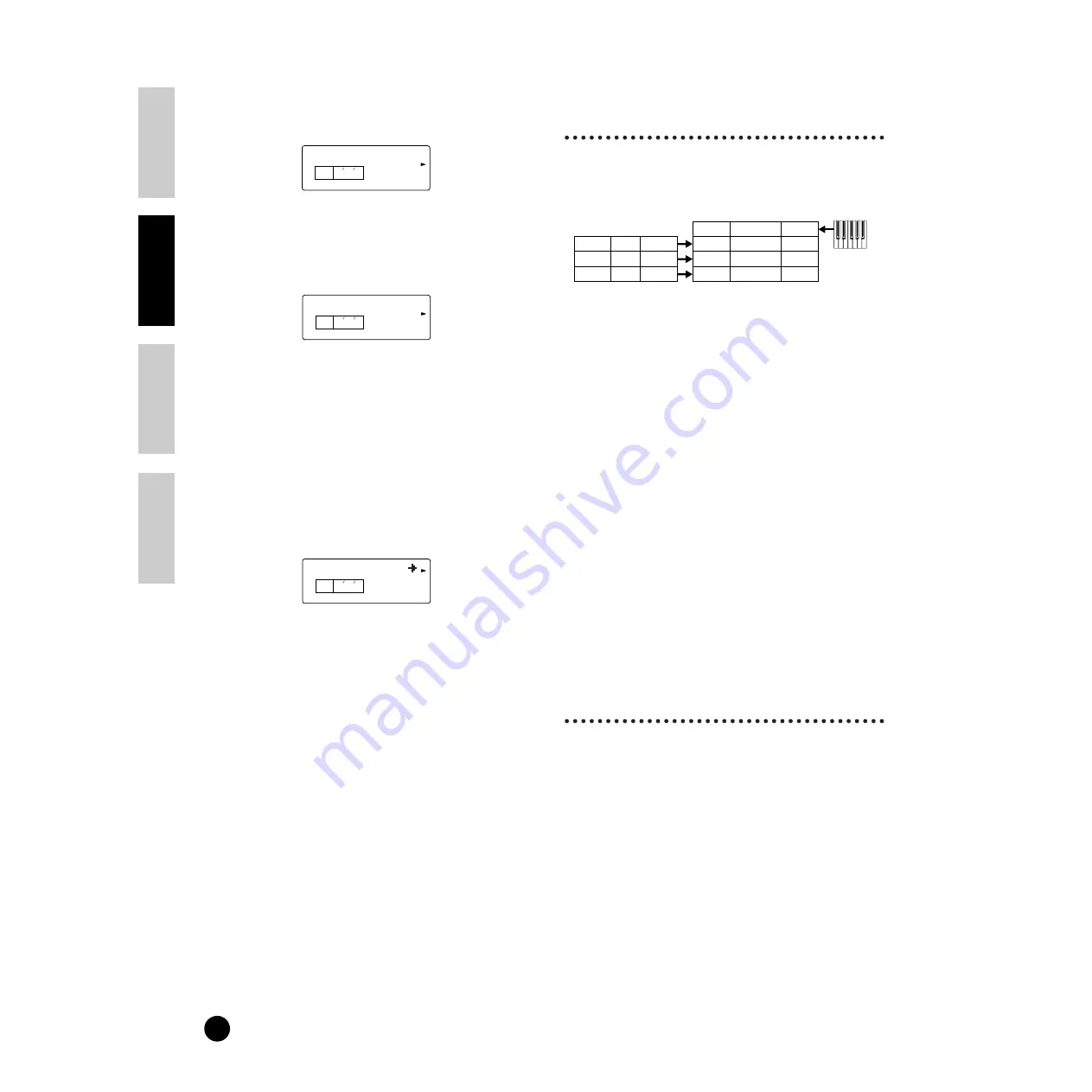
34
Basics Section
Quick Guide
Refer
ence
Appendix
Using Multi Mode
7
Use the [
▲
] and [
▼
] buttons and switch to the
Mono/Poly screen (PAGE 8). Set the parameter to
“poly” (polyphonic).
n
For Parts that do not require polyphony, the Mode
parameter can be set to “mono” (monophonic).
8
Use the [
▲
] and [
▼
] buttons and switch to the Part
Mode screen (PAGE 9). Set the parameter to
“norm” (normal).
n
In the case of a Drum Part, set the mode to “drum.”
n
For details about the Part mode, see page 22.
9
Use the [
▲
] and [
▼
] buttons to call up the NtLmt
(Note Limit) and VelLmt (Velocity Limit) settings,
and check whether or not the Part of the piano
Voice is set appropriately — in other words, make
sure that the Note or Velocity settings do not
prevent the Voice from being played normally.
Except in special cases, you should generally avoid
setting limits on the note and velocity ranges, in
order to ensure that notes are sounded properly and
are not cut off.
By following steps
3
to
9
above, when you play
back a song file in the sequencer, the piano track is
transmitted through MIDI channel 2. The MIDI
data is received by the S08 which then plays the
Voice for the Part assigned to MIDI channel 2.
)
Repeat steps
3
to
9
above, but set up Part 3 for
bass and to receive on MIDI channel 3.
!
Repeat steps
3
to
9
again, setting up Part 10 for
drums and to receive on MIDI channel 10.
n
To avoid situations where the Voices of unused Parts
are suddenly played back, you should set the MIDI
receive channels for unused Parts to “off.”
n
There are many other Part-specific parameters in the
Multi Edit mode. For details, see page 63.
@
Before exiting Multi Edit Mode, you need to store
the settings for the Multi. For details about storing
Multis, see page 50.
Now, when you select this Multi in the Multi Play
mode, you can play back the song file on computer
(sequencer), and the piano, bass and drum Parts will be
played back according to each track’s MIDI channel.
Performing Live While
Playing Back a Song File
While playing back the song file with the piano, bass
and drum Parts assigned earlier, you can set up the
Multi so that you can also play another Part live.
This is the same as the Multi created earlier (page 33),
but with the addition of another Part for live playback.
Be careful to make the following important settings.
• In the Multi created earlier, Parts 2, 3 and 10 were
being used. As an example, we will now assign
another Part (Part 1) to a solo-type Voice and set the
MIDI Receive Channel to 1.
• At the Trans Ch (PAGE 4) screen in MIDI Mode,
set the MIDI Receive Channel to 1.
The Voice for Part 1 can now be played live using
the keyboard.
n
Because the S08 features a fully-compatible XG tone
generator, you can play any of the wide variety of
commercially available XG/GM/GM2 song software.
This ensures broad dynamic and expressive range, with a
wide variety of rich instrument sounds and effects. You
can also mute specific parts of the MIDI data — allowing
you to practice the missing parts yourself, or to use the
song data as instrumental backing for your own singing
and playing.
Splitting the Keyboard —
Setting Upper and Lower
Ranges for the Voices
The illustration below shows an example in which the
keyboard has been effectively divided into two separate
key ranges, letting you play one Voice over one range,
and a second Voice over the other. In the following
example, the Voices change at the note C3, letting you
play a string Voice in the lower range and a piano Voice
in the upper. To set up the Voices in this way, follow
the instructions below.
n
For information on setting up a key split in the Voice
mode, see page 42.
KEY
ELEM
PART
PAGE
8 P 2
Mono/Poly
poly
KEY
ELEM
PART
PAGE
9 P 2
Part Mode
norm
KEY
ELEM
PART
PAGE
4 P 2
NtLmt-L
C-2
Track 1
Track 2
Track 3
Piano
Bass
Drums
Transmit Ch.2
Transmit Ch.3
Transmit Ch.10
Part 1
Part 2
Part 3
Solo-type Voice
Piano Voice
Bass Voice
Receive Ch.1
Receive Ch.2
Receive Ch.3
Part 10
Drums Voice
Receive Ch.10
Song File
Multi
Playback using
keyboard






























