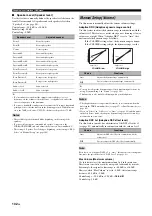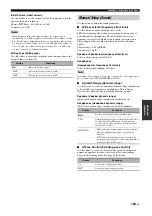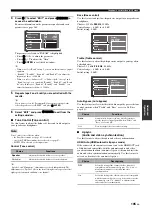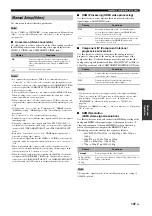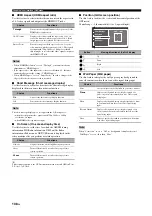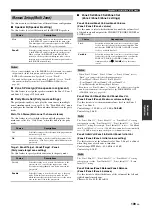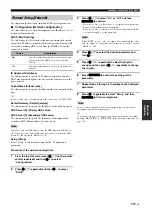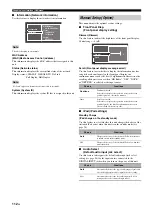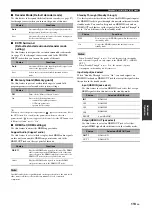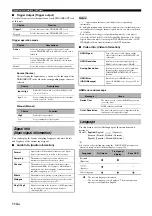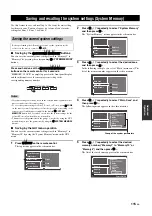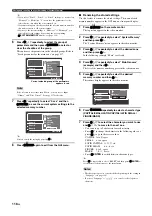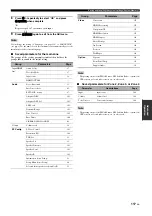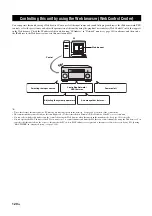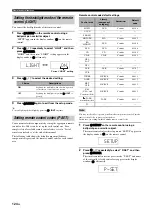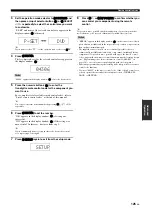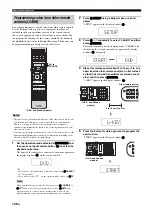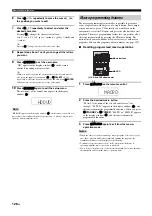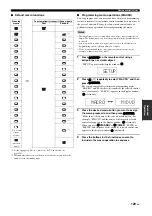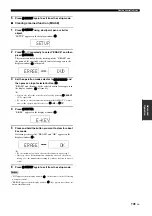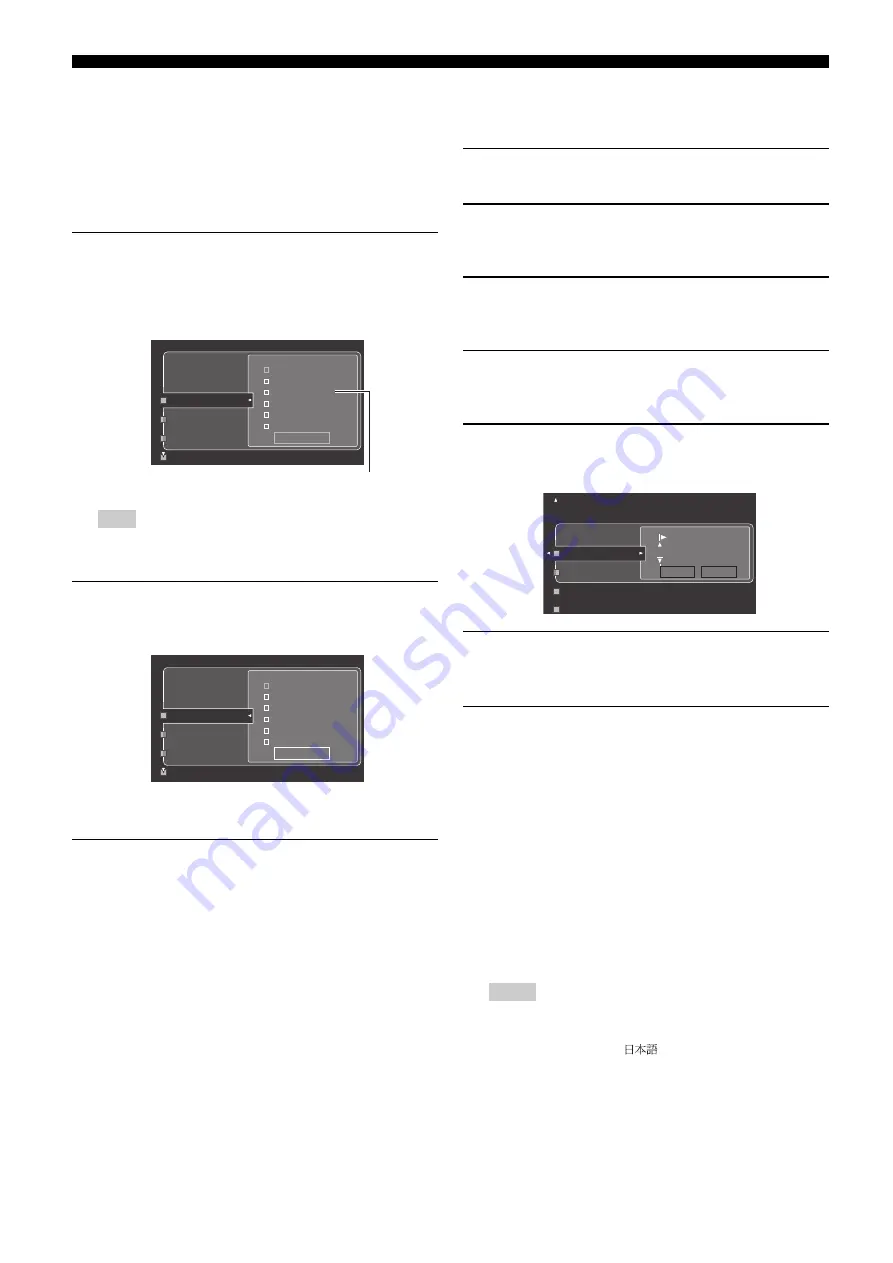
Saving and recalling the system settings (System Memory)
116
En
y
• If you select “Zone2”, “Zone3”, or “Zone4” in step 3, you can select
“Memory1” to “Memory4”. You can save the parameters for the
selected zone only when the zone is turned on.
• If system settings are already saved in the selected memory number,
this unit overwrite to old system settings.
• If you save the system settings to “Memory1” to “Memory4”, you
can load the stored settings by pressing the corresponding
7
SYSTEM MEMORY
buttons (see page 118).
6
Press
9
k
/
n
repeatedly to select the group of
parameters and then press
9
ENTER
to select or
clear the checkbox of the group.
This unit saves the parameters in the checked groups. Refer to
“Saved parameters for the main zone” on page 117.
If the selected zone is other than “Main”, you can select “Input”,
“Volume”, and “Tone Control”. See page 117 for details.
7
Press
9
n
repeatedly to select “Save” and then
9
ENTER
to save the current system settings to the
selected memory number.
y
You can cancel the saving by pressing
9
l
.
8
Press
I
MENU
again to exit from the GUI menu.
■
Renaming the stored settings
Use this feature to rename the stored settings. The name of each
memory number appears in the GUI menu or front panel display.
1
Press
I
MENU
on the remote control.
The top menu appears in the video monitor.
2
Press
9
k
/
n
repeatedly to select “System Memory”
and then press
9
h
.
The “System Memory” menu appears in the video monitor.
3
Press
9
k
/
n
repeatedly to select the desired zone
and then press
9
h
.
In the following example, “Main” is selected.
4
Press
9
k
/
n
repeatedly to select “Main Rename”
(example) and then
9
h
.
The list of the memory number appears in the video monitor.
5
Press
9
k
/
n
repeatedly to select the desired
memory number and then
9
h
.
The rename display appears in the video monitor.
6
Press
9
ENTER
repeatedly to select a character type
(CAPITAL/SMALL/LATIN CAPITAL/LATIN SMALL/
FIGURE/MARK).
7
Press
9
k
/
n
to select the character you want to use
and
9
l
/
h
to move to the next one.
• You can use up to 9 characters for each memory.
• Press
9
n
to change the character in the following order, or
press
9
k
to go in the reverse order:
CAPITAL A to Z, space
SMALL
a to z, space
LATIN CAPITAL
Ä, Ö, Ü, etc.
LATIN SMALL
ä, ö, ü, etc.
FIGURE
0 to 9, space
MARK
!, #, %, &, etc.
• Press
9
ENTER
to switch between character types.
y
Press
9
h
repeatedly to select “RESET” and then press
9
ENTER
to
set the name of the memory to the initial name.
• The character types you can select differ depending on the setting in
• If you set “Language” to “
”, you can also select Japanese
characters.
Note
✓
✓
✓
✓
✓
Audio
Volume
SP Config
Video
Option
Current selected group of the parameters
appears in red
✓
✓
✓
✓
✓
Audio
Volume
SP Config
Video
Option
Notes