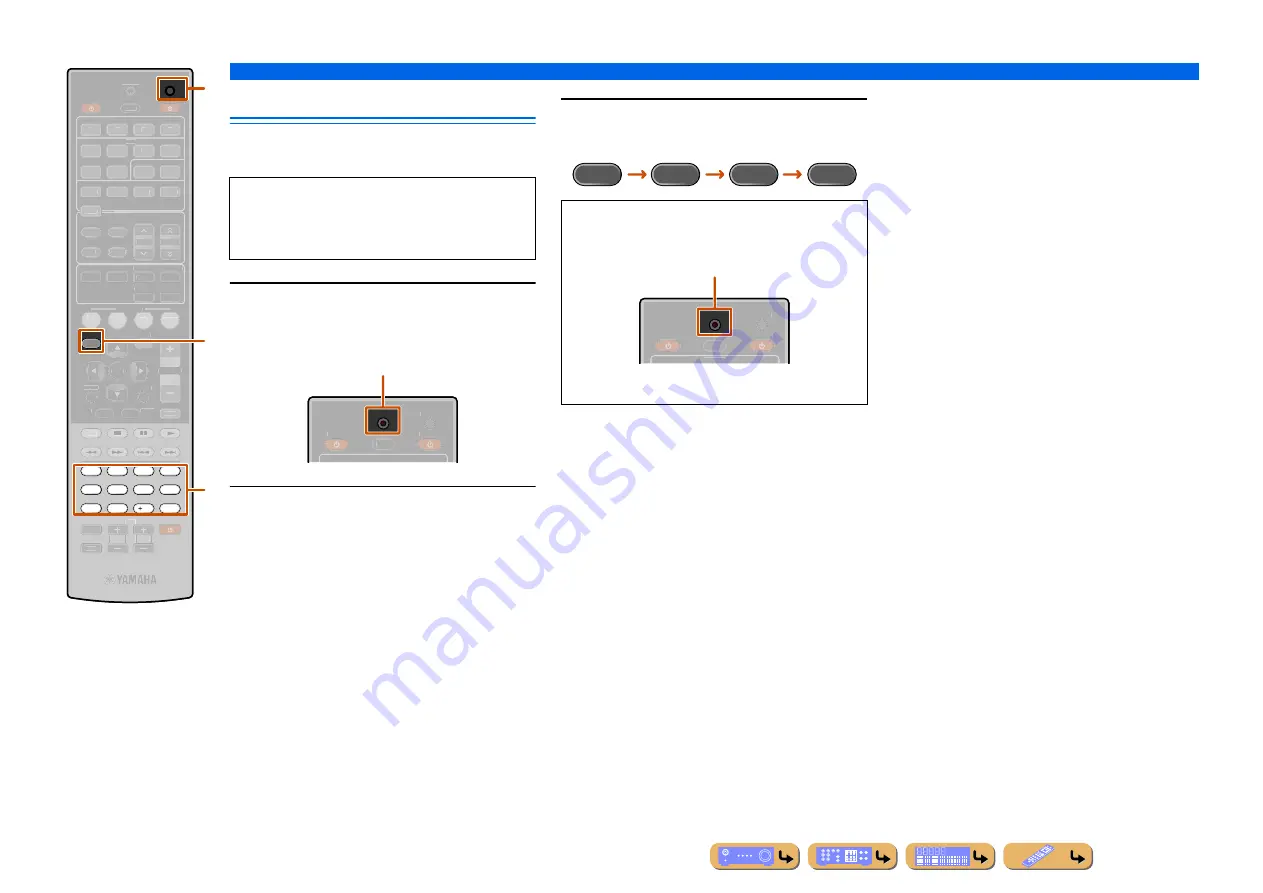
En
64
SETUP
Controlling other components with the remote control
Resetting all remote control codes
Resetting all remote control codes for external
components to the initial factory settings.
1
Press
n
CODE SET
on the remote control
using a pointed object such as the tip of a
ballpoint pen.
2
Press
i
SETUP
on the remote control.
3
Enter “9981” using
l
Numeric keys
.
i
SETUP
l
Numeric keys
n
CODE SET
SETUP
7
8
5
6
9
0
10
1
2
3
4
ENT
CODE SET
RECEIVER
SCENE
OPTION
RETURN
VOLUME
ENHANCER SUR. DECODE
STRAIGHT
DIRECT
HDMI
AV
AUDIO
TRANSMIT
SLEEP
1
2
3
4
1
2
3
4
1
2
5
6
V-AUX
TUNER
FM
INFO
MEMORY
AM
PRESET
TUNING
MOVIE
MUSIC
STEREO
BD
DVD
TV
CD
RADIO
MUTE
ENTER
REC
TV
TV VOL
TV CH
TOP
MENU
POP-UP
MENU
DISPLAY
SOURCE
INPUT
MUTE
DOCK
[ A ]
[ B ]
n
l
i
Perform each of the following steps within 1 minute.
Settings will be automatically stopped if more than 1
minute passes since the last operation. To reset, repeat
from step 2.
TRANSMIT
RECEIVER
HDMI
SLEEP
SOURCE
CODE SET
blinks twice
Once the remote control code is reset successfully the
remote control will blink twice.
If setup fails, repeat from step 1.
9
9
8
1
TRANSMIT
RECEIVER
HDMI
SLEEP
SOURCE
CODE SET
Reset successful: blinks twice
Reset failed: blinks 6 times
Summary of Contents for RX-V467
Page 1: ...Owner s Manual AV Receiver English ...
Page 83: ... 2010 Yamaha Corporation All rights reserved YC504A0 OMEN ...
Page 94: ...YST SW216 Subwoofer System UB OWNER S MANUAL ...
Page 111: ......
Page 112: ......






























