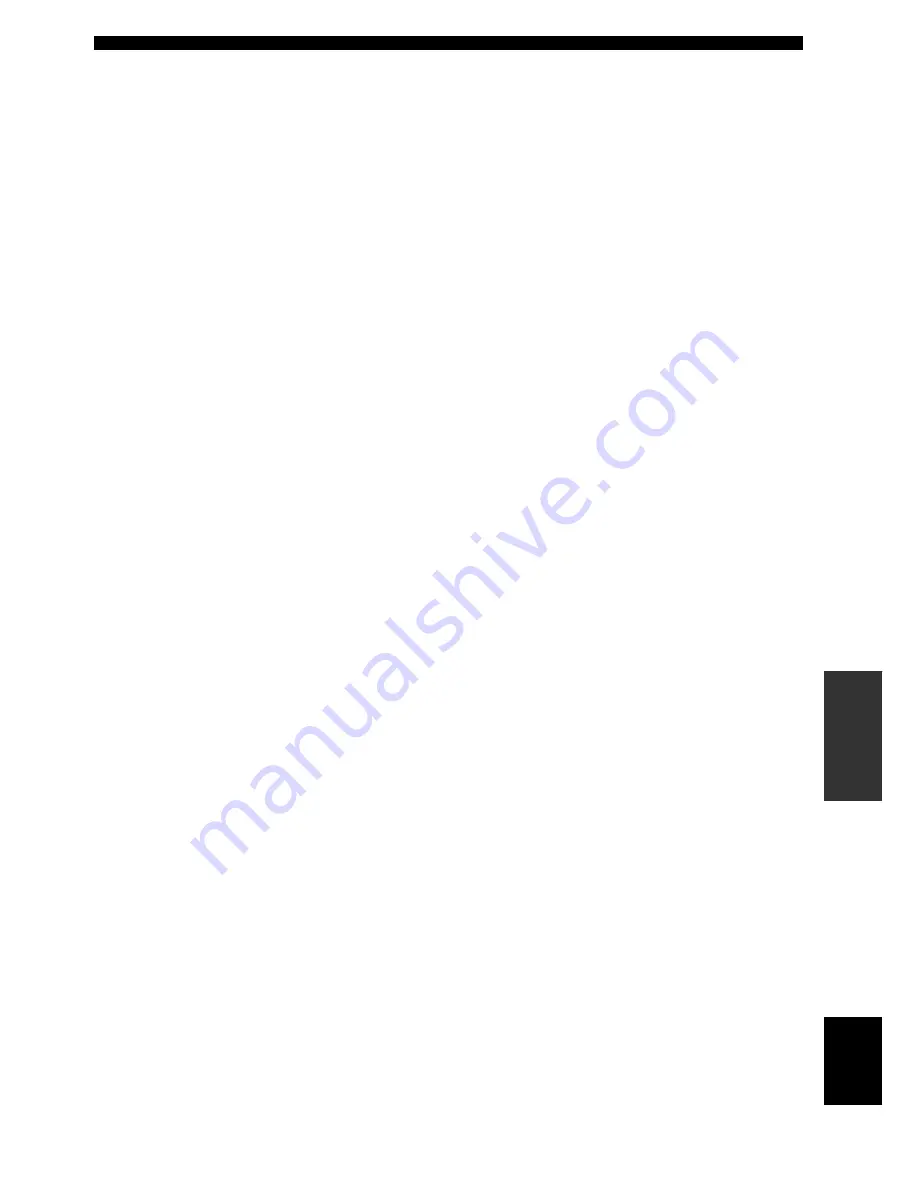
Index
59
En
AD
DITIONAL
INFO
RMA
T
ION
English
■
M
M.O.R. M, Radio Data System
program type
.................................... 38
Manual preset tuning
........................... 35
MANUAL SETUP
............................... 41
Manual setup
........................................ 41
Manual tuning
...................................... 34
MAX VOL.
.......................................... 46
Maximum volume
................................ 46
MEM. GUARD
.................................... 48
Memory guard
...................................... 48
Movie Dramatic
................................... 31
Movie Spacious
.................................... 31
MULTI CH INPUT jacks
.................... 10
Multi channel input setup
.................... 47
Multi-channel sources and sound field
programs with headphones
.............. 33
Multi-information display
.................... 19
Music Disc Listening
........................... 25
Music Enh. 2ch
.................................... 31
Music Enh. 5ch
.................................... 31
MUTE indicator
................................... 19
MUTE TYP.
......................................... 46
Muting type
.......................................... 46
■
N
NEWS, Radio Data System
program type
.................................... 38
NIGHT indicator
.................................. 19
Night listening mode
............................ 28
■
O
OPTICAL INPUT assignment
............. 46
Option menu
........................................ 42
OTHER M, Radio Data System
program type
.................................... 38
■
P
Parameter initialization
........................ 48
PCM indicator
...................................... 19
Placing speakers
................................... 11
Playing video sources in the
background
...................................... 30
POP M, Radio Data System
program type
.................................... 38
Pop/Rock
.............................................. 31
PRESET
............................................... 49
Preset SCENE templates
...................... 25
Program service,
Radio Data System information
...... 37
Program type,
Radio Data System information
...... 37
PS, Radio Data System information
.... 37
PTY SEEK mode, Radio Data System
tuning
............................................... 38
PTY, Radio Data System
information
...................................... 37
■
R
Radio Data System tuning
................... 37
Radio Listening
.................................... 25
Radio text, Radio Data System
information
...................................... 37
Rear panel
............................................ 10
Resetting the system
.............................54
ROCK M, Radio Data System
program type
....................................38
RT, Radio Data System information
....37
■
S
SCENE 1
................................................8
SCENE 2
................................................8
SCENE 3
................................................8
SCENE 4
................................................8
SCIENCE, Radio Data System
program type
....................................38
Selecting audio input jacks
...................29
Selecting preset stations
.......................36
Selecting the MULTI CH INPUT
component as the input source
.........28
Selecting the night listening mode
.......28
Selecting the SCENE templates
...........23
Selection, Radio Data System
program type
....................................38
Set menu
...............................................41
Set this unit to the standby mode
.........18
SILENT CINEMA
...............................33
SILENT CINEMA indicator
................19
SLEEP indicator
...................................19
Sleep timer
...........................................30
Sound field programs
...........................31
Sound menu
..........................................41
SP A B indicators
.................................19
SP D.R
..................................................45
SP LFE
.................................................45
Speaker
.................................................45
Speaker distance
...................................45
Speaker distances
.................................45
Speaker dynamic range
........................45
Speaker level
........................................44
Speaker settings
....................................43
SPEAKERS terminals
..........................10
Specifications
.......................................57
SPORT, Radio Data System
program type
....................................38
Straight mode
.......................................33
SUBWOOFER OUTPUT jack
.............10
Subwoofer phase
..................................44
Supplied accessories
...............................3
SUR. LR
...............................................43
Surround left/right speakers
.................43
SWFR PHASE
.....................................44
■
T
TEST
....................................................45
Test tone
...............................................45
Troubleshooting
...................................50
TU
........................................................49
Tuner frequency step
............................49
Tuner indicators
...................................19
Turning off the power
..........................18
Turning on the power
...........................18
TV Sports
.............................................31
TV Sports Viewing
..............................25
TV Viewing
..........................................25
■
U
UNIT
....................................................45
Unit
...................................................... 45
Using the remote control
..................... 20
Using your headphones
....................... 28
■
V
VARIED, Radio Data System
program type
................................... 38
Video cable plugs
................................ 14
VIDEO jacks
................................. 10
,
14
Video jacks
.......................................... 14
VIRTUAL indicator
............................ 19
VOLTAGE SELECTOR
....................... 3
VOLUME level indicator
.................... 19
Volume Trim
....................................... 47

































