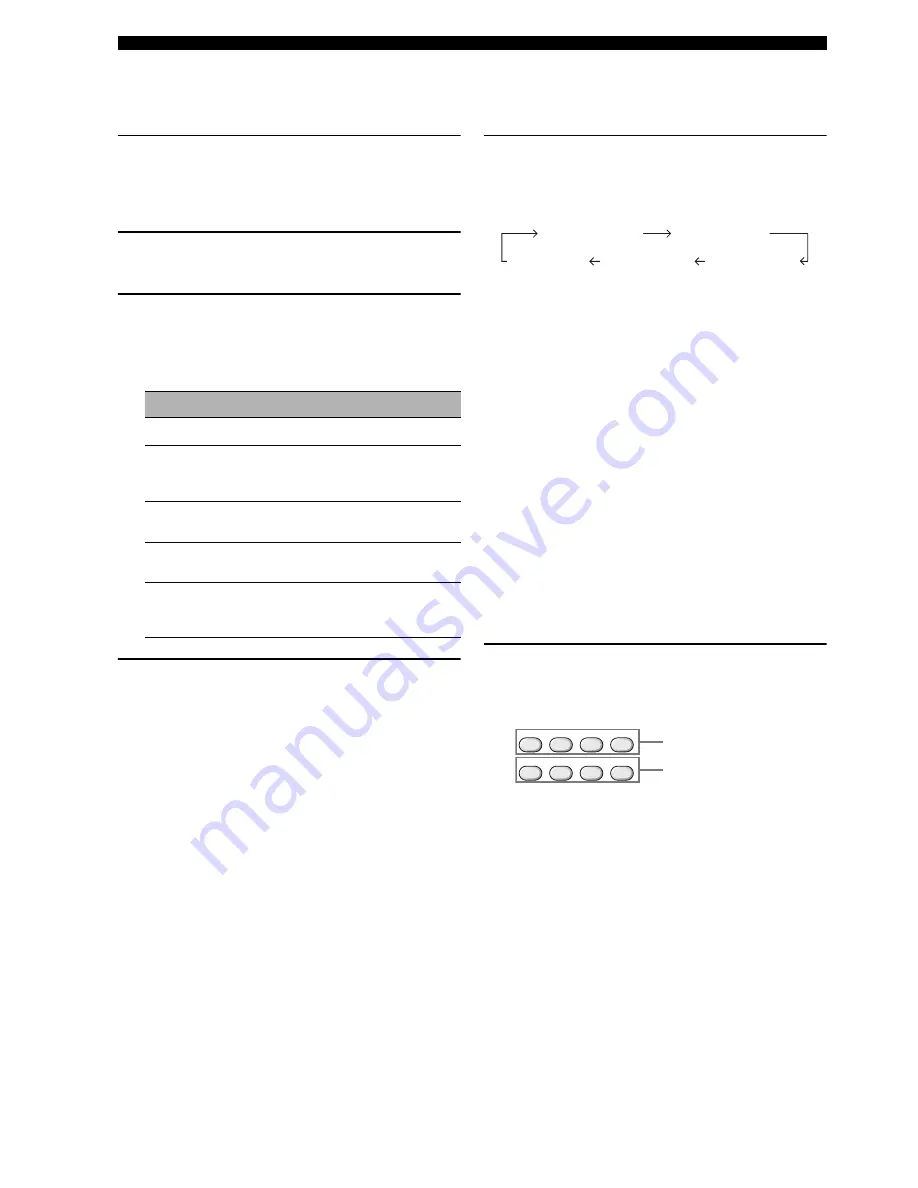
30
En
Playback
■
Displaying the signal information
You can display the format, sampling frequency, channel,
bit rate and flag data of the current input signal.
1
Press
U
MENU
on the remote control.
“BASIC SETUP” appears in the front panel display.
;
BASIC SETUP
2
Press
S
k
/
n
repeatedly to select “SIGNAL
INFO” and then press
S
ENTER
.
3
Press
S
k
/
n
to switch the displayed
information.
The following information about the input source
appears in the front panel display.
4
Press
U
MENU
to exit.
■
Using the sleep timer
Use this feature to automatically set this unit to the
standby mode after a certain amount of time.
Press
M
SLEEP
repeatedly to set the amount of
time.
Each time you press
M
SLEEP
, the front panel display
changes as shown below.
The SLEEP indicator flashes while you are switching the
amount of time for the sleep timer. Once the sleep timer is
set, the SLEEP indicator lights up in the front panel
display, and the display returns to the selected sound field
program.
y
• To cancel the sleep timer, press
M
SLEEP
on the remote
control repeatedly until “SLEEP OFF” appears in the front
panel display.
• You can also cancel the sleep timer setting by pressing
1
STANDBY/ON
(or
A
STANDBY
) to set this unit to the
standby mode.
■
Playing video sources in the
background
You can combine a video image from a video source with
sound from an audio source. For example, you can enjoy
listening to classical music while viewing beautiful
scenery from the video source on the video monitor.
Press the input selector buttons on the remote
control to select a video source and then an
audio source.
Display
Description
FORMAT
Signal format.
SAMPL.
The number of samples per second taken
from a continuous signal to make a discrete
signal.
CH
The number of source channels in the input
signal (front/surround/LFE).
B.RATE
The number of bits passing a given point
per second.
FLAG
Flag data encoded in DTS, Dolby Digital,
or PCM signals that cue this unit to
automatically switch decoders.
SLEEP 90min
SLEEP 60min
SLEEP 30min
SLEEP OFF
SLEEP 120min
DVD
DVR
V-AUX
MULTI CH IN
TUNER
MD/CD-R
CD
DTV/CBL
Audio sources
Video sources






























