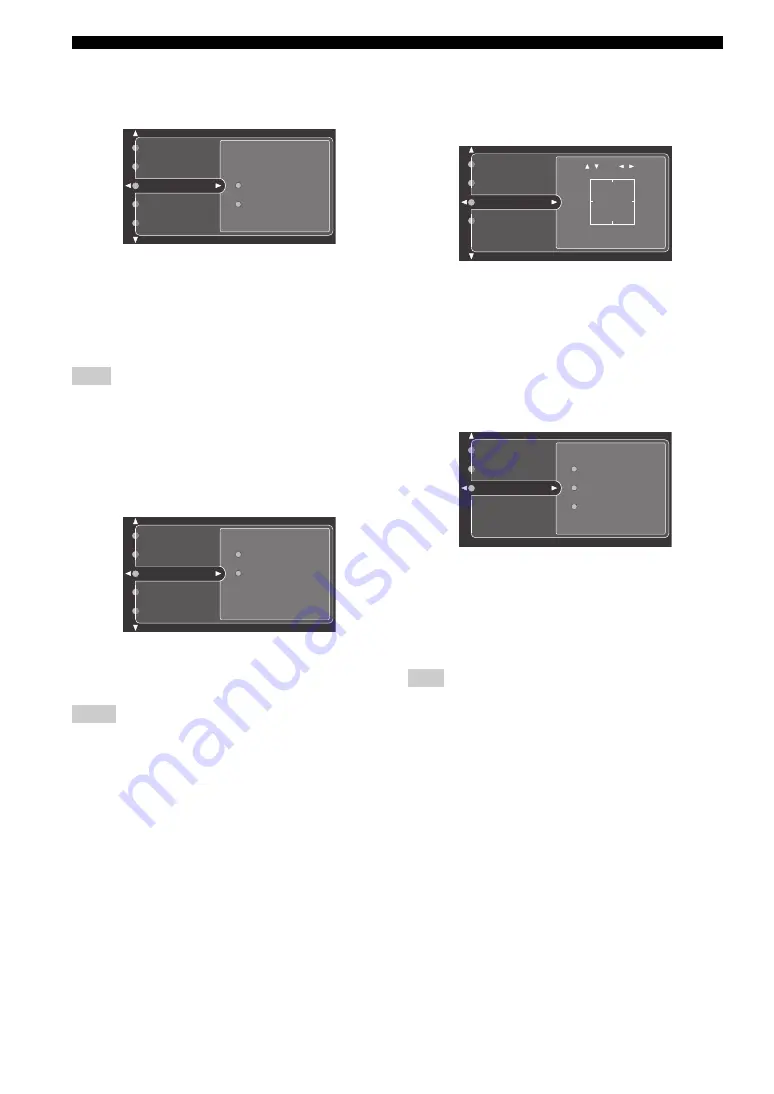
82
SYSTEM OPTIONS
■
HDMI Aspect (HDMI aspect ratio)
Use to select the HDMI aspect ratio.
Choices:
Through
, 16:9 Normal
• Select “Through” if you do not make any adjustments
to the HDMI aspect ratio.
• Select “16:9 Normal” if you want to display video
images with 4:3 of HDMI aspect ratio on your video
monitor with 16:9 of HDMI aspect ratio. Black stripes
appear on the right and left sides as a result.
When HDMI Up-Scaling is set to Through (see page 81), you
cannot make any adjustments to HDMI Aspect.
■
Short Message (Short message)
Use to select whether to display short messages regarding
system operations on your video monitor.
Choices: Off,
On
• Select “Off” if you do not want to display any short
messages.
• Select “On” if you want to display short messages.
• The short message display may not display properly depending
on the type of input signal and video monitor used.
• If Conversion is set to Off, the short message display is not
displayed even if On is selected.
■
Position (Position)
Use to adjust the vertical and horizontal position of the
GUI display.
Control range: –5 (downward/left) to +5 (upward/right)
• Press
k
to raise the position of the GUI display.
• Press
n
to lower the position of the GUI display.
• Press
h
to shift the position of the GUI display to the
right.
• Press
l
to shift the position of the GUI display to the left.
■
Wall Paper (Wall paper)
Use to select the background of the GUI display.
Choices: None,
Yes
, Gray
• Select “None” not to display any background in the
GUI display.
• Select “Yes” to display a background image in the GUI
display.
• Select “Gray” to display a gray background in the GUI
display.
If Video Conv. is set to “Off”, no background is displayed even if
“Yes” is selected.
Note
Notes
16:9 Normal
Through
HDMI Aspect
Short Message
Position
HDMI Up-Scaling
Component I/P
Off
On
Short Message
Position
Wall Paper
HDMI Aspect
HDMI Up-Scaling
Note
Position
Wall Paper
Short Message
HDMI Aspect
:-5
+
:+5
/
/
None
Gray
Yes
Wall Paper
Position
Short Message
















































