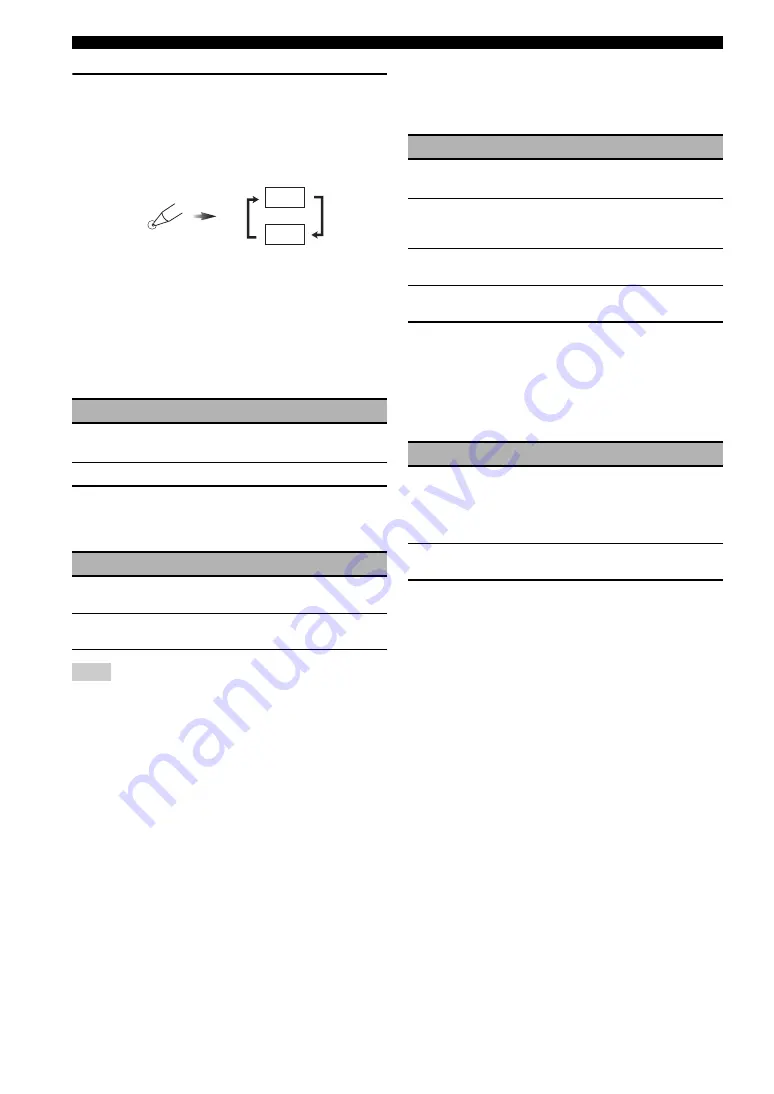
94
En
Advanced setup
Press
F
ID
repeatedly using a ballpoint pen or
similar object on the remote control to select the
desired remote control ID.
Each time you press
F
ID
, the remote control ID indicator
changes as shown below.
y
To set the remote control ID of the simplified remote control,
see page 93 for details.
■
Tuner frequency step
TUNER FRQ STEP
(Asia and General models only)
Use this feature to set the tuner frequency step according
to the frequency spacing in your area.
■
Bi-amplifier mode
BI-AMP
Use this feature to activate or deactivate the bi-amplifier
function.
When “BI-AMP” is set to “ON”, the SURROUND BACK
terminals cannot be used to connect surround back speakers in
that the terminals are already used for the bi-amplifier
connection (page 14).
■
Parameter initialization
INITIALIZE
Use this feature to reset the parameters of this unit to the
initial factory settings. You can select the category of
parameters to be initialized.
y
To initialize the parameters of each sound field program, use
"INITIALIZE" in the sound field program menu (page 59).
■
HDMI monitor check
MONITOR CHECK
Use this feature to activate or deactivate the monitor check
function of this unit.
Choice
Descriptions
AM10/
FM100
Select this setting for North, Central and South
America.
AM9/FM50
Select this setting for all other countries.
Choice
Descriptions
ON
Select this setting if you want to activate the bi-
amplifier function.
OFF
Select this setting if you want to deactivate the bi-
amplifier function.
Note
ID
ID1
ID2
Choice
Descriptions
DSP
PARAM
Select this setting to initialize all the parameters of
the sound field parameters (page 59).
VIDEO
Select this setting to initialize all the parameters in
“VIDEO MENU” and “OSD SHIFT” and “GRAY
BACK” in “DISPLAY SET”.
ALL
Select this setting to initialize all the parameters of
this unit.
CANCEL
Select this setting to cancel the initialization
procedure.
Choice
Descriptions
YES
This unit receives the information of the available
video signal resolutions from the video monitor
connected via HDMI and you can only select the
resolutions supported by the video monitor in
“HDMI RES.” (page 73).
SKIP
You can select any resolution in “HDMI RES.”
(page 73).
















































