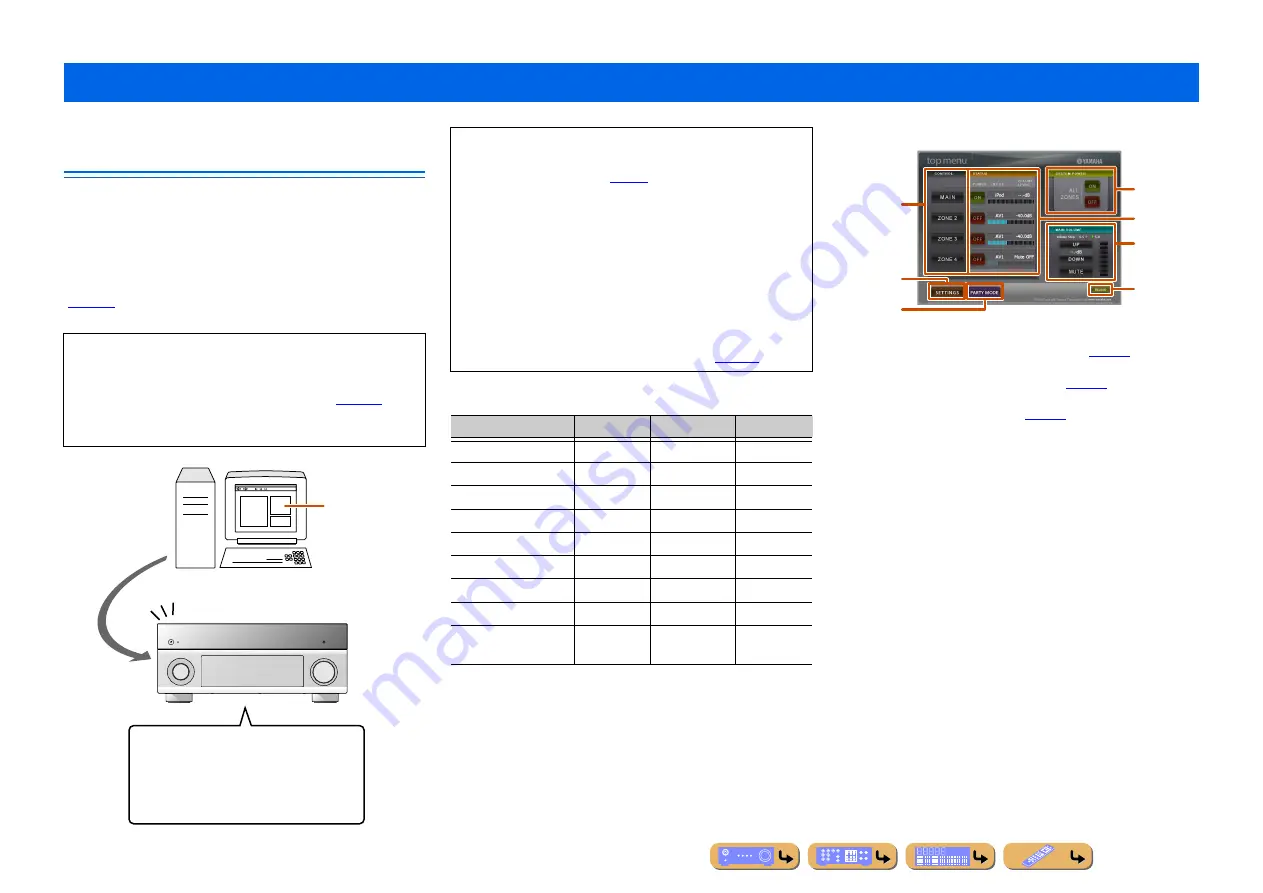
PLAYBACK
100
Displaying and Operating Web Control
Center
You can operate this unit by using a web browser. You can select
the input source and sound field program, browse the iPod or
network/USB contents, select the preset items, and adjust the
parameters of this unit by using the graphical user interface (Web
Control Center) that appears in the web browser. Check the IP
address of this unit by using “IP Address” in “Network” menu
(
) in advance, and then enter the IP address to the web
browser to access this unit to control it.
Features of Web Control Center for each zone
Top menu
a
CONTROL
Changes the display to the zone control menu (
b
SETTINGS
Changes the display to the settings menu (
c
PARTY MODE
Enables/disables the party mode (
d
SYSTEM POWER
Turns on/off the power for all zones.
e
STATUS
Turns on/off the power for each zone, and displays the selected input
source and volume level for each zone.
f
MAIN VOLUME
Adjusts the volume level or mutes the sound for the main zone. You
can also switch the step for the volume control.
g
RELOAD
Reloads the current status of the receiver.
Controlling this unit by using the Web browser (Web Control Center)
NOTE
When “Network Standby” is set to “On” in the Network menu,
this unit can turns on and Web Control Center can be displayed
on the PC even if this unit was in standby mode (
When “Network Standby” is set to “Off,” we recommend that
“Network Standby” is set to “On” to use Web Control Center.
• Selecting the input source
• Controlling Network/USB features
• Power on/off
• Adjusting the system parameters
• Any many other features...
Web browser
PC
Control
•
To use this feature, this unit and your PC must be connected
properly in the network. Refer to “Connecting to the network” for
details on the connections (
•
We recommend that you use Windows Internet Explorer 8 that is
installed on Windows XP or Windows 7 PC to access this unit.
•
You can select whether this unit accepts the controls by using the
web browser when this unit is in the standby mode.
•
You can register the MAC address of the PCs you want to use to
control this unit and limit the PCs that can control this unit by
using the web browser. You can select that this unit allows the
access to this unit by the PCs whose MAC addresses are
registered to this unit or allows the access by any PCs by using
“MAC Address Filter” in the “Network” setup (
Feature
Main Zone
Zone2/Zone3
Zone4
Power on/off
✓
✓
✓
Sleep timer
✓
✓
✓
Input select
✓
✓
✓
Volume adjustment
✓
✓
—
Mute on/off
✓
✓
✓
Content/channel select
✓
✓
✓
Sound program
✓
—
—
Party Mode on/off
✓
✓
✓
Required settings for
web browse control
✓
✓
✓
a
d
e
f
g
c
b
















































