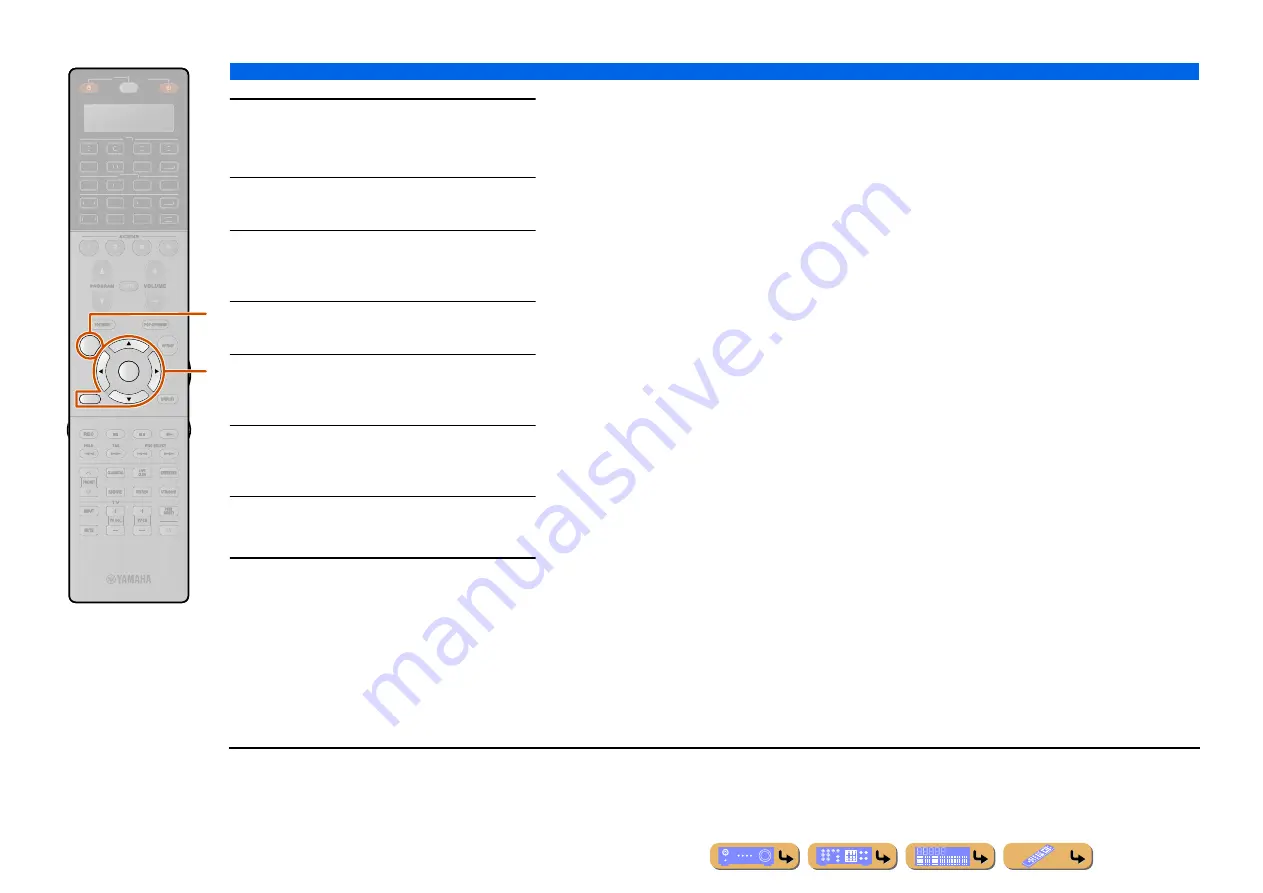
SETUP
Using the HDMI Control function
151
5
Make sure that “HDMI Control” is “On.”
When “HDMI Control” is set to “Off,” press
i
ENTER
and
i
Cursor
B
/
C
to set to “On.”
6
Press
i
Cursor
B
/
C
to select “Control
Select” and press
i
ENTER
.
7
Use
i
Cursor
B
/
C
to select the HDMI OUT
jack connected to the TV and press
i
ENTER
.
8
Press
i
Cursor
B
/
C
to select “TV Audio
Input” and press
i
ENTER
.
9
Use
i
Cursor
B
/
C
to select the input
source to which the HDMI audio signals will
be assigned, and press
i
RETURN
.
10
Press
i
Cursor
B
/
C
to select “ARC
(Audio Return Channel)” and press
i
ENTER
.
J
1
11
Press
i
Cursor
C
to select “On.”
The Audio Return Channel function will turn on.
12
Press
h
ON SCREEN
to close the Setup
menu.
If the TV hereafter transmits audio output signals,
this unit will automatically switch to the input
source chosen in step 9.
RETURN
ON SCREEN
ENTER
RETURN
ON SCREEN
ENTER
RETURN
ON SCREEN
ENTER
SOURCE
RECEIVER
AV
AUDIO
4
3
1
2
7
5
6
V-AUX
4
3
1
2
USB
MULTI
NET
PHONO
TUNER
DOCK
SIRIUS
[ A ]
i
h
J
1 :
While the Audio Return Channel function is on, the jack selected
for the input source cannot be used.
















































