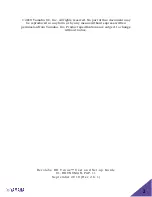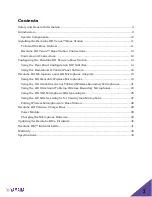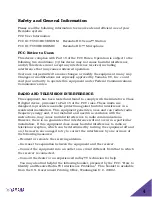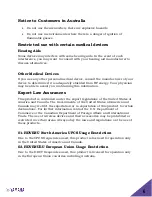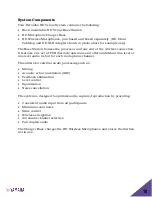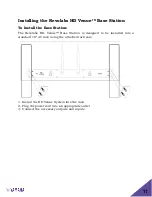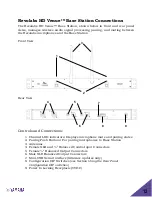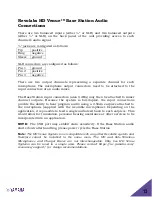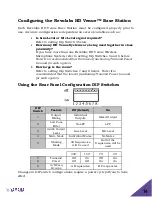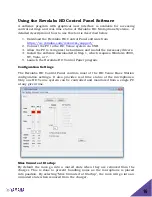Reviews:
No comments
Related manuals for Revolabs HD Venue 01-HDVENU

Allegro
Brand: Zenith Pages: 24

MME239 - Micro DVD Home Theater System
Brand: Magnavox Pages: 39

MC-30 DAB
Brand: auna multimedia Pages: 124

M-310
Brand: QFX Pages: 3

XPDm
Brand: Samson Pages: 14

AT815ST
Brand: Audio Technica Pages: 1

Syn-Apps VIP-801A-SA
Brand: Valcom Pages: 2

STARPOWER Series
Brand: Nady Systems Pages: 2

SR30HC
Brand: Earthworks Pages: 2

iRa UW10
Brand: 7RYMS Pages: 40

EMMC35881
Brand: Emerson Pages: 14

AX-M79
Brand: Hitachi Pages: 44

XL-560H
Brand: Sharp Pages: 32

RCD688
Brand: Curtis Pages: 15

Fuller FTS-112L Series
Brand: Eaton Pages: 21

Liberate BT
Brand: Marley Pages: 45

N/DYM® 767a
Brand: Electro-Voice Pages: 8

PL66
Brand: TECHWOOD Pages: 16