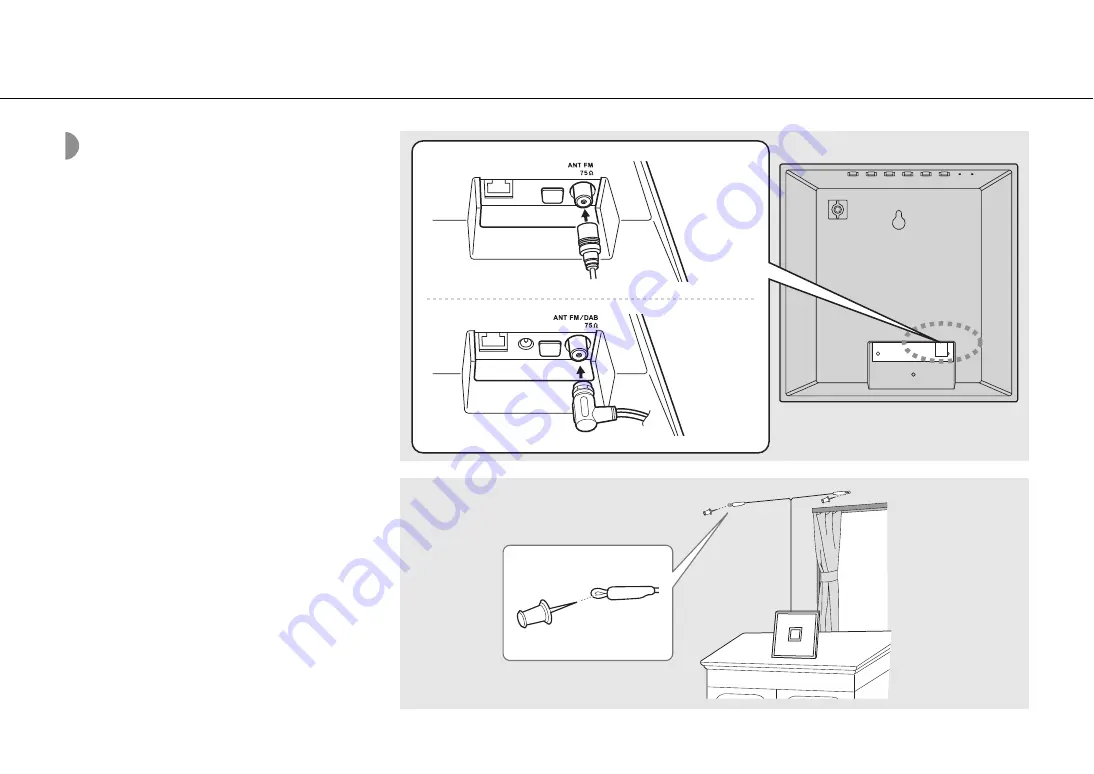
9
Preparations
Connecting the FM
antenna (ISX-18) or
DAB/FM antenna (ISX-
18D)
1
Connect the supplied antenna to the
unit.
2
Install antenna with pins where the
unit can obtain good reception.
•
The antenna should be stretched out.
•
If radio reception is poor, change the height, direction,
or placement of the antenna.
•
A commercially available outdoor antenna may
improve reception.
1
2
(ISX-18)
(ISX-18D)














































