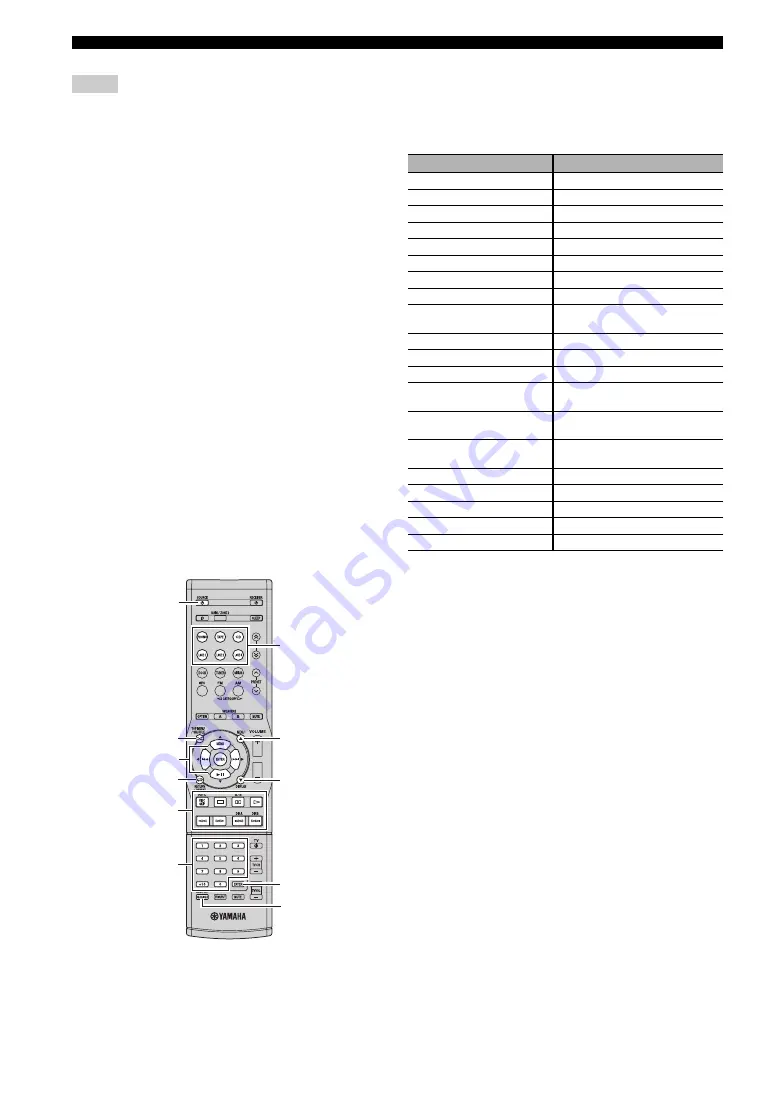
48
En
REMOTE CONTROL FEATURES
• When using only one TV: Assign the TV’s remote control code
to the TV
A
button. The TV control buttons always control your
TV, regardless of the selected input source.
• To use other buttons (*1, above) to control your TV: Assign the
TV’s remote control code to the TV
A
button, and also to an
input selector button. The TV control buttons always control
your TV, regardless of the selected input source. You can use
the other buttons to operate the TV by first pressing the input
selector button to which the TV is assigned.
• To control more than one TV: Assign one TV to the TV
A
button and the other TVs to other input selector buttons. You
can control the other TVs assigned by first pressing the input
selector button to which a TV is assigned. You can use the TV
control buttons to control the first TV whenever an input
selector button with no TV assigned to it is selected.
■
Controlling other components
To use this unit’s remote control to control other
components (DVD player, VCR, etc.), determine the
remote control code that corresponds to the component
and assign that code to the desired input selector button on
the remote control. For details about assigning remote
control codes, see page 49.
To switch the input source and control the corresponding
component, press the input selector button on the remote
control, and then press the desired control button.
y
If you are unable to operate this unit after using the remote
control to operate an external component, press RECEIVER and
then try operating the remote control again.
The following table is an example of the component
features that may be controlled using this remote control.
Note that some features of the corresponding component
may not be supported, and that some buttons may not
correctly control the selected component.
Notes
[1]
[2]
[4]
[5]
[6]
[9]
[8]
[7]
Input selector
buttons
RECEIVER
[3]
Remote control
Feature (example)
[1]
SOURCE
A
Power
[2]
TOP MENU
Title
[3]
B
Up
C
Down
D
Left
E
Right
ENTER
Enter
[4]
RETURN
Return
[5]
DISC SKIP/REC
Disc skip (player)
Rec (recorder)
p
Play
w
Search backward
f
Search forward
e
/A/B
Pause (player, recorder)
Deck A/B (tape deck)
b
/DIR A
Skip backward (player, recorder)
Direction A (tape deck)
a
/DIR B
Skip forward (player, recorder)
Direction B (tape deck)
s
Stop
[6]
1-9, 0, +10
Numeric buttons
[7]
MENU
Menu
[8]
DISPLAY
Display
[9]
ENTER
Title/Index
















































