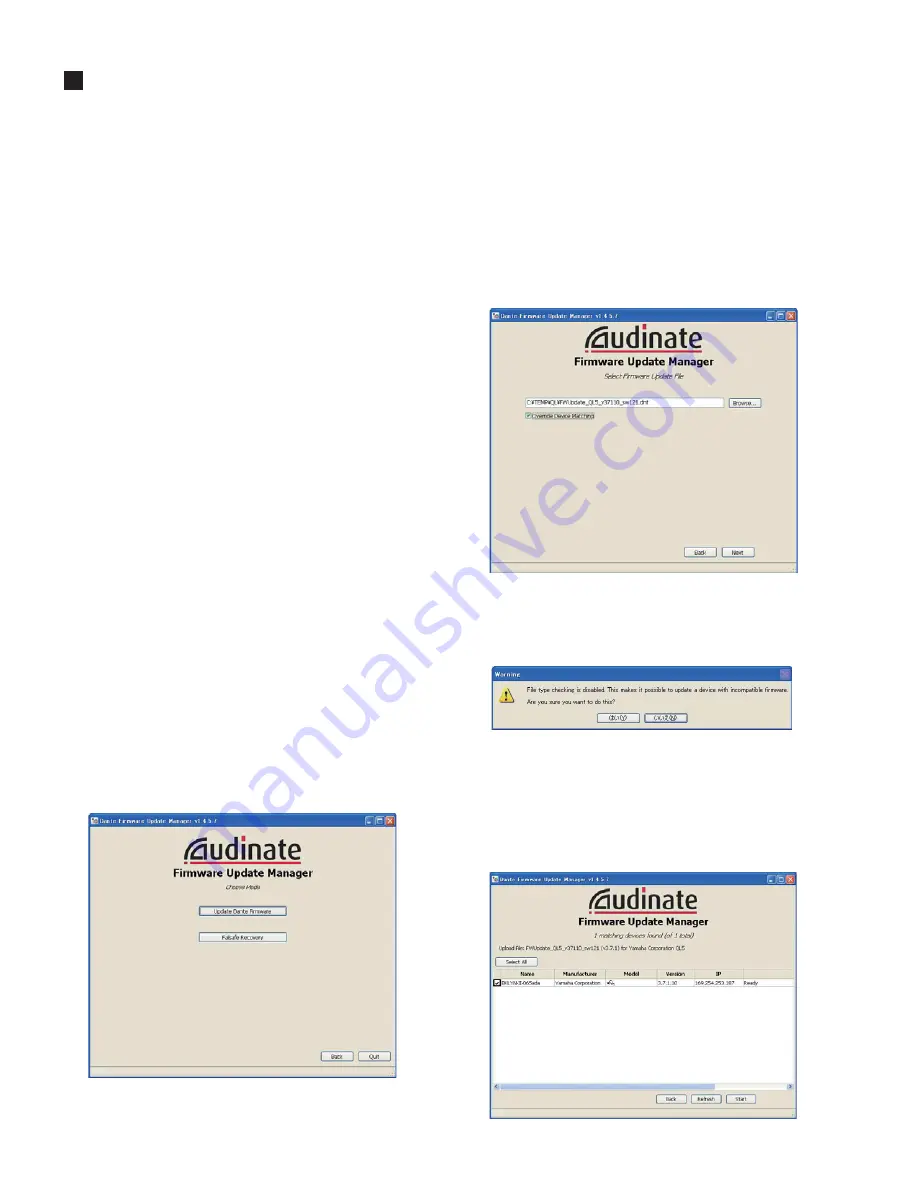
QL5/QL1
166
UPDATING DANTE MODULE (Brooklyn2)
1) Equipment and material
PC: 1
unit,
Windows XP with Ethernet port, Windows
Vista or Windows 7
Cable: Ethernet (CATSe) straight cable 1 pc.
2) Application
Dante Firmware Update Manager
Stored in ¥driver in Updata (QL_updata)
When DanteFirmwarUpdateManager***.exe is executed,
the updata will be installed.
(*** represents the version number)
* Premise: Bonjour is installed and operates properly.
* If the version of the firmware is not the latest one,
update it to the latest.
3) Connection
Connect the PC and the primary port of QL with the
Ethernet (CAT5e) straight cable.
* Only the above connection is required and nothing
should be connected to any other terminal.
• Updating Procedure
1) Turning on the power of QL.
Use the normal starting for updating.
2) Starting
Application
Using Firmware Update Manager provided by Audinate,
execute updating of the DANTE
fi
rmware.
(Started by Start menu – Program – Audinate – Dante
Firmware Update Manager – Dante Firmware Update
Manager)
Immediately after starting, the screen is as shown below.
(The interface selection screen may appear depending on
your PC. In that case, select the interface to be connected
to the Dante firmware and proceed to the following
screen.) Start the updating procedure by pressing the
[Update Dante Firmware]
button.
3) Selecting
Firmware
Select
the
fi
rmware to be updated. Press the
[BROWSE]
button and the file selection message will appear. Select
FWUpdate̲???̲vxxxx̲swxxx.dnt
in brooklyn2¥ in
Updata (QL_Updata).(
xxxx, xxx
represents the version
number, ??? represents the model name.)
The image here shows that of Rio3224-D but same with
QL except the
fi
le name/device name to be updated.
Check Override Device Matching.
When checking Override Device Matching after pressing
the [Next] button, a pop-up window will appear to con
fi
rm
whether to ignore the
fi
le type comparison. Click the [YES]
button here.
4) Selecting
Device
When QL connected to the network is found, it will be
included in the list of items to be updated.
Put a check mark at the left end of QL to be updated.
At this time, do not select more than one QLs. Execute
updating one by one.
Summary of Contents for QL5
Page 5: ...5 QL5 QL1 QL5 QL1 19 828 4 272 563 Unit mm 468 272 562 19 DIMENSIONS...
Page 87: ...87 QL5 QL1 2NA WY63530 Scale 95 100 FX Circuit Board not installed Pattern side...
Page 90: ...QL5 QL1 90 B B DSP32 Circuit Board QL5 DSP16 Circuit Board QL1 2NA ZF60440...
Page 91: ...91 QL5 QL1 B B Scale 85 100 Pattern side 2NA ZF60440...
Page 92: ...QL5 QL1 92 HAAD Circuit Board C C 2NA ZH87070 1...
Page 94: ...QL5 QL1 94 HAAD Circuit Board D D 2NA ZH87070 1...
Page 95: ...95 QL5 QL1 D D Scale 58 100 Pattern side 2NA ZH87070 1...
Page 103: ...103 QL5 QL1 PNL PNCOM Circuit Board 2NA ZF60470 1 WR 31 0 1 Component side Pattern side...
Page 104: ...QL5 QL1 104 2NA ZF60450 1 PN16M Circuit Board PN16S Circuit Board QL5 F F...
Page 105: ...105 QL5 QL1 Component side 2NA ZF60450 1 Scale 90 100 F F...
Page 108: ...QL5 QL1 108 PNR PNCOM Circuit Board 2NA ZF60470 1 Component side...
Page 109: ...109 QL5 QL1 PNR PNCOM Circuit Board 2NA ZF60470 1 WR 31 0 1 WR 31 0 1 Pattern side...
Page 110: ...QL5 QL1 110 FD1M FDCOM Circuit Board FD2 FDCOM Circuit Board QL5 FD1M FD2 2NA ZK68030 H H...
Page 111: ...111 QL5 QL1 FD1M FD2 2NA ZK68030 H H Component side Scale 90 100...
Page 113: ...113 QL5 QL1 Pattern side Scale 90 100 not installed I I FD1M FD2 2NA ZK68030...
Page 114: ...QL5 QL1 114 Pattern side Component side FD1S FDCOM Circuit Board WR 6 1 2NA ZK68030...
Page 150: ...QL5 QL1 150 2 H 3 O X O 4 BOX 5x4 1 18 LCD Test LCD LCD 1 3 2 9 5 OK NG 1...
Page 169: ...QL5 QL1 169 5 Start QL OK Status Updating 1 1 6 OK Status Update Done 7 Status Error QL...
Page 173: ...QL5 QL1 173 CD CD Ctrl Audio CD wav OK 01 01 Ctrl P 8 8 8 8 m ON ON OVER 10 00 dB 0 00 dB...
Page 189: ...QL5 QL1 189 q w NG OK...
Page 191: ...QL5 QL1 191 y u i o F1 F12 0 Port Setting error Ethernet Network...






























