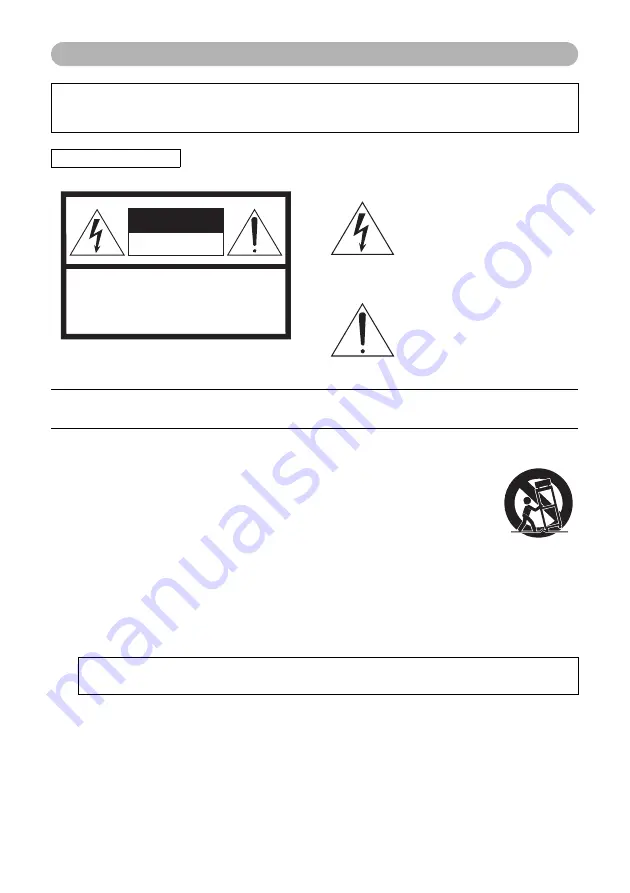
PSR-E463/PSR-E
W
410 O
w
ner’s Man
u
al
4
For AC a
d
aptor
Explanation of Graphical Symbols
The lightning flash with arrowhead symbol
within an equilateral triangle is intended to
alert the user to the presence of uninsulated
“dangerous voltage” within the product’s
enclosure that may be of sufficient magni-
tude to constitute a risk of electric shock to
persons.
The exclamation point within an equilateral
triangle is intended to alert the user to the
presence of important operating and main-
tenance (servicing) instructions in the liter-
ature accompanying the product.
1
Read these instructions.
2
Keep these instructions.
3
Heed all warnin
g
s.
4
Follow all instructions.
5
Do not use this apparatus near water.
6
Clean only with dry cloth.
7
Do not block any ventilation openin
g
s. Install in accor-
dance with the manufacturer’s instructions.
8
Do not install near any heat sources such as radiators,
heat re
g
isters, stoves, or other apparatus (includin
g
amplifiers) that produce heat.
9
Do not defeat the safety purpose of the polarized or
g
roundin
g
-type plu
g
. A polarized plu
g
has two blades
with one wider than the other. A
g
roundin
g
type plu
g
has two blades and a third
g
roundin
g
pron
g
. The wide
blade or the third pron
g
are provided for your safety. If
the provided plu
g
does not fit into your outlet, consult
an electrician for replacement of the obsolete outlet.
10 Protect the power cord from bein
g
walked on or
pinched particularly at plu
g
s, convenience recepta-
cles, and the point where they exit from the apparatus.
11 Only use attachments/accessories specified by the
manufacturer.
12 Use only with the cart, stand, tri-
pod, bracket, or table specified
by the manufacturer, or sold with
the apparatus. When a cart is
used, use caution when movin
g
the cart/apparatus combination
to avoid injury from tip-over.
13 Unplu
g
this apparatus durin
g
li
g
htnin
g
storms or when unused for lon
g
periods of
time.
14 Refer all servicin
g
to qualified service personnel. Ser-
vicin
g
is required when the apparatus has been dam-
a
g
ed in any way, such as power-supply cord or plu
g
is
dama
g
ed, liquid has been spilled or objects have
fallen into the apparatus, the apparatus has been
exposed to rain or moisture, does not operate nor-
mally, or has been dropped.
(UL60065_03)
CAUTION: TO REDUCE THE RISK OF
ELECTRIC SHOCK, DO NOT REMOVE
COVER (OR BACK). NO USER-SERVICEABLE
PARTS INSIDE. REFER SERVICING TO
QUALIFIED SERVICE PERSONNEL.
CAUTION
RISK OF ELECTRIC SHOCK
DO NOT OPEN
IMPORTANT SAFETY INSTRUCTIONS
WARNING
TO REDUCE THE RISK OF FIRE OR ELECTRIC SHOCK, DO NOT EXPOSE THIS APPARATUS TO RAIN OR MOISTURE.
CAN ICES-3 (B)/NMB-3(B)
(can_
b
_02)
This device complies with Part 15 of the FCC Rules. Operation is subject to the following two conditions:
(1) this device may not cause harmful interference, and (2) this device must accept any interference received, including
interference that may cause undesired operation.


































