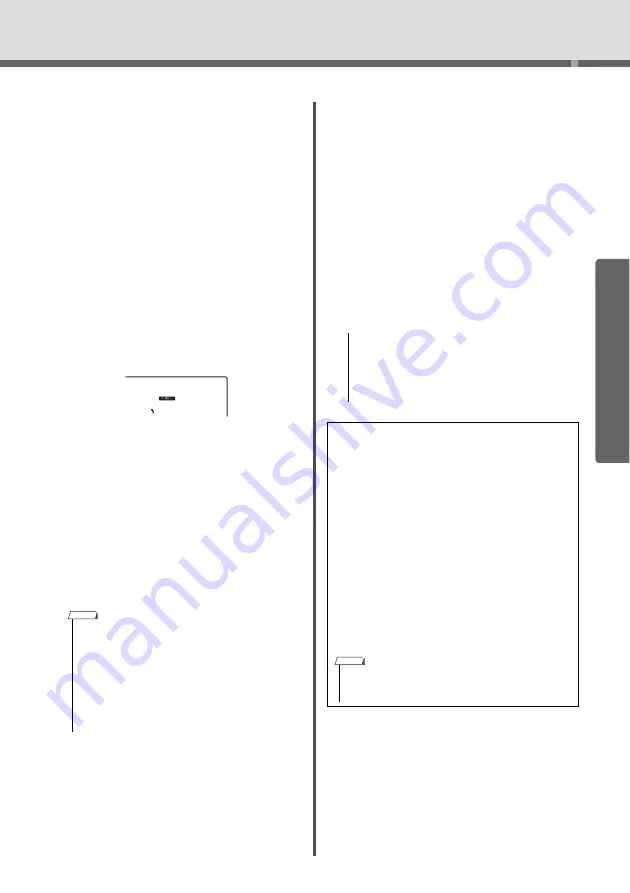
Playing
w
ith Q
u
ick Sampling
PSR-E463/PSR-E
W
410 O
w
ner’s Man
u
al
33
Qui
c
k Gui
d
e
2-2
W
hen “Loop?Y/N” appears on the display,
press the [+/YES]
bu
tton to select “Loop”
sampling, or press [-/NO] to select “One-
shot” sampling. Yo
u
cannot change the type
after sampling.
W
hen “PressREC” appears on the display, go
on to step 3.
3
Pause playback on the external device at
the be
g
innin
g
of the sound or phrase
you want to sample.
4
Press the [REC] button, and then start
playback on the external device to start
samplin
g
.
W
hile sampling the so
u
nd, “REC” appears and
glo
w
ing icon of selected the Sample Zone on the
display.
Do not disconnect the USB flash dri
v
e d
u
ring the
sampling operation. The operation may
b
ecome
u
nsta
b
le, and sampling may not
b
e performed
properly.
5
Stop playback on the external device at
the end of the sound or phrase you want
to sample.
6
Press the [REC] button to stop samplin
g
.
“
W
riting!” appears
b
riefly on the display, and then
the sample is stored to the instr
u
ment.
7
Check if the sample is assi
g
ned suc-
cessfully.
For “Normal” types, press the C3 key. For “Loop”
and “One-shot” types, press any one key in the
Sample Zone to
w
hich yo
u
assigned the sample.
Any silence at the
b
eginning and end of the sam-
ple can
b
e a
u
tomatically c
u
t
b
y the Blank C
u
t
f
u
nction (page 69).
If yo
u
are not satisfied
w
ith the sample, ret
u
rn to
step 2 and try sampling again.
To sample and assign to another Sample Zone,
go on to step 2 again.
8
Press the [QUICK SAMPLING] button to
exit from the Quick Samplin
g
mode.
9
Try playin
g
the samples.
Exiting from the Q
u
ick Sampling mode a
u
tomati-
cally selects the Voice n
u
m
b
er 759 “Smpl Vce”
for the Main Voice. Try playing it on the key
b
oard.
• If the input volume from the external device is too low,
“LowInput” appears on the display and cannot sample
the sound. Raise the external device’s volume to maxi-
mum, and then adjust the output volume on this instru-
ment by rotating the [MASTER VOLUME] control. After
that, try sampling again from step 3.
• Sampling time is limited to a maximum of 9.6 seconds.
When the time limit is reached, sampling stops automati-
cally and the recorded sample (up to that point) is stored
to the instrument.
Sampling
pEC
NOTE
To avoid damage to the external device, disconnect the
device in this way:
1 Set the volume levels to minimum for both this instrument
and the external device.
2 Disconnect the audio cable from the instrument, and
then from the external device.
To sample durin
g
audio playback
Once yo
u
are familiar
w
ith the sampling operation,
try starting and stopping sampling
w
hile the so
u
nd
of the external de
v
ice is playing
b
ack.
1. Exec
u
te steps 1–2 in “Sampling the External
A
u
dio So
u
2. Pa
u
se play
b
ack on the external de
v
ice at a fe
w
meas
u
res
b
efore the so
u
nd or phrase yo
u
w
ant
to sample.
3. Start play
b
ack on the external de
v
ice.
4. Press the [REC]
bu
tton at the desired point to
start sampling.
5. Press the [REC]
bu
tton again at the desired
point to stop sampling.
6. Stop play
b
ack on the external de
v
ice, and then
check
w
hat yo
u
ha
v
e j
u
st sampled.
NOTICE
• If there is silence in the audio that is cut automatically but
you want to keep it, turn off the Blank Cut function (page
69).
NOTE






























