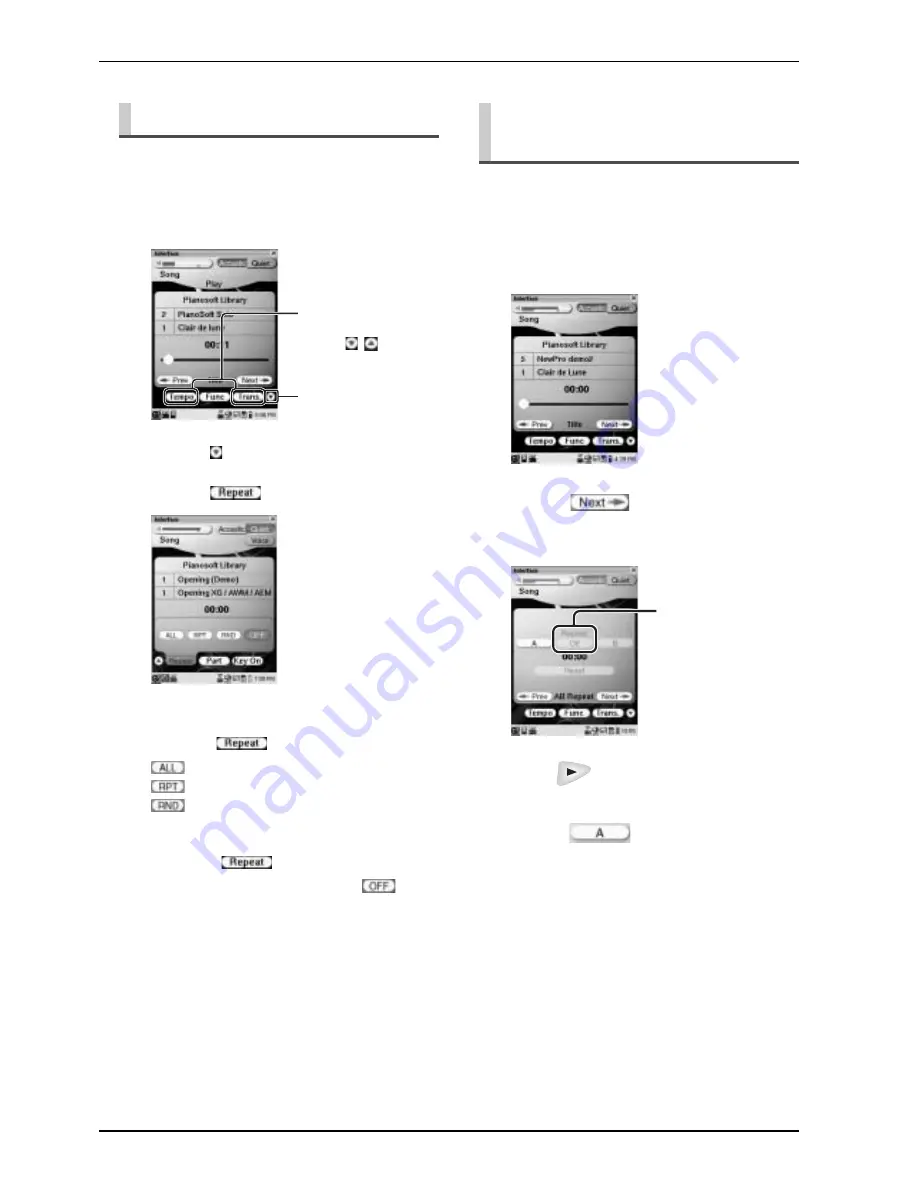
CHAPTER 2: Song Playback Features
23
This could be useful, for example, when providing non-
stop background music at a party.
In addition to the A-B Repeat feature, you can locate the
registered points (point A and B) during playback and
fast-reversing/forwarding.
Repeating Song Playback
1
Select the desired song. (
→
pg. 12
“Selecting a Song” in “Quick Guide”)
2
Tap on in the [Song] screen.
3
Tap on
.
4
Tap on the desired repeat mode, and
then on
.
: Repeats all songs in the current album.
: Repeats the current song only.
: Repeats all songs in the current album in
random order.
The selected mode appears instead of the character,
[Repeat] on
.
To cancel repeat mode,
tap on
in step
4
.
Tap on
/
in the
[Song] screen to show
the desired playback
options.
Playback options
Repeating a Specific Section
of a Song (A-B Repeat)
1
Select the desired song. (
→
pg. 12
“Selecting a Song” in “Quick Guide”)
2
Tap on
repeatedly in the
[Song] screen until the following
screen appears.
3
Press
to start playback.
4
Tap on
at the beginning of
the section you want to repeat (point
A).
Repeat mode button
















































