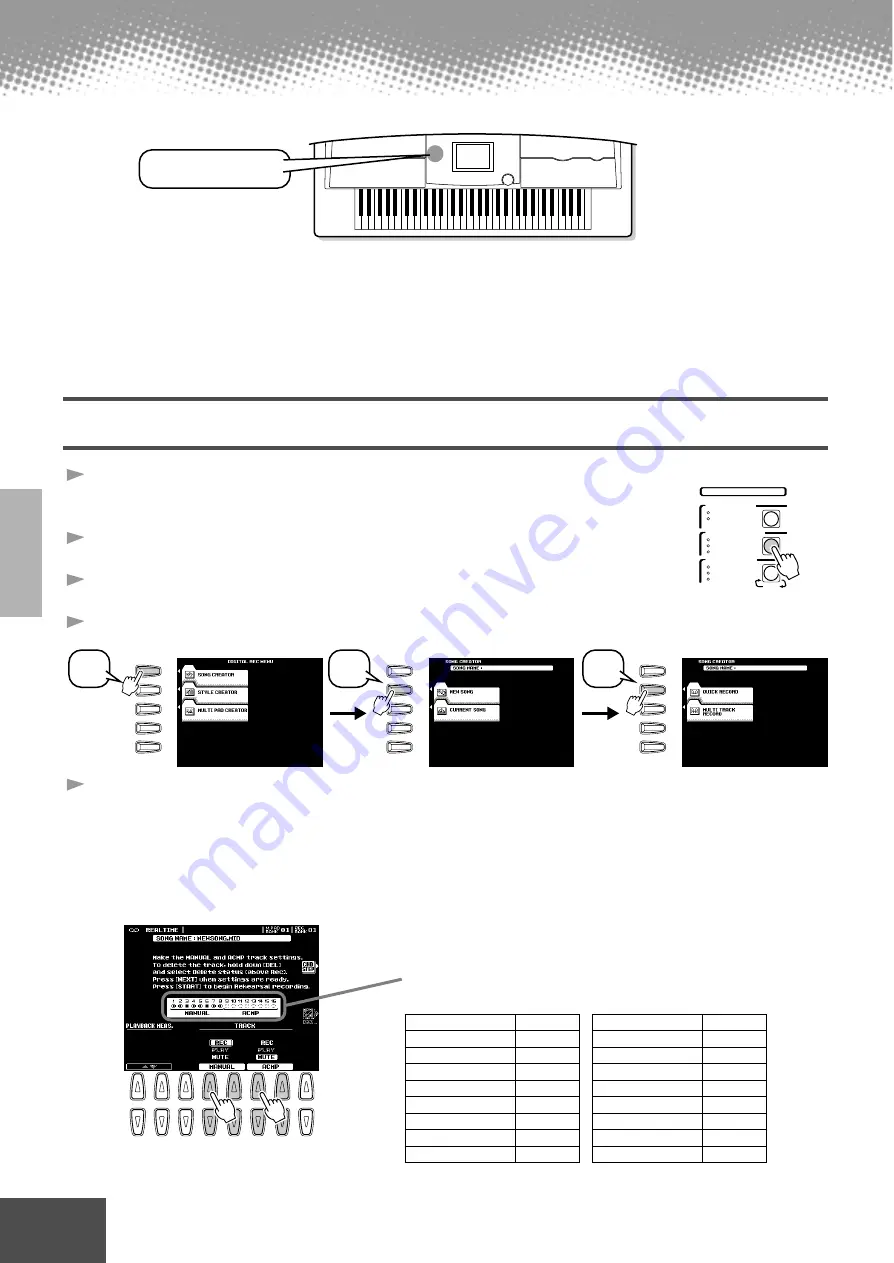
36
Quick Guide
● ● ● ● ● ● ● ● ● ● ● ● ● ● ● ● ● ● ● ● ● ● ● ● ● ● ● ● ● ● ● ● ● ● ● ● ● ● ● ● ● ●
Song Creator
The powerful and easy-to-use Song Creator feature lets you record your own keyboard performances to
disk. With multiple tracks for recording, comprehensive editing features, plus the use of the auto accom-
paniment and the Multi Pads, you can record complex, fully orchestrated pieces of music in any music
style or arrangement — from solo piano and church organ to rock band, big band, Latin ensemble, and
even a full symphony orchestra — quickly, easily and all by yourself!
Quick Recording
1
Press the [DIGITAL RECORDING] button to engage the
Record mode.
2
Select “SONG CREATOR.”
3
Select “NEW SONG.”
4
Select “QUICK RECORD.”
5
Set the track modes.
• When MANUAL is set to “REC,” your keyboard performance and Multi
Pad playback can be recorded to the corresponding tracks as listed below.
• When ACMP is set to “REC,” Auto Accompaniment is automatically set to
on and accompaniment playback can be recorded to the corresponding
tracks as listed below.
DIGITAL RECORDING
button
DIGITAL STUDIO
PART
SOUND CREATOR
SAMPLING
CUSTOM VOICE
DIGITAL RECORDING
SONG
STYLE
MULTI PAD
MIXING CONSOLE
EFFECTS
FILTER/EQ
TUNING
A
B
C
D
E
A
B
C
D
E
A
B
C
D
E
3
4
2
1
2
3
4
5
6
7
8
MANUAL
ACCOMPANIMENT
VOICE
TRACK
RIGHT 1 voice
1
RIGHT 2 voice
2
RIGHT 3 voice
3
LEFT voice
4
MULTI PAD 1
5
MULTI PAD 2
6
MULTI PAD 3
7
MULTI PAD 4
8
PART
TRACK
RHYTHM 1 (sub)
9
RHYTHM 2 (main)
10
BASS
11
CHORD 1
12
CHORD 2
13
PAD
14
PHRASE 1
15
PHRASE 2
16
The voices, Multi Pad notes, and accompaniment parts are
recorded to the various tracks as listed below.
34
















































