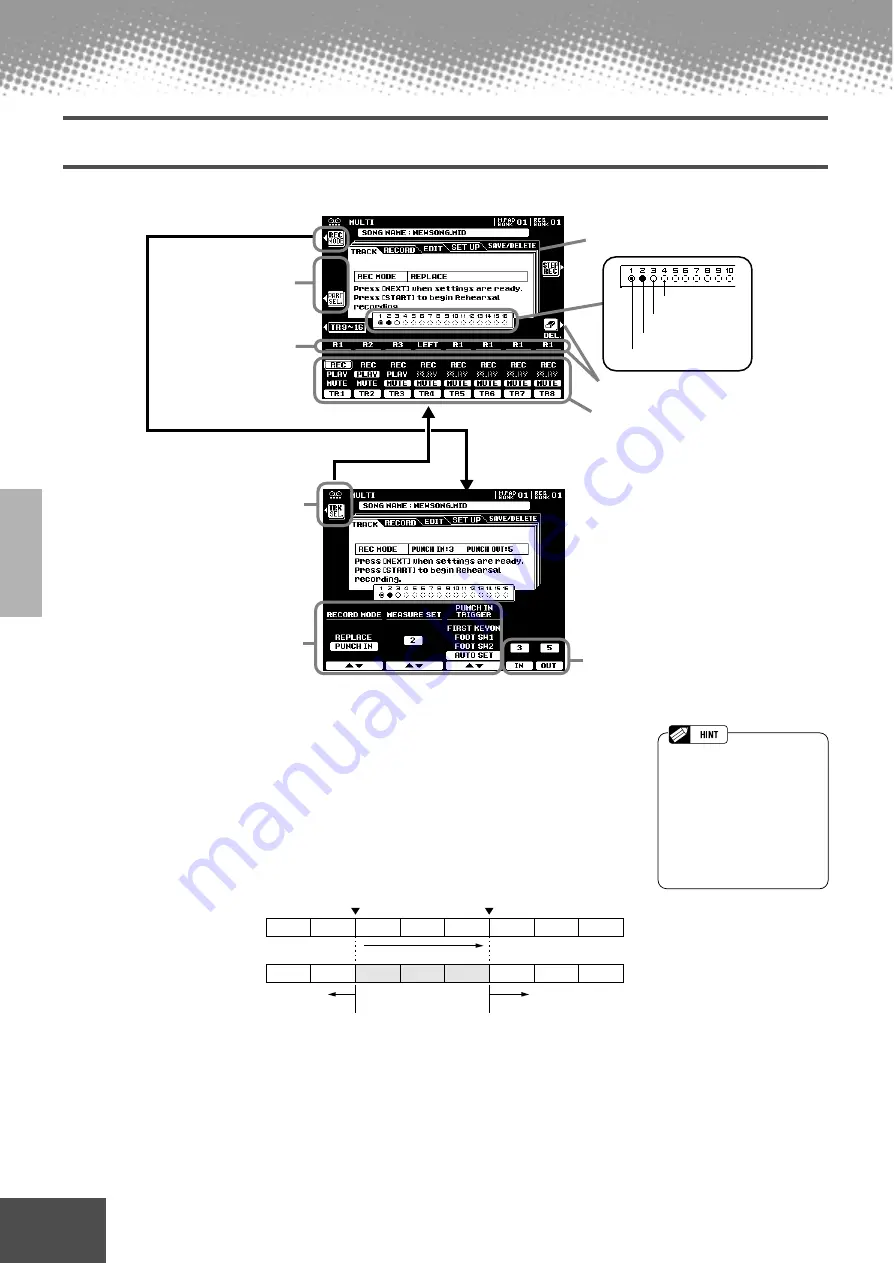
90
Reference
● ● ● ● ● ● ● ● ● ● ● ● ● ● ● ● ● ● ● ● ● ● ● ● ● ● ● ● ● ● ● ● ● ● ● ● ● ● ● ● ● ● ●
Song Creator
Track Setting for Recording (Multi Track Recording)
The explanations here apply to step #5 on page 89.
■
Record Mode
• Replace........... Follow the normal recording procedure described in the previous sec-
tion. The only difference is that recording will begin from the measure
specified at the MEASURE SET, and all data from that point to the end
of the song will be replaced by the newly-recorded material.
• Punch In.......... This function allows you to selectively re-record a portion of a song track
(the measures between the specified punch-in and punch-out points).
In the eight-measure example below, measures 3 through 5 are re-recorded.
■
Measure Set
• When the RECORD MODE is set to “REPLACE,” this parameter specifies the mea-
sure you want to start recording from.
• When the RECORD MODE is set to “PUNCH IN,” this parameter specifies the first
playback measure. Be sure to give yourself a few measures “lead-in” prior to the
actual punch-in point.
Available when “PUNCH IN TRIG-
GER” is set to “AUTO SET.”
See “Part Selecting/
Record Selecting” on
page 91.
Select “REC MODE” which appears when
selecting “CURRENT SONG” in step #3.
Select the part for the
corresponding track.
Select the desired menu.
See “Delete” on page 91.
Set the desired track to “REC.”
Select this to return to the
TRACK main display.
Set the related parameter.
For details, see below
Record track
Play track
Muted track
No data
1
2
3
4
5
6
7
8
1
2
3
4
5
6
7
8
Recording start
(Punch In)
Recording stop
(Punch Out)
Previously
played data
Newly played data
Previously
played data
88
• Punch In recording has
another exceptionally conve-
nient advantage — it automati-
cally records any panel
settings you’ve made, allowing
you to have various settings
(such as voice, volume, pan,
etc.) change instantly and
automatically right before the
Punch In point!






























