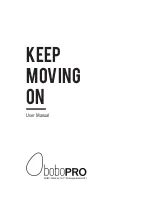130
Reference
● ● ● ● ● ● ● ● ● ● ● ● ● ● ● ● ● ● ● ● ● ● ● ● ● ● ● ● ● ● ● ● ● ● ● ● ● ● ● ● ● ● ●
Disk Operations
Copying Files & Copying Floppy Disks
The Copy File function allows you to copy files to a different directory on the same
disk, or to another disk. The Copy Floppy Disk (COPY FD) function allows you to
make complete copies of floppy disks — a perfect way to make backup copies of your
important data.
The explanations here apply to step #3 of the Basic Procedure on page 127.
Backing Up/Restoring the Data in Flash ROM
Any data that was pre-recorded in Flash ROM will be erased and replaced by the new
settings. This means that preset setups (factory settings) will also be erased. It is there-
fore a good idea to save them to disk via the Backup function before recording or creat-
ing your own original data so that you can keep them indefinitely.
The explanations here apply to step #3 of the Basic Procedure on page 127.
• The COPY FD function cannot
be used to copy hard disk data.
• Copies can only be made to
the same type of floppy disk as
the source disk (i.e. 2HD to
2HD or 2DD to 2DD).
• Some types of pre-recorded
music software disks are copy
protected.
NEXT
BACK
PAGE CONTROL
●
Select the desired menu.
Execute the COPY FD operation by
following the on-screen instructions.
●
Select the source files.
NEXT
BACK
PAGE CONTROL
Execute the
Copy operation
by following the
on-screen
instructions.
●
Select the destination device and directory.
Use these buttons.
For details about selecting
files, see page 63.
Use these buttons.
“Another FD” is indicated at the bottom of the Device column.
Select “Another FD” if you wish to copy to another floppy disk.
Press this button to
change the type of
files (as indicated by
their extension) dis-
played in the FILE
column.
See page 63.
●
Select the desired menu.
NEXT
BACK
PAGE CONTROL
●
Select the data type to be backed up.
Set the data type to ON or OFF.
Data types set to ON are backed up.
Execute the
Backup opera-
tion by following
the on-screen
instructions.
Select a file to be restored to Flash ROM and
execute the Restore operation by following
the on-screen instructions.
128