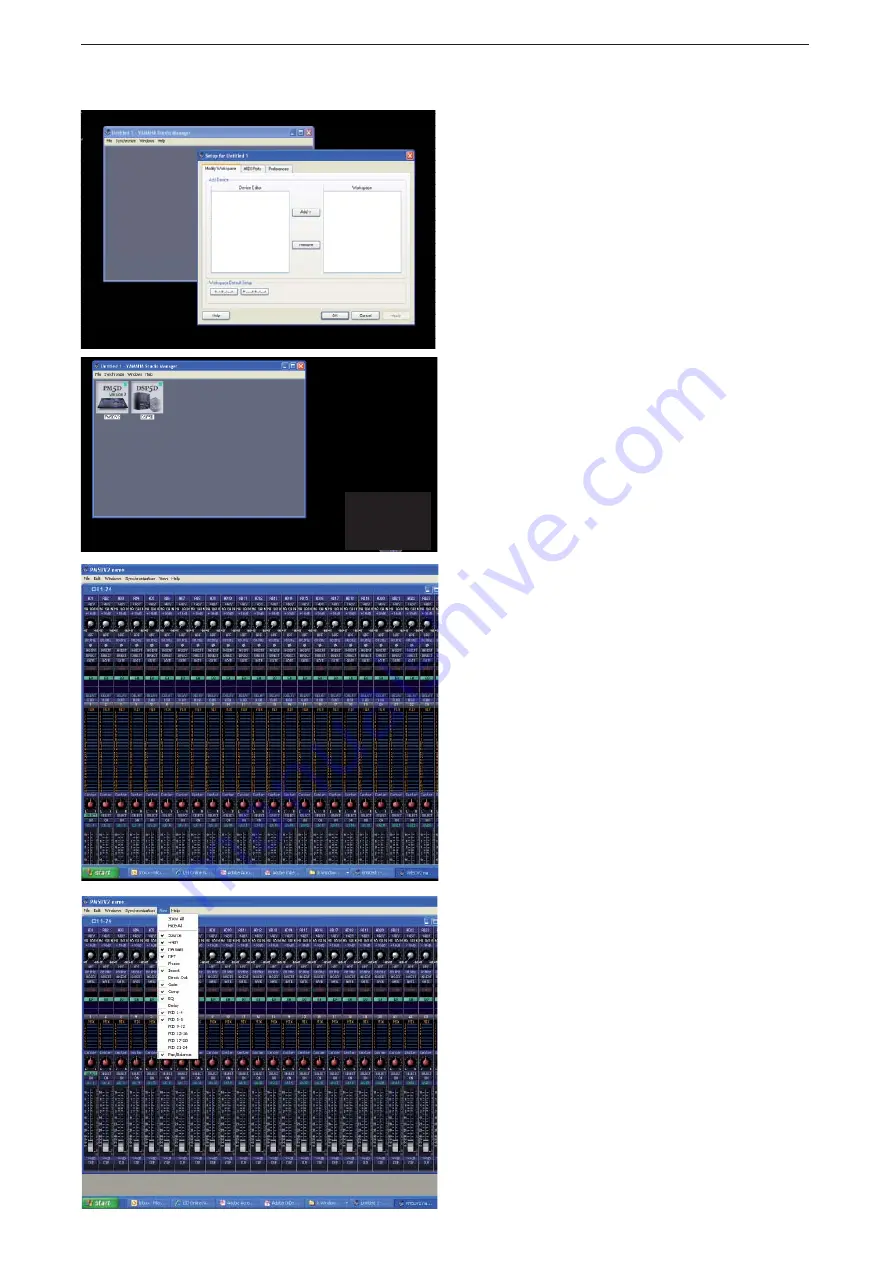
PM5D / PM5D-RH Quick Start Guide Part 3
8
PM5DV2
V2
DSP5D
DSP5D
When the program opens, select the Setup parameter from
the File menu. Highlight the PM5DV2 Editor and click
[Add->] to move it to the workspace. repeat this for the
DSP5D if you wish.
When the editors are in the workspace you should check
the [Set Default] box so that you don’t have to do this next
time you open Studio Manager.
Click the [OK] button and the Studio Manager Window
will show the Chosen Editors.
Double click on the Editor Icon to open the Editor.
(If you have a more complicated set up with multiple
consoles you can choose to name each one by double left
clicking on the name below the icon)
Windows can be sized but the contents do not scale.
You must use scroll bars if your screen is not big enough.
For Windows like INPUT CH 1-24 the View tab can
be useful. You can remove unused parts of the window
from display, for example if you don’t use input delays or
all the Mix sends you can hide them and have a smaller
window. This means you may not have to scroll to see the
whole window and there is space to open other windows
at the same time.
When the Editor opens it shows the window INPUT CH
1-24.
Opening Studio Manager and the Editor for the fi rst time.
Using Editor Windows
The fi rst time you open Studio manager there are some setup chores to be done.























