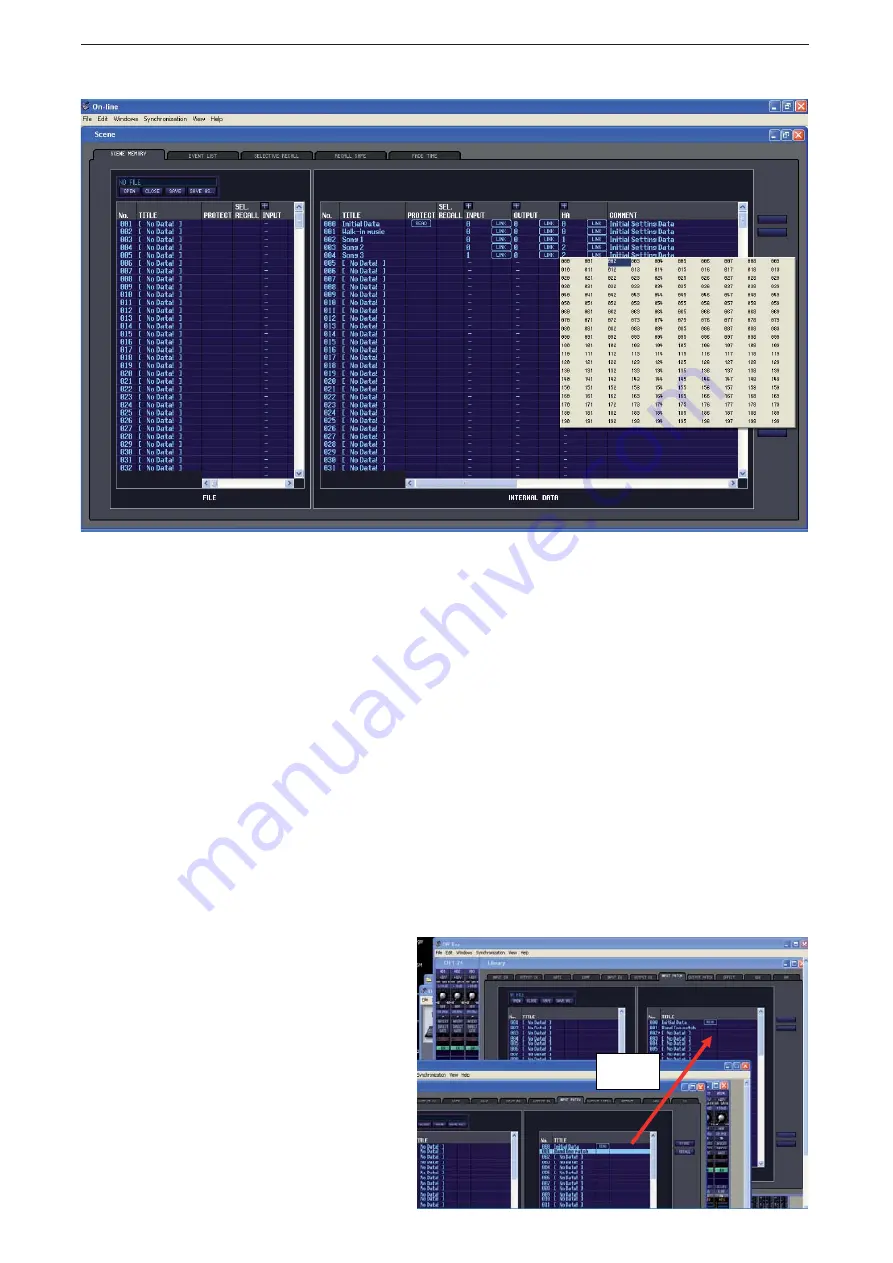
PM5D / PM5D-RH Quick Start Guide Part 3
30
Making and breaking scene links in PM5DV2 Editor.
In the Scene Window of the PM5DV2 Editor you can drag the INTERNAL DATA portion to be larger than the FILE
side. Now you can see the Scene name and number at the same time as the linked libraries of HA, Input Patch and Out-
put Patch.
If you drag a scene in from another session it will carry with it the links to certain library numbers. If there are no
memories in those library locations then the scene will be recalled with the previous scene’s libraries; you cannot have a
scene without any libraries! However, because the channel names are located in the patch libraries it is really necessary
to drag in the related patch libraries and re-establish links if their library numbers have changed. If the library numbers
are the same the scenes links will work.
To merge two bands scenes into one session fi le;
The procedure to drag a scene from one session into another (for example to merge two bands sessions when they appear
in the same show) is;
Open two instances of the PM5DV2 Editor in Studio Manager. (One and Two)
Open each band’s session within one editor.
Open the Scene Window in both sessions and re-size all windows so that you can see both at the same time.
Drag required scenes from Editor One to Editor Two. Choose vacant scene locations (probably new numbers).
Now the scenes from band One are available in band Two’s session, but the channel names, patching and HA value’s are
not.
Drag and
drop
Next, open the Libraries Window in both Editors and
choose the Input Patch tab.
Drag the library from One to Two and note the number.
Similarly drag the Output Patch library and the HA
library, noting their new numbers.
Return to the Scene Window and add links from the
newly loaded scene to the newly loaded libraries as
shown at the top of this page. Now scenes will recall
just as they did in the Band One sesion.
Finally save this new session by File>Save As, rename
and select the fi le type from .PM5 or .YSE.
















