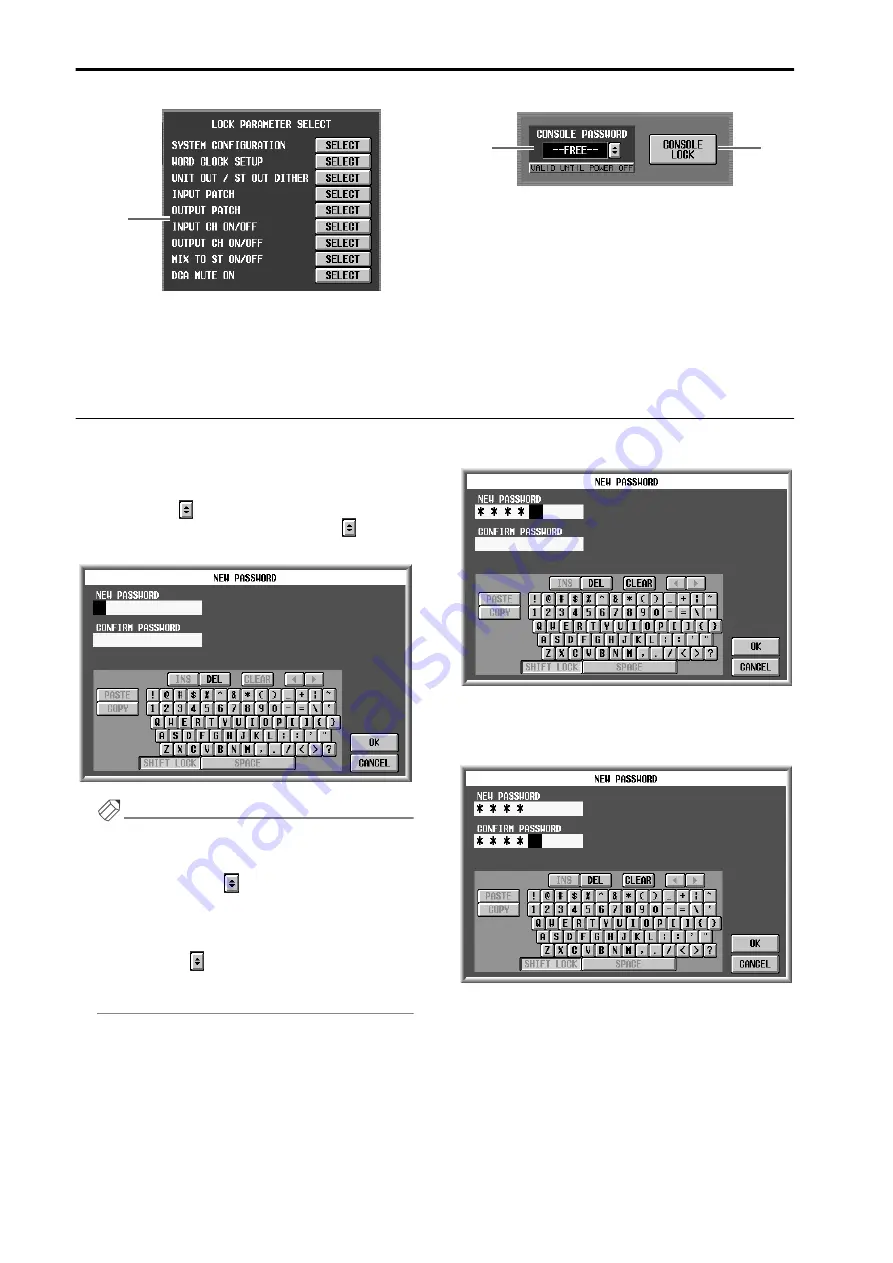
PM1D System Software V1.6 Supplementary Manual
34
4
LOCK PARAMETER SELECT
If the PARAMETER LOCK button is on, this area lets
you select the parameter(s) for which change will be
disabled. (You may select more than one parameter.)
5
CONSOLE PASSWORD
This specifies the password for the individual con-
sole. When using DUAL CONSOLE mode, this pass-
word can be specified individually for each console.
6
CONSOLE LOCK
This button locks the console. You must input the
Console Password in order to use this button to
enable/disable Console Lock.
Setting the System Password/Console Password
Here’s how to set the password required for the Parameter Lock or Console Lock functions.
1. Access the UTILITY function SECURITY screen.
2. To set the System Password, click the SYSTEM
PASSWORD
button. To set the Console Pass-
word, click the CONSOLE PASSWORD
button.
The NEW PASSWORD popup window will appear.
Hint
•
If you want to change an existing password, input
the current password into the AUTHORIZATION
popup window that appears when you click SYS-
TEM PASSWORD
, and then execute steps 2–5.
•
If you want to remove the password, input the cur-
rent password into the AUTHORIZATION popup
window that appears when you click SYSTEM
PASSWORD
, then execute steps 2–5 with NEW
PASSWORD and CONFIRM PASSWORD left
blank, and click the OK button.
3. Make sure that the cursor is located at the NEW
PASSWORD field, and use the character palette to
input a password of up to eight characters.
All characters of the character palette except for
SPACE may be used in the password. Uppercase and
lowercase characters are not distinguished. (The
SHIFT LOCK button in the text palette will remain
on.) The characters you input will be displayed as
“
*
” (asterisks).
4. Click the CONFIRM PASSWORD field to move the
cursor there, and input the same password once
again for confirmation.
While the NEW PASSWORD or AUTHORIZATION
popup windows are displayed, the COPY, PASTE,
SPACE, INS,
←
, and
→
buttons of the character pal-
ette cannot be used. Also, the DEL button will have
the same function as the Backspace key of the key-
board.
4
5
6






























