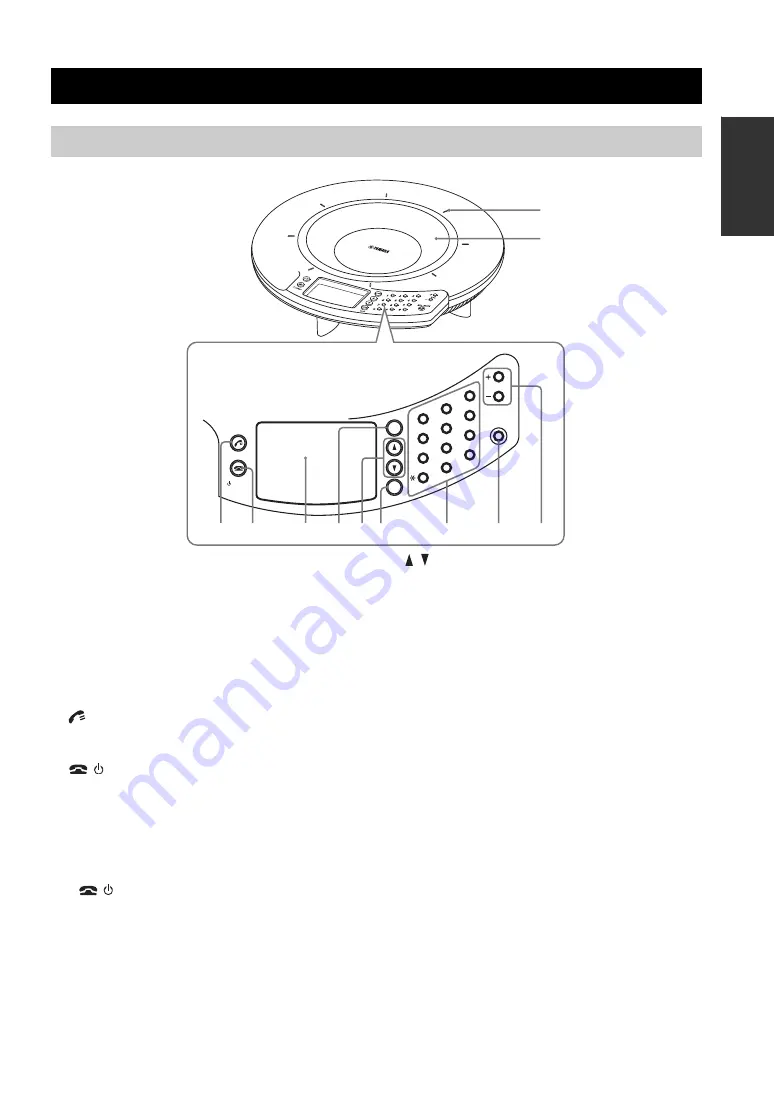
3
INT
R
ODUCT
ION
1
Microphone indicators
When this unit is turned on, the LEDs light in blue. The
LEDs are turned off while the microphones are being
muted.
2
Arrayed microphones
The eight microphones on the top panel pick up the voices
of the talkers.
3
Reserved for future extension.
4
/
STANDBY
•
While the setting item is being displayed, press the key
to return to the top screen.
•
Hold down the key to set the system to the standby
mode.
y
Hold
/
STANDBY to exit the standby mode.
5
Display
The LCD shows the current status of this unit.
6
CLEAR
Press the key to cancel a setting without saving it or to
return to the previous screen.
7
/
Press either key to select a setting item or move the cursor
up or down.
8
ENTER/MENU
•
Press the key to enter a setting.
•
Press the key to display the setting menu.
9
Numeric keys
Press the key to select a setting item.
0
MIC MUTE
Press the key to temporarily defeat (mute) the
microphones of this unit. The key lights in orange when
muted.
Pressing the key when the microphones are muted releases
the mute and turns the LED off.
A
VOL +/–
Press either key to adjust the speaker volume. Holding
either key increases or decreases the volume continuously.
Controls and Functions
Top panel
MIC MUTE
STANDBY
MENU
ENTER
CLEAR
VOL
4
7
0
8
5
2
6
3
9
#
1
2
1
3 4
5 6 78
0
A
9
Summary of Contents for PJP-50USB
Page 2: ......
Page 22: ...November 2010 3rd edition...






































