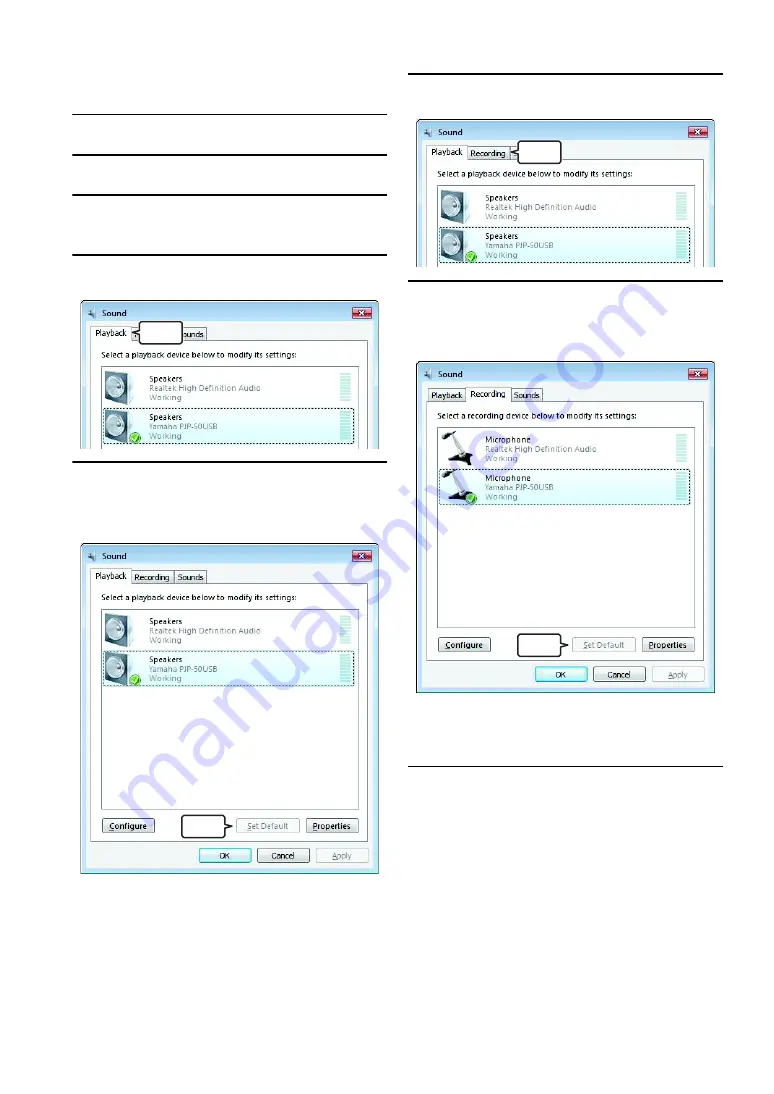
8
When using Windows 7/Windows Vista
In this section, Windows Vista is used as an example.
1
Click [Start] - [Control Panel].
2
Click "Classic View".
3
Double-click "Sound".
The "Sound" screen appears.
4
Click the "Playback" tab.
5
Configure the setting as shown below.
Select "Yamaha PJP-50USB" in "Speakers", and then
click "Set Default".
y
Normally, "Yamaha PJP-50USB" is automatically selected
when this unit is connected to the PC.
6
Click the "Recording" tab.
7
Configure the setting as shown below.
Select "Yamaha PJP-50USB" in "Microphone", and
then click "Set Default".
y
Normally, "Yamaha PJP-50USB" is automatically selected
when this unit is connected to the PC.
8
Click "OK" to close the "Sound" screen.
Click
Click
Click
Click
Summary of Contents for PJP-50USB
Page 2: ......
Page 22: ...November 2010 3rd edition...








































