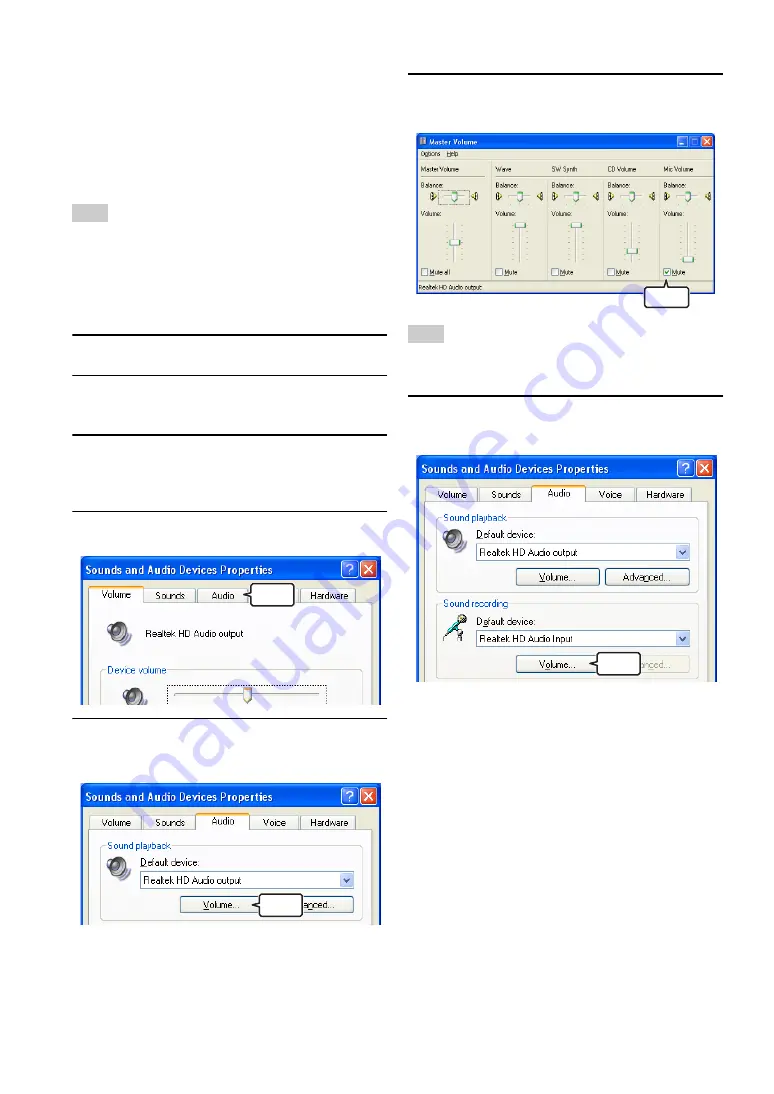
10
■
Step 2: Changing the settings of the PC
When you connect this unit to a PC for use as a
microphone/speaker of a conference system, you need to
change the setting so that the audio input from this unit to
the PC is not output to this unit. It is also necessary to
change the setting so that the audio input from the
connected terminal is accepted.
The items in the setting screen vary depending on the PC. When
they are different from the following description, refer to the
instruction manuals of your PC or the sound card installed to your
PC, and set the parameters as follows.
When using Windows XP
1
Click [Start] - [Control Panel].
2
Click "Sounds, Speech, and Audio
Devices".
3
Click "Sounds and Audio Devices".
The "Sounds and Audio Devices Properties" screen
appears.
4
Click the "Audio" tab.
5
In the "Sound playback" field, click
"Volume".
6
In the "Mic Volume" field, select the
"Mute" checkbox.
Which item to mute depends on the connection method.
Configure the settings depending on your operating environment.
7
In the "Sound recording" field, click
"Volume".
Note
Click
Click
Note
Select
Click
Summary of Contents for PJP-50USB
Page 2: ......
Page 22: ...November 2010 3rd edition...






















