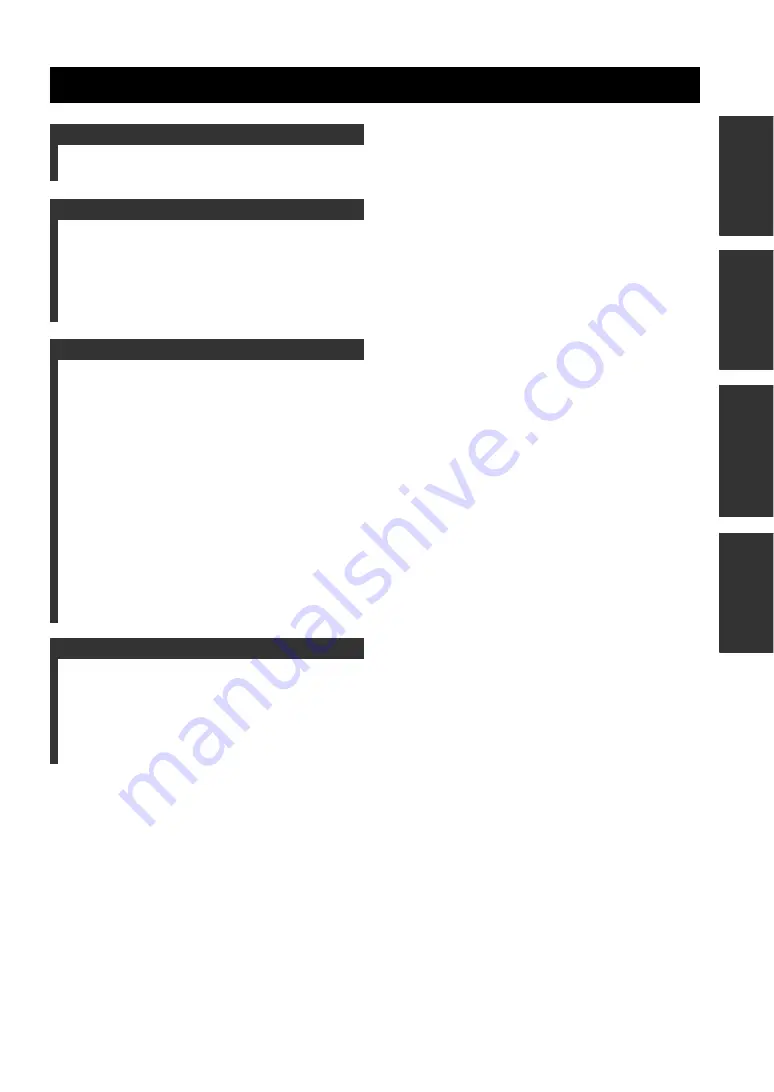
1
PREP
ARA
TION
IN
TR
ODU
CTIO
N
A
DDITI
ONA
L
INFOR
MA
TION
OP
ERA
TIONS
Introduction ................................................................................2
Controls and Functions..............................................................3
Connection ..................................................................................5
Step 1: Connecting this unit .....................................................5
Step 2: Checking the connection ..............................................6
Step 3: Installing this unit.........................................................7
Basic Operations.........................................................................8
Using the PJP-25UR Controller................................................9
Installing the PJP-25UR Controller..........................................9
Basic operations of the PJP-25UR Controller........................11
About the "PJP-25UR Controller" screen ..............................12
Checking the optimum installation method............................14
Configuring the shortcut key ..................................................14
Saving the settings of this unit ...............................................15
Testing the audio ....................................................................16
Resetting the settings of this unit ...........................................16
Using the Latest Features ........................................................17
Software Licensing Agreement ..............................................17
Updating the firmware via a network.....................................18
Updating the firmware using a local file ................................19
Checking the firmware release note .......................................19
Troubleshooting........................................................................20
Q1: LED indicator does not light up ......................................20
Q2: Have an audio problem....................................................20
Specifications ............................................................................21
General ...................................................................................21
Audio ......................................................................................21
Contents
INTRODUCTION
PREPARATION
OPERATIONS
ADDITIONAL INFORMATION
Summary of Contents for PJP-25UR
Page 1: ...PJP 25UR Conference Microphone Speaker User s Manual...
Page 2: ......
Page 24: ...August 2008 3rd edition...


















