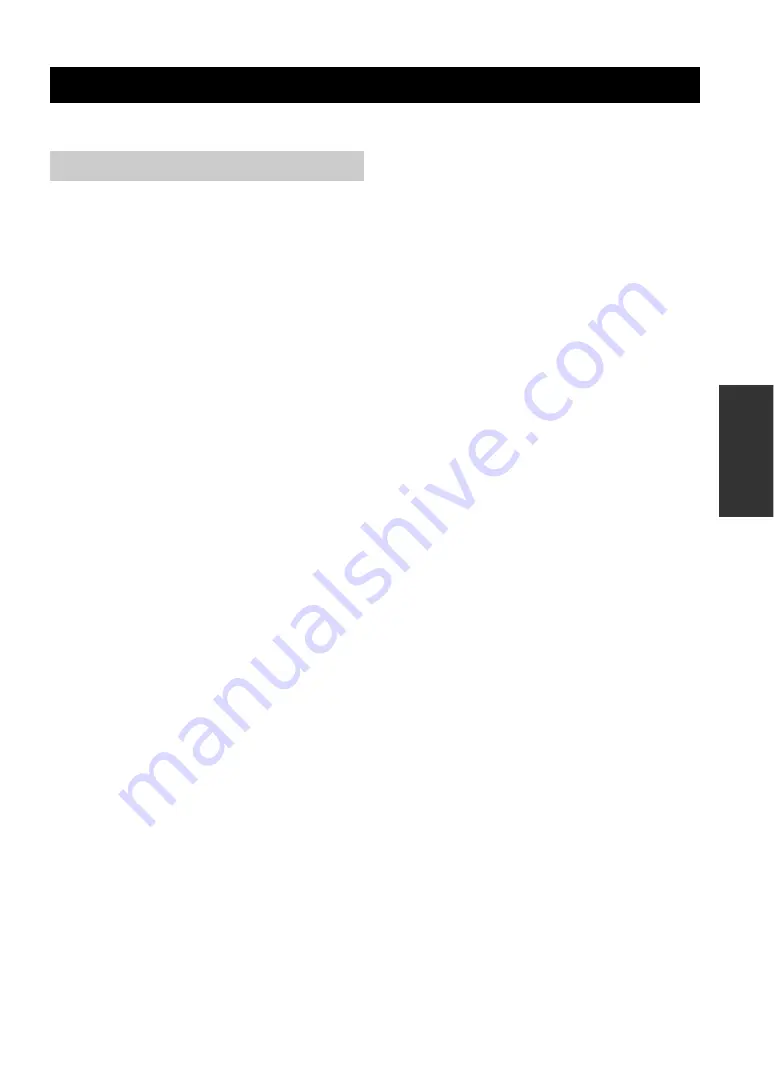
17
OP
ERA
TIONS
You can download the firmware (program to control the functions of this unit) to use the latest features.
To use the revision upgrading function, you must accept
the following software licensing agreement.
1. Permission of use
The present Software Licensing Agreement is intended to
allow Yamaha Corporation (hereinafter referred to as
"Yamaha") to permit you to use the firmware (hereinafter
"this program") for Yamaha PJP-25UR (hereinafter "this
product"). You can download this program after having
accepted the terms and conditions of the present Software
Licensing Agreement.
The present Software Licensing Agreement is applicable
to the downloaded copy of this program as well as to its
duplicates produced in accordance with the present
Software Licensing Agreement.
2. Inhibition of redistribution
You are permitted to download this program only for the
purpose of upgrading the functions of this product.
Uploading or posting this program at a website accessible
by the general public is prohibited unless you have
permission from Yamaha.
3. Production of duplicates
You may only duplicate this program for the purpose of
backup or when upgrading multiple units of this product.
4. Inhibition of decompiling, reverse
engineering or disassembling
You may not decompile, reverse-engineer, disassemble,
alter, permit the use of, distribute or create any derivative
works of this program.
5. Limitation of liabilities
Yamaha will not assume any liabilities on the damage to
the customers caused by the present Software Licensing
Agreement.
6. Export control
You shall comply with all applicable export laws and
regulations of any relevant countries including but not
limited to Japan and your country. You shall not, directly
or indirectly, export or re-export this program except in
compliance with such laws and regulations.
7. Compliance to laws and regulations
This Software Licensing Agreement should be compliant
to the laws and regulations of Japan and your country, and
should be interpreted in accordance with the laws of
Japan.
Using the Latest Features
Software Licensing Agreement
Summary of Contents for PJP-25UR
Page 1: ...PJP 25UR Conference Microphone Speaker User s Manual...
Page 2: ......
Page 24: ...August 2008 3rd edition...






































