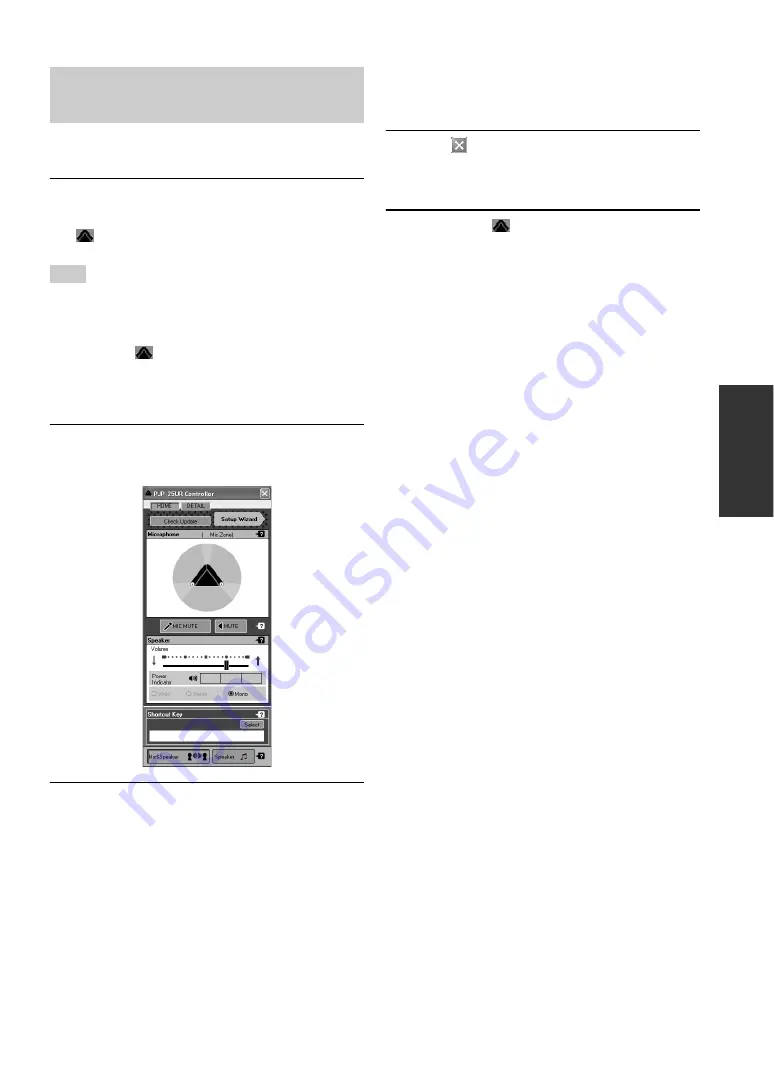
11
OP
ERA
TIONS
This section explains about the basic operations of the
PJP-25UR Controller.
1
Connect this unit to the computer using
the supplied USB cable.
appears in the task tray (the lower right screen).
Do not connect more than one PJP-25UR to the computer at the
same time.
y
In the case that
does not appear after this unit is
connected to the computer, select [Start] - [All Programs]
- [YAMAHA PJP-25UR] - [PJP-25UR Controller] to start
the PJP-25UR Controller.
2
Press MENU/PC on this unit.
The "PJP-25UR Controller" screen appears.
3
Configure the settings.
Configure the settings of this unit according to the
use environment.
To quit the PJP-25UR Controller
Follow the procedure below to quit the PJP-25UR
Controller.
1
Click
at the top right corner of the
"PJP-25UR Controller" screen.
The "PJP-25UR Controller" screen closes.
2
Right-click
in the task tray, and then
select "Exit".
The PJP-25UR Controller exits.
Basic operations of the PJP-25UR
Controller
Note
Summary of Contents for PJP-25UR
Page 1: ...PJP 25UR Conference Microphone Speaker User s Manual...
Page 2: ......
Page 24: ...August 2008 3rd edition...
























