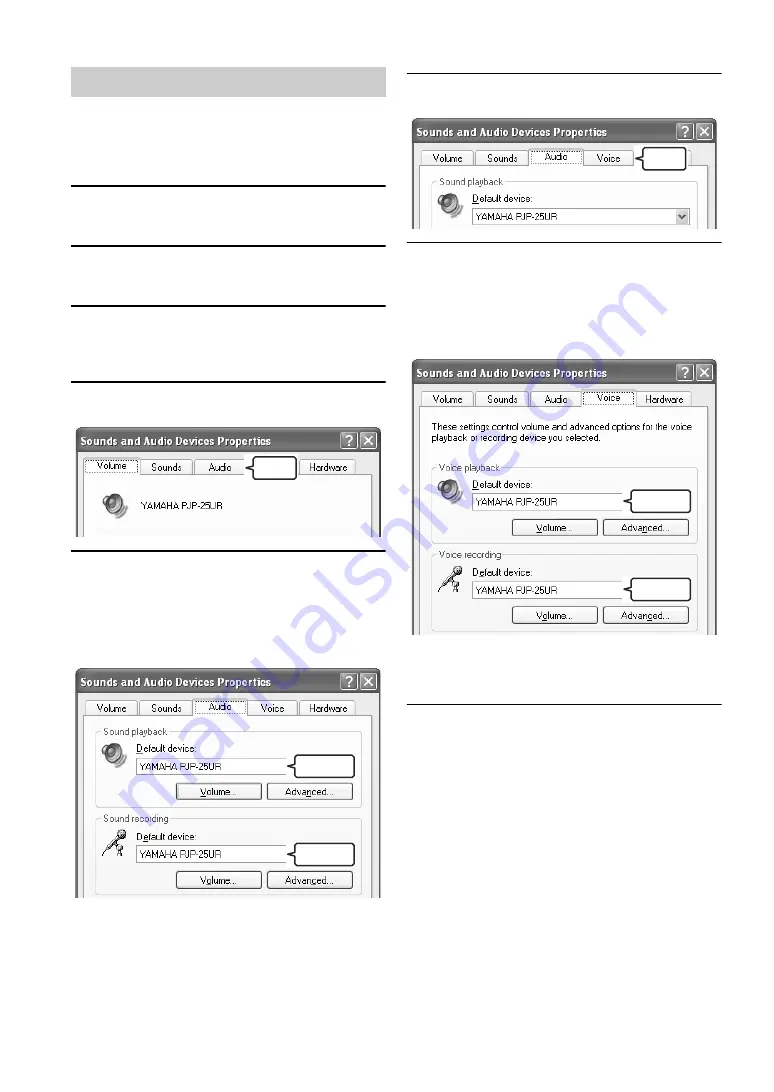
6
After connecting this unit to the computer, follow the
procedure below to check whether the computer
recognizes this unit properly. In this procedure, Windows
XP is used as an example.
1
From the taskbar. select [Start] - [Control
Panel].
2
Click "Sounds, Speech, and Audio
Devices".
3
Click "Sounds and Audio Devices".
The "Sounds and Audio Devices Properties" screen
appears.
4
Click the "Audio" tab.
5
Configure the settings as shown below.
•
"Default device" in "Sound playback":
YAMAHA PJP-25UR
•
"Default device" in "Sound recording":
YAMAHA PJP-25UR
y
Normally, "YAMAHA PJP-25UR" is automatically
selected when this unit is connected to the computer.
6
Click the "Voice" tab.
7
Configure the settings as shown below.
•
"Default device" in "Voice playback":
YAMAHA PJP-25UR
•
"Default device" in "Voice recording":
YAMAHA PJP-25UR
y
Normally, "YAMAHA PJP-25UR" is automatically
selected when this unit is connected to the computer.
8
Click "OK" to close the "Sounds and
Audio Devices Properties" screen.
Step 2: Checking the connection
Click
Change
Change
Click
Change
Change
Summary of Contents for PJP-25UR
Page 1: ...PJP 25UR Conference Microphone Speaker User s Manual...
Page 2: ......
Page 24: ...August 2008 3rd edition...























