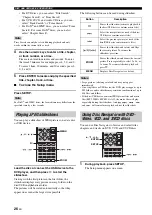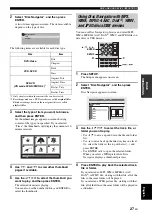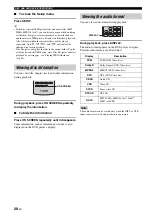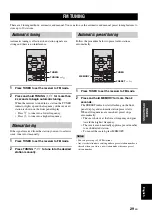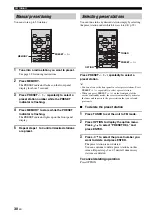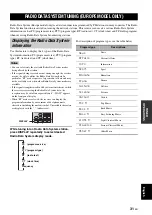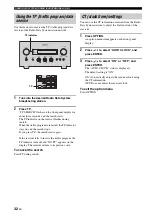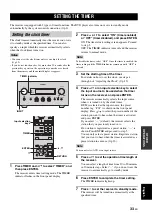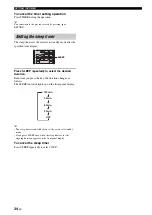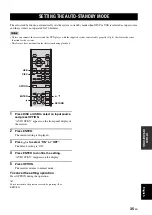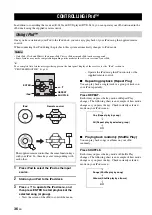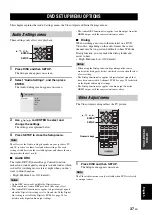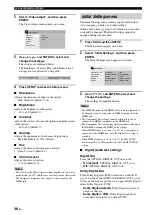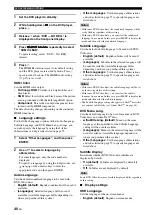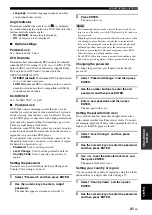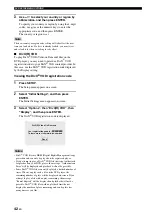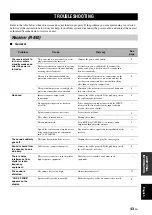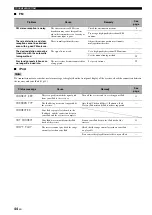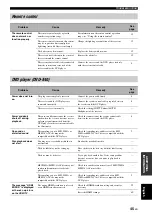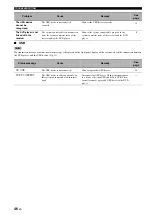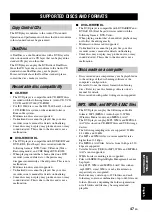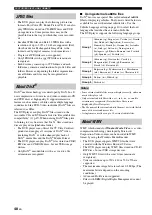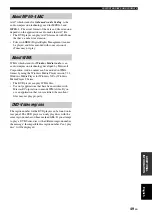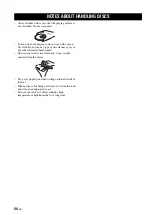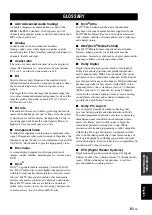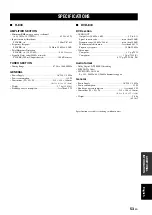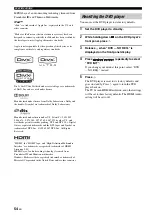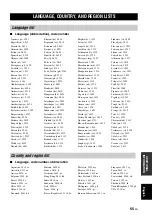40
En
DVD SETUP MENU OPTIONS
1
Set the DVD player to standby.
2
While holding down
on the DVD player,
press .
3
Release when “DVD — NO REQ.” is
displayed on the front panel display.
4
Press
/
repeatedly to select
“HDMI CLEAR”.
To quite resetting, select “DVD — NO REQ.”
instead.
5
Press .
The HDMI Resolution is reset to its default setting
and the DVD player enters standby mode. Press
again to turn it back on. The HDMI Audio setting
(
p.15) is set to off.
HDMI Color
Sets the HDMI color output.
•
Full range RGB
: Provides very bright whites and
deep blacks.
•
RGB
: Select this if white and black areas of the picture
are too pronounced with the Full range RGB option.
•
Component
: This is the standard component video
format used by HDMI components.
The default setting changes depending on the connected
HDMI component.
■
Language settings
For the Other Languages options of the Audio Language,
Subtitle Language, and DVD Menu Lang. settings, you
can also specify the language by using the 2-letter
abbreviations or 4-digit codes listed on page 55.
1
Select “Other Languages”, and then press
ENTER.
2
Use / to select a language by
abbreviation.
For some languages, only the code number is
displayed.
To specify a language by using the 4-digit codes, use
/ / / or the numeric keys to enter the
appropriate code, and then press ENTER.
Audio Language
Sets the default soundtrack language to be used with
DVD-Video discs.
•
English (default)
: English soundtrack will be used if
available.
•
(Languages)
: Selected language will be used if
available. (Available languages differ depending on
where you purchased this system.)
•
Other Languages
: Use the language abbreviations
and codes listed on page 55 to specify languages not
listed above.
Notes
• With some DVD-Video discs, the soundtrack language will be
set by the disc regardless of this setting.
• With some DVD-Video discs, you can select the soundtrack
language from a menu. In this case, press MENU to display the
menu, and then select the soundtrack language.
Subtitle Language
Sets the default subtitle language to be used with DVD-
Video discs.
•
English (default)
: English subtitles will be used if
available.
•
(Languages)
: Subtitles in the selected language will
be used if available. (Available languages differ
depending on where you purchased this system.)
•
Other Languages
: Use the language abbreviations
and codes listed on page 55 to specify languages not
listed above.
Notes
• With some DVD-Video discs, the subtitle language will be set
by the disc regardless of this setting.
• With some DVD-Video discs, you can select the subtitle
language from a menu. In this case, press MENU to display the
menu, and then select the subtitle language.
• The Subtitle Language setting also applies to DivX
®
discs that
use external subtitle files (see “About DivX
®
DVD Menu Lang.
Sets the default language to be used for menus on DVD-
Video discs and some DivX
®
discs.
•
w/Subtitle Lang. (default)
: Menus in the same
language as that specified for the Subtitle Language
setting will be used if available.
•
(Languages)
: Menus in the selected language will be
used if available. (Available languages depends on
where you purchased this system.)
•
Other Languages
: Use the language abbreviations
and codes listed on page 55 to specify languages not
listed above.
Subtitle Display
Determines whether DVD-Video disc subtitles are
displayed by default.
•
On (default)
: Subtitles are displayed by default if
available.
•
Off
: Subtitles are not displayed by default.
Note
Some DVD-Video discs may forcibly display subtitles regardless
of this setting.
■
Display settings
OSD Language
Sets the language of the on-screen menus.
•
English (default)
: English on-screen menus.